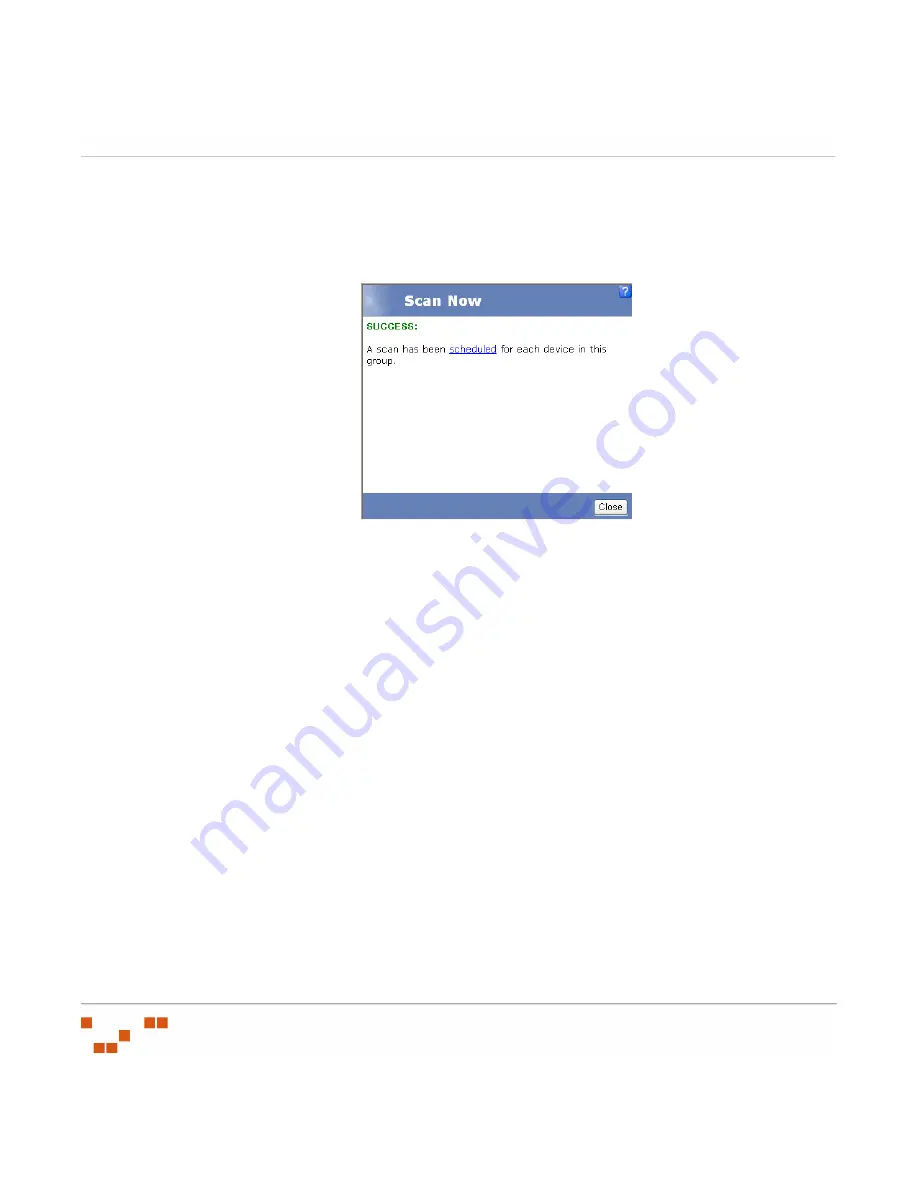
U
SING
V
ULNERABILITIES
AND
P
ACKAGES
- 42 -
3.
Select
Yes, scan the selected device
and click
Schedule
.
S
TEP
R
ESULT
:
The
Scan Now - Success
dialog box appears informing you that the scan
has been scheduled and providing a link to view the scheduled
deployment.
Figure 3-8:
Scan Group Scheduled
NOTE
:
As with all deployments, although the DAU is scheduled for immediate execution,
it will not actually occur until the next time the agent checks in.
4.
Click
Close
.
S
TEP
R
ESULT
:
The window closes.
Updating the Cache
Updating the cache initiates a process that gathers the packages associated with the
selected vulnerability and copies those packages to your ZENworks Patch Management
Server.
1.
On the
Vulnerabilities
page, click
Update View
to display the vulnerabilities that match
your filter criteria.
2.
Select the vulnerabilities to cache.
3.
In the
Action
menu, click
Update Cache
.
S
TEP
R
ESULT
:
The
Warning
dialog box opens informing you that the update request and
this action may take an extended period of time.
4.
Click
OK
.
Summary of Contents for ZENWORKS PATCH MANAGEMENT 6.4 SP2 - SERVER
Page 1: ...User Guide ZENworks Patch Management 6 4 SP2 ...
Page 44: ...USING ZENWORKS PATCH MANAGEMENT 28 ...
Page 138: ...WORKING WITH DEPLOYMENTS 122 ...
Page 212: ...USING GROUPS 196 ...
Page 236: ...REPORTING 220 ...
Page 308: ...CONFIGURING DEFAULT BEHAVIOR 292 ...
Page 332: ...USING THE AGENT 316 The Agent Control Panel opens Figure 10 19 Agent Control Panel ...






























