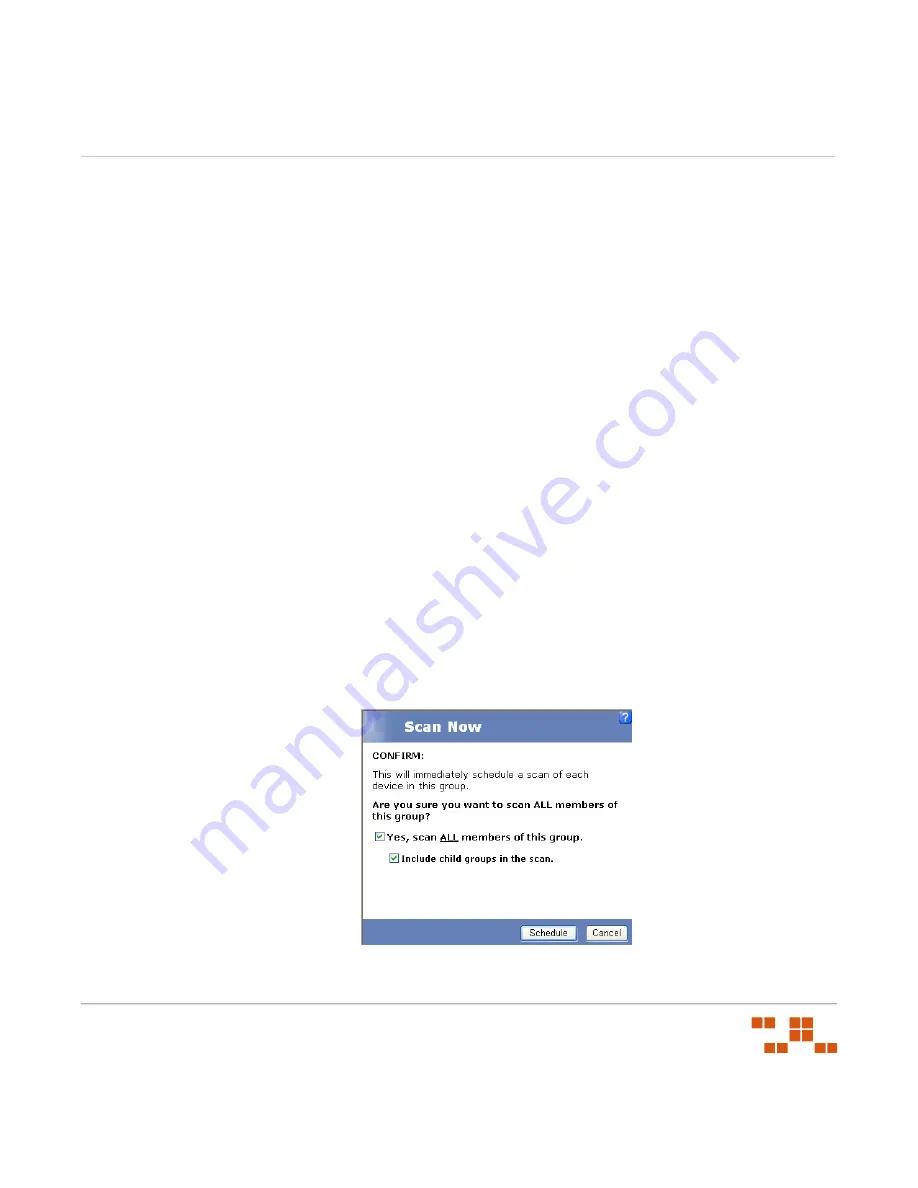
U
SING
V
ULNERABILITIES
AND
P
ACKAGES
- 41 -
Once disabled, the vulnerability may not appear in the Vulnerabilities list based on your filter
settings. To include disabled vulnerabilities in the list, select
Disabled Vulnerabilities
or
All
in the
Status
filter.
Disabling a Vulnerability
1.
In the
Vulnerabilities
list, select one or multiple vulnerabilities.
2.
In the action menu, click
Disable
.
S
TEP
R
ESULT
:
The vulnerability displays with the
disabled
icon in the status column.
Enabling a Vulnerability
1.
In the
Vulnerabilities
list, select a disabled vulnerability.
2.
In the action menu, click
Enable
.
S
TEP
R
ESULT
:
The vulnerability displays with the
enabled
icon in the status column.
Using the Scan Now Feature
The Scan Now feature will start a Discover Applicable Updates (DAU) task for the selected
devices or device groups. Complete the following steps to use the
Scan Now
Action Menu
item.
1.
Select one or more devices or device groups (if you do not select a device or device group,
the DAU will be scheduled for all devices).
2.
Click
Scan Now
.
S
TEP
R
ESULT
:
The
Scan Now
window opens.
Figure 3-7:
Scan Devices
Summary of Contents for ZENWORKS PATCH MANAGEMENT 6.4 SP2 - SERVER
Page 1: ...User Guide ZENworks Patch Management 6 4 SP2 ...
Page 44: ...USING ZENWORKS PATCH MANAGEMENT 28 ...
Page 138: ...WORKING WITH DEPLOYMENTS 122 ...
Page 212: ...USING GROUPS 196 ...
Page 236: ...REPORTING 220 ...
Page 308: ...CONFIGURING DEFAULT BEHAVIOR 292 ...
Page 332: ...USING THE AGENT 316 The Agent Control Panel opens Figure 10 19 Agent Control Panel ...






























