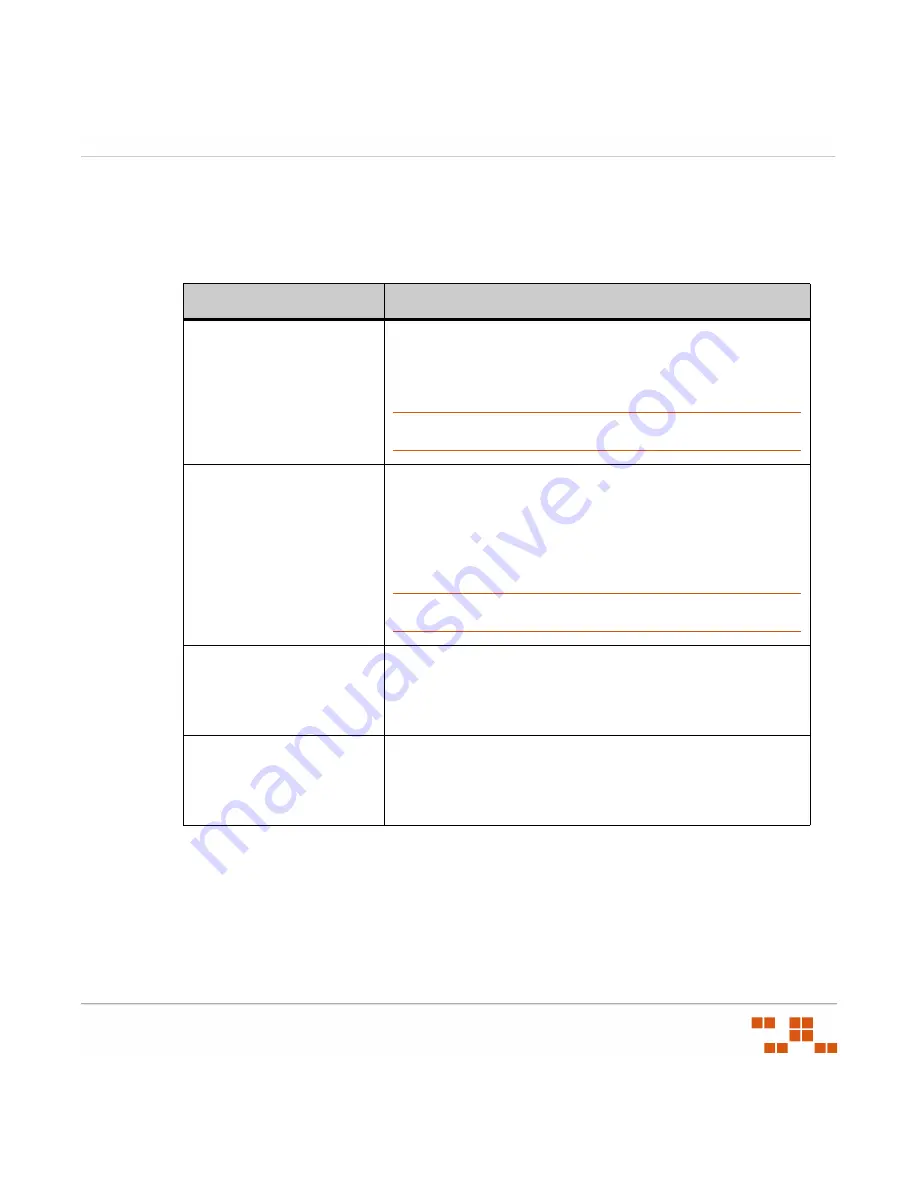
R
EPORTING
- 199 -
Report Parameters List
The following table describes the parameters used when using reports. Each report includes
at least one parameter.
Table 7-1:
Report Parameters
Select
To
Devices
Choose from a list of all available devices that you have
permission to view. All available devices are shown in the
Available Devices list. Click a single device or use the CTRL
and SHIFT keys to select multiple devices.
NOTE
:
All access is limited to users with access to all Devices or with
the Enable Administrative Reports access rights.
Groups
Choose from a list of all available groups within Patch
Management Server that you have permission to view. All
groups are shown in the Available Groups list and all of the
devices belonging to the selected group and it’s child groups
are included in the report. Click a single group or use the
CTRL and SHIFT keys to select multiple groups.
NOTE
:
All access is limited to users with access to all Groups or with
the Enable Administrative Reports access rights.
Deployments
Choose a deployment from a list of all available deployment
names. All available deployments are shown in the Available
Deployments list. Click a single deployment or use the CTRL
and SHIFT keys to select multiple deployments.
Packages
Choose from a list of all available packages. All available
packages are shown in the Available Packages list. Click a
package name or use the CTRL and SHIFT keys to select
multiple packages.
Summary of Contents for ZENWORKS PATCH MANAGEMENT 6.4 SP2 - SERVER
Page 1: ...User Guide ZENworks Patch Management 6 4 SP2 ...
Page 44: ...USING ZENWORKS PATCH MANAGEMENT 28 ...
Page 138: ...WORKING WITH DEPLOYMENTS 122 ...
Page 212: ...USING GROUPS 196 ...
Page 236: ...REPORTING 220 ...
Page 308: ...CONFIGURING DEFAULT BEHAVIOR 292 ...
Page 332: ...USING THE AGENT 316 The Agent Control Panel opens Figure 10 19 Agent Control Panel ...






























