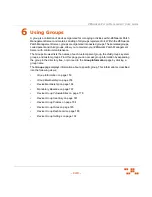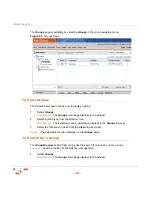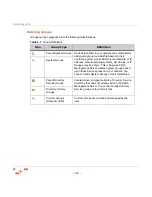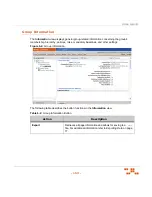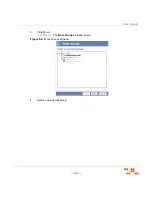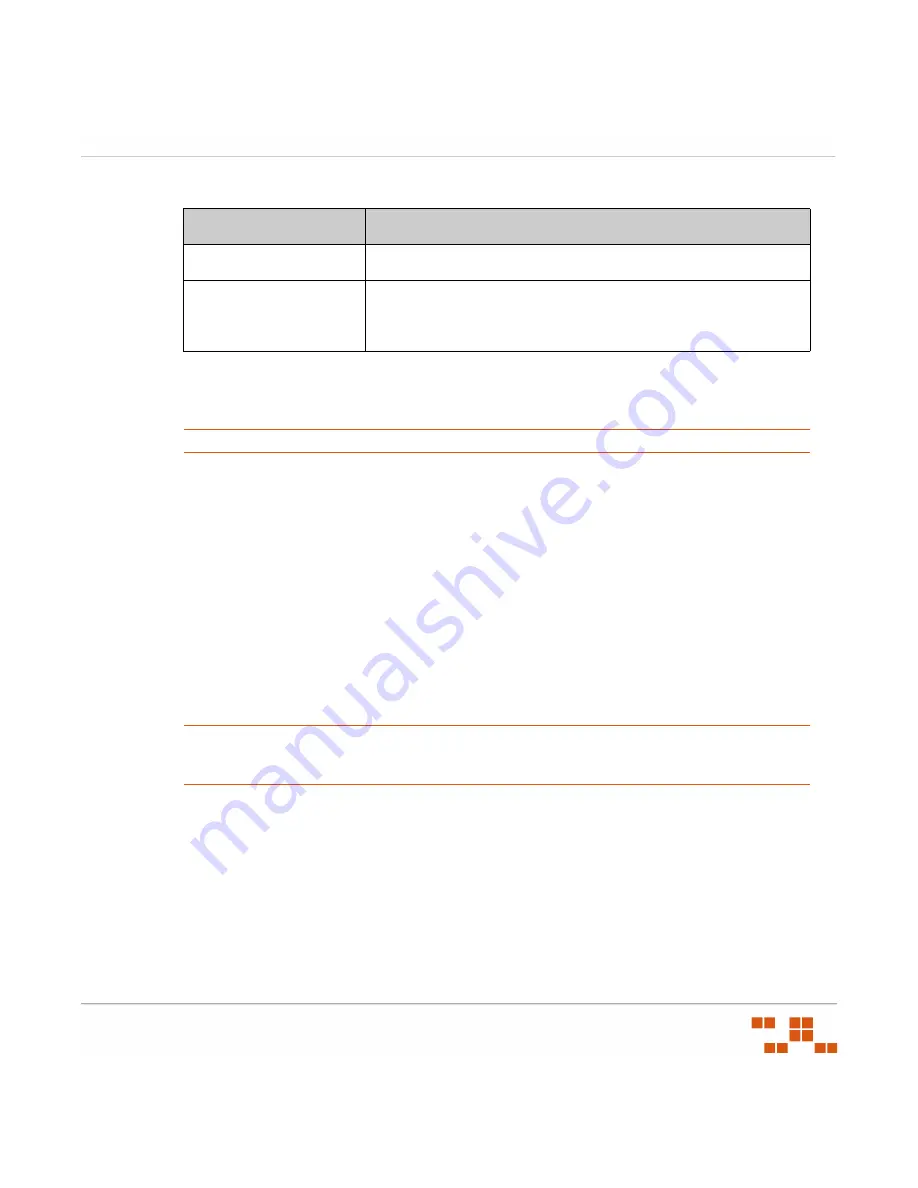
U
SING
G
ROUPS
- 163 -
3.
Delete the desired group or groups using one of the following methods.
4.
Acknowledge the deletion by clicking
OK
.
R
ESULT
:
The selected groups are deleted.
NOTE
:
When a group is deleted, all of its associated children are also deleted.
Editing Groups
To change a group name and/or description, edit the group.
1.
In the
Device Groups
page, select
Group Membership
from the drop-down list.
S
TEP
R
ESULT
:
The
Group Membership
page displays in the
Groups
window.
2.
Select a group from the group tree.
3.
Click the
Edit
icon associated with the group you want to edit.
4.
Edit the
Name
and
Description
fields as desired.
5.
Click the
Save
icon.
R
ESULT
:
The changes are saved to the group.
NOTE
:
You can only edit the group name and description within the
Group Membership
view.
You must go to the
Roles
,
Policies
,
Membership
,
Settings
, or
Mandatory Baseline
views to
make other edits.
Method
Steps
Deleting a Single Group
1. Click the
Delete
icon associated with group you want to delete.
Deleting Multiple Groups
1. Select the check boxes associated with the groups you want
to delete.
2. Click the
Delete
button.
Summary of Contents for ZENWORKS PATCH MANAGEMENT 6.4 SP2 - SERVER
Page 1: ...User Guide ZENworks Patch Management 6 4 SP2 ...
Page 44: ...USING ZENWORKS PATCH MANAGEMENT 28 ...
Page 138: ...WORKING WITH DEPLOYMENTS 122 ...
Page 212: ...USING GROUPS 196 ...
Page 236: ...REPORTING 220 ...
Page 308: ...CONFIGURING DEFAULT BEHAVIOR 292 ...
Page 332: ...USING THE AGENT 316 The Agent Control Panel opens Figure 10 19 Agent Control Panel ...