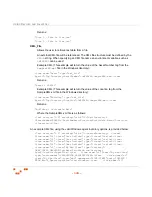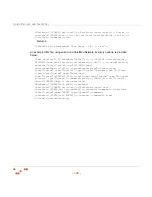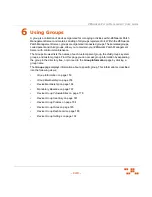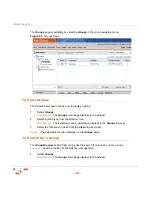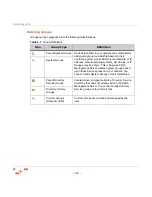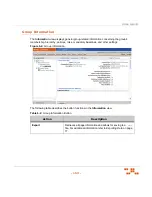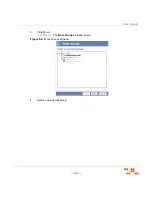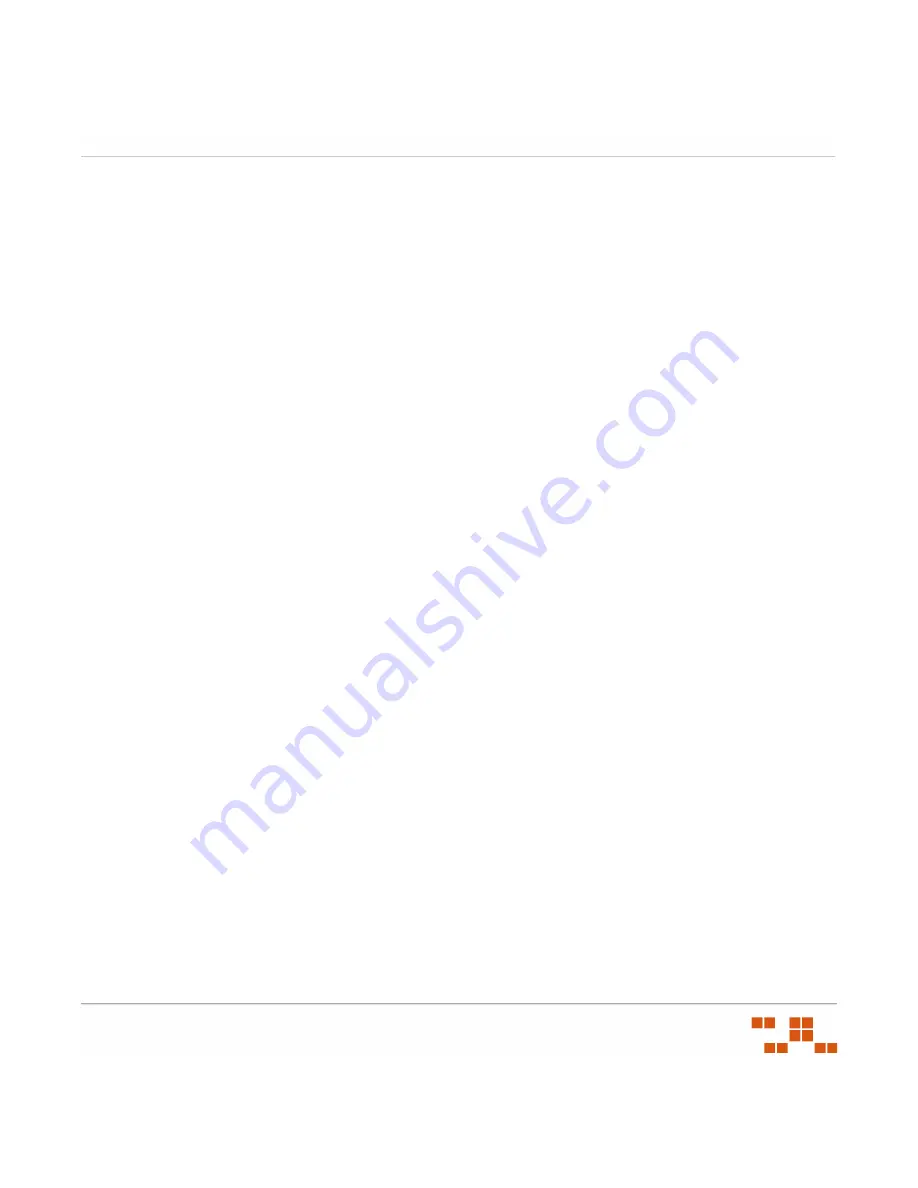
U
SING
D
EVICES
AND
I
NVENTORY
- 147 -
class="My New Class" type="text_file"
delimiter="=">c:\sampleInventoryText.txt</item> <item name="x1"
class="My New Class" type="xml_file"
xpath="//inventory/AssetTag">c:\sampleInventoryXML.xml</item>
</items></customInventory>
Where the C:\SampleInventory.txt file is as follows:
Building = MainLocation = Scottsdale, AZDivision = Corporate
And the C:\SampleInventoryXML.xml file is as follows:
<?xml version="1.0" encoding="utf-8"?><inventory>
<AssetTag>PLA00012</AssetTag></inventory>
Guidelines for Linux/Unix/Mac based Operating Systems
The following section defines the valid XML guidelines for setting up custom inventory
scripts for Linux/Unix/Mac based Operating Systems. In each case, the item will be added
to the hardware inventory under the Default device class unless a specific device class
(
item class=“”
) is defined.
Literal
Allows the user to assign an actual text value type into XML.
The string added will be of the form “
name = value
” where
name
is the tag name, and
value
is the literal typed between the open and close tags.
Example XML (This example will return the string value defined between the open and
close tags):
<item class=”User Defined” name=”Example Name” type =”Literal”>ZENworks
Patch Management 6.4 SP2 Custom Inventory</item>
Returns:
“Example Name = ZENworks Patch Management 6.4 SP2 Custom Inventory”
Dynamic
Allows the user to search using a script.
The string added will be of the form
“name = value”
where
name
is the tag name, and
value
is the result of the script.
Example XML:
<item class=”System” name=”ZENworks Patch Management Disk Usage”
type=”dynamic”><command><!-- Define shell -->
<shell><![CDATA[/bin/sh]]></shell><!-- Define execution directory -->
<dir><![CDATA[/tmp]]></dir><envs><env><!-- Define the JAVA HOME
environment variable --><EnvName><![CDATA[JAVA HOME]]></EnvName>
Summary of Contents for ZENWORKS PATCH MANAGEMENT 6.4 SP2 - SERVER
Page 1: ...User Guide ZENworks Patch Management 6 4 SP2 ...
Page 44: ...USING ZENWORKS PATCH MANAGEMENT 28 ...
Page 138: ...WORKING WITH DEPLOYMENTS 122 ...
Page 212: ...USING GROUPS 196 ...
Page 236: ...REPORTING 220 ...
Page 308: ...CONFIGURING DEFAULT BEHAVIOR 292 ...
Page 332: ...USING THE AGENT 316 The Agent Control Panel opens Figure 10 19 Agent Control Panel ...