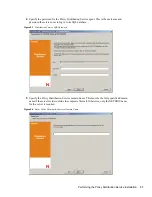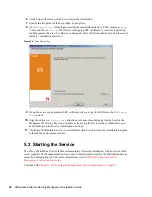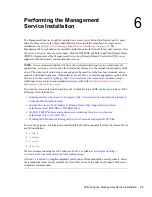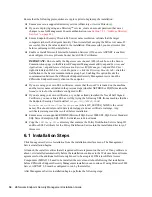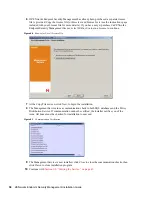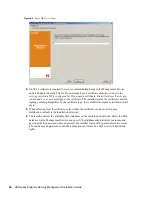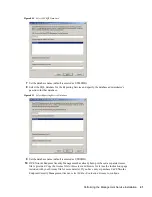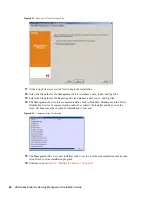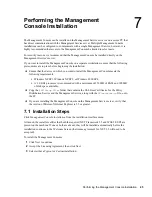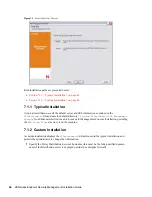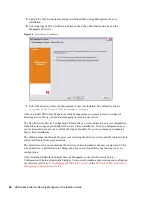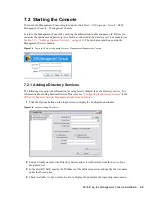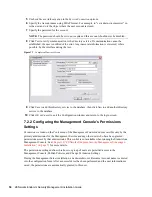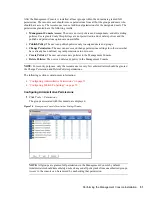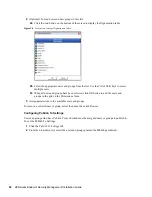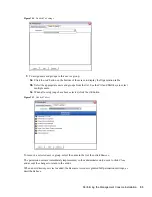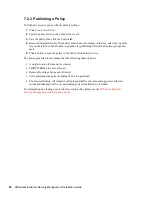Performing the Management Console Installation
7
45
no
vd
ocx
(e
n)
17
Sep
te
m
be
r 20
09
7
Performing the Management
Console Installation
The Management Console can be installed on the Management Service server or on a secure PC that
has direct communication with the Management Service server. Multiple Management Console
installations can be configured to communicate with a single Management Service; however, it is
highly recommended that access to the Management Console be limited to select users.
For security reasons, we recommend that the Management Console be installed directly on the
Management Service’s server.
If you want to install the Management Console on a separate workstation, ensure that the following
prerequisites are in place before beginning the installation:
Ensure that the device on which you want to install the Management Console meets the
following requirements:
Windows XP SP1, Windows XP SP2, or Windows 2000 SP4.
A 1.0 GHz processor is recommended with a minimum of 256 MB of RAM and 100 MB
of disk space available.
Copy the
ESM Setup Files
folder that contains the SSL Root Certificates for the Policy
Distribution Service and the Management Service, along with the
STInstParam.id
file, onto
the PC.
If you are installing the Management Console on the Management Service server, verify that
the version of Microsoft Internet Explorer is 5.5 or greater.
7.1 Installation Steps
Click
Management Console Installation
from the installation interface menu.
At launch, the installer verifies that both the required .NET Framework 3.5 and WSE 2.0 SP2 are
present on the machine. If one or both are absent, they will be installed automatically before the
installation continues to the Welcome Screen (the license agreement for .NET 3.5 will need to be
accepted).
To install the Management Consoles:
1
Click
Next
to continue.
2
Accept the Licensing Agreement, then click
Next
.
3
Select either a
Typical
or
Custom
installation.
Summary of Contents for ZENWORKS ENDPOINT SECURITY MANAGEMENT 3.5
Page 4: ...4 ZENworks Endpoint Security Management Installation Guide novdocx en 17 September 2009 ...
Page 8: ...8 ZENworks Endpoint Security Management Installation Guide novdocx en 17 September 2009 ...
Page 12: ...12 ZENworks Endpoint Security Management Installation Guide novdocx en 17 September 2009 ...
Page 22: ...22 ZENworks Endpoint Security Management Installation Guide novdocx en 17 September 2009 ...
Page 24: ...24 ZENworks Endpoint Security Management Installation Guide novdocx en 17 September 2009 ...
Page 44: ...44 ZENworks Endpoint Security Management Installation Guide novdocx en 17 September 2009 ...
Page 74: ...74 ZENworks Endpoint Security Management Installation Guide novdocx en 17 September 2009 ...
Page 76: ...76 ZENworks Endpoint Security Management Installation Guide novdocx en 17 September 2009 ...