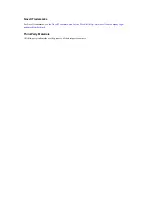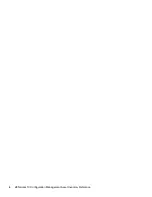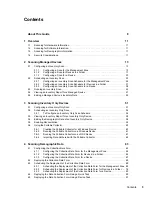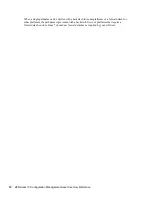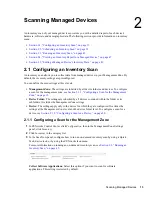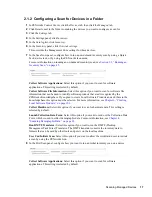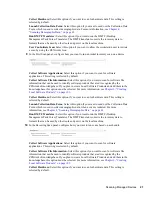Scanning Managed Devices
17
n
ov
do
cx (e
n)
16
Ap
ril 20
10
2.1.2 Configuring a Scan for Devices in a Folder
1
In ZENworks Control Center, click the
Devices
tab, then click the
Managed
tab.
2
Click
Details
next to the folder containing the devices you want to configure a scan for.
3
Click the
Settings
tab.
4
In the Settings panel, click
Inventory
.
5
In the
Catalog
list, click
Inventory
.
6
In the Inventory panel, click
Override settings
.
This overrides the Management Zone settings for these devices.
7
In the Scan Now panel, configure how to run an on-demand inventory scan by using a Quick
Task, device task, or by using the ZENworks Icon menu.
For more information on running an on-demand inventory scan, see
Section 2.3, “Running an
Inventory Scan,” on page 45
.
Collect Software Applications:
Select this option if you want to scan for software
applications. This setting is selected by default.
Collect Software File Information:
Select this option if you want to scan for software file
information that can be used to identify software products that aren’t recognized by the
ZENworks Knowledgebase. If you plan to create Local Software Products and add them to the
knowledgebase, this option must be selected. For more information, see
Chapter 6, “Creating
Local Software Products,” on page 103
.
Collect Hardware:
Select this option if you want to scan for hardware data. This setting is
selected by default.
Launch Collection Data Form:
Select this option if you want to send out the Collection Data
Form, which is used to collect demographic data. For more information, see
Chapter 4,
“Scanning Demographic Data,” on page 63
.
Run DMTF Translator:
Select this option if you want to run the DMTF (Desktop
Management Task Force) Translator. The DMTF translator converts the inventory data to
formats that can be used by other tools and puts it on the local machine.
User Can Initiate Scan:
Select this option if you want to allow the workstation user to initiate
a scan by using the ZENworks Icon.
8
In the First Scan panel, configure how you want to run an initial inventory scan on a device.
Collect Software Applications:
Select this option if you want to scan for software
applications. This setting is selected by default.
Summary of Contents for ZENworks 10 Configuration Management Asset Inventory
Page 4: ...4 ZENworks 10 Configuration Management Asset Inventory Reference novdocx en 16 April 2010...
Page 8: ...8 ZENworks 10 Configuration Management Asset Inventory Reference novdocx en 16 April 2010...
Page 12: ...12 ZENworks 10 Configuration Management Asset Inventory Reference novdocx en 16 April 2010...
Page 94: ...94 ZENworks 10 Configuration Management Asset Inventory Reference novdocx en 16 April 2010...
Page 114: ...114 ZENworks 10 Configuration Management Asset Inventory Reference novdocx en 16 April 2010...
Page 128: ...128 ZENworks 10 Configuration Management Asset Inventory Reference novdocx en 16 April 2010...
Page 132: ...132 ZENworks 10 Configuration Management Asset Inventory Reference novdocx en 16 April 2010...
Page 138: ...138 ZENworks 10 Configuration Management Asset Inventory Reference novdocx en 16 April 2010...
Page 144: ...144 ZENworks 10 Configuration Management Asset Inventory Reference novdocx en 16 April 2010...