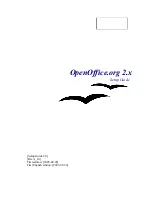RPM-based Installation
RPM-based Installation
Installation
1. Unpack the downloaded image into a directory. For example,Currently, the following
command would unpack into the current directory:
t
ar xvzf Ooo_2.0.xxx_LinuxIntel_install.tar.gz
.
1.
su
to root, if necessary.
2.
cd
into the directory with the unpacked image. This could be
RPMS
.
3. Then execute
r
pm -Uvh *rpm
for the standard installation in
/opt
. If you prefer to
install in another directory, try
rpm -Uvh --prefix /<where_ooo_should_go>/ *.rpm
or something
similar. When relocating, only relocate the base rpms, in other words, do not include
any user interface RPMs as these must go in their default locations for proper system
integration.
Note:
Upgrade the core first and then upgrade the user interface. Separating steps 3 and 4 ensures a good
upgrade.
4. cd into the
desktop-integration
directory and execute
rpm -Uvh
for the menu rpm that applies to your system. For example, on a RedHat-
based system, you would use
rpm -Uvh
openoffice.org-redhat-menus-<release>.noarch.rpm or
similar.
5. Download and install any language packs needed for OpenOffice.org. For example, if
you relocated Openoffice.org, you need
rpm -Uvh --prefix //<where_ooo_should_go>/ <name_of_pack>.rpm
Please read the man page for the rpm that comes with your distribution and select the options
that best apply to your situation. The examples above are only that, examples.
Installing individual components is the same as above but only requires the specific module be
installed. For example, install all core rpms and then install those for each module you wish,
such as,
openoffice.org-impress-2.0.0-1.i586.rpm
to install only Impress.
Other modules may also be necessary.
Note:
You may substitute
-ihv
for
-Uhv
in any of the above commands to install without upgrading.
Removal
I found the following useful:
rpm -qa openoffice.org\* | xargs rpm --erase -–nodeps
Another method of removing an OpenOffice.org release is to use a file that lists the modules as
follows:
OpenOffice.org 2.0 Setup Guide
5
Summary of Contents for OPENOFFICE 2.X
Page 2: ......
Page 7: ...Acknowledgments OpenOffice org 2 x Setup Guide v...
Page 8: ......
Page 10: ...Overview OpenOffice org 2 0 Setup Guide 2...
Page 12: ...General Installation Information OpenOffice org 2 0 Setup Guide 4...
Page 18: ...Solaris Installation OpenOffice org 2 0 Setup Guide 10...
Page 20: ...FreeBSD Installation OpenOffice org 2 0 Setup Guide 12...
Page 24: ...Slackware Installation OpenOffice org 2 0 Setup Guide 16...
Page 26: ...Installation on Other UNIX systems OpenOffice org 2 0 Setup Guide 18...
Page 32: ...Mac OS X Installation OpenOffice org 2 0 Setup Guide 24...
Page 34: ...Windows 98 ME NT 2000 XP Installation OpenOffice org 2 0 Setup Guide 26...
Page 44: ...Windows 98 ME NT 2000 XP Installation OpenOffice org 2 0 Setup Guide 36...
Page 48: ...Customizing an Installation OpenOffice org 2 0 Setup Guide 40...