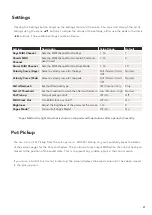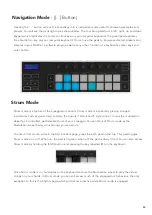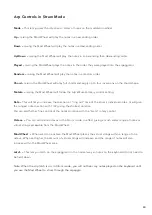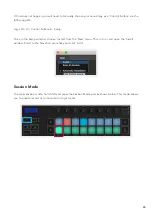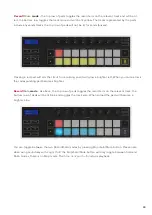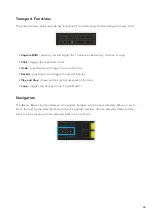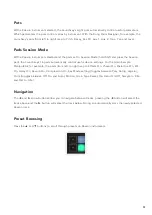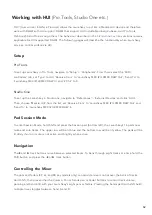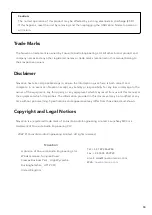42
Navigation Mode
- ([...] Button)
Pressing the ‘...’ button will put the Launchkey into a navigation mode useful for browsing samples and
presets. You will see the pads light up as shown below. The four blue pads form a left, right, up and down
keypad which replicates the cursor control keys on your computer keyboard. The green pad replicates
the enter/return key on your computer keyboard. You can use the pads to browse and select presets and
samples in your DAW or a software plugin as well as any other function of a keyboard’s cursor keys and
enter button.
Strum Mode
Strum mode is a feature of the arpeggiator controls. Strum mode is inspired by playing stringed
instruments such as guitar, harp and also the popular “Omnichord” style control. It uses the modulation
wheel for a controlled, performable strum of your arpeggio. You can think of Strum mode as the
Modulation wheel being virtual strings you can strum.
To enter Strum mode, while in the Arp Controls page, press the sixth pad on the top. This pad toggles
Strum mode on or off. When on, the pad is lit green, when off, the pad is dimly lit red. You can also access
Strum mode by holding the [Shift] button and pressing the key labelled [Ø] on the keyboard.
Once Strum mode is on, hold notes on the keyboard and use the Modulation wheel to play the virtual
strings on your chords. In Strum mode you can still access much of the arpeggiator’s behaviour, the only
exception to this is the Rhythm page which will become inactive while Strum mode is engaged.
Summary of Contents for Launchkey 25
Page 1: ...1 Version 6 User Guide ...