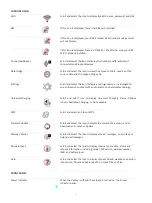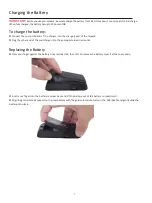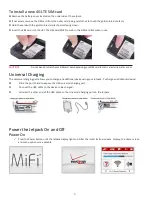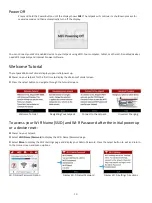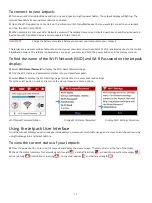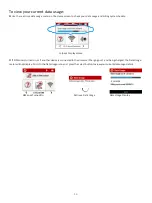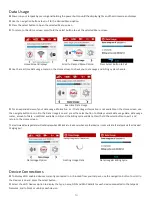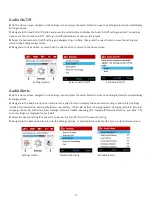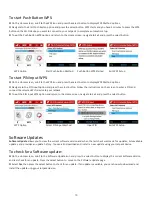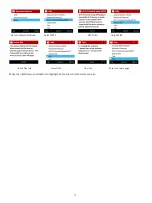14
Data Usage
➊
Power on your Jetpack by pressing and holding the power button until the display lights and the Home screen displays.
➋
Use the navigation buttons to scroll to the desired Menu option.
➌
Press the select button to open the selected Menu screen.
➍
To return to the Home screen, press/hold the select button to exit the selected Menu screen.
Home Screen Displays
Scroll to Desired Menu Option
Press Select Button to Exit
➊
Use the real-time data usage meter on the Home screen to check your data usage and billing cycle schedule.
Real-time Data Usage
➋
For an expanded view of your data usage information, or if Data Usage information is not available on the Home screen, use
the navigate button to scroll to the Data Usage icon and press the select button to display current data usage date, data usage
meter, amount of data used/total available in GB, and the billing cycle end date. Press/hold the select button to exit and
return to the Home screen.
The real-time data usage meter will not display when SIM lock is turned on or when another device is connected to the Jetpack via the Universal
Charging port.
Data Usage Option
Getting Usage Data
Data Usage & Billing Cycle
Device Connections
➊
To display Wi-Fi enabled devices currently connected to or blocked from your Jetpack, use the navigation button to scroll to
the Devices icon and press the select button.
➋
Select the Wi-Fi Devices option to display the type, name, DNS and MAC details for each device connected to the Jetpack
Network, and to block or unblock each device.