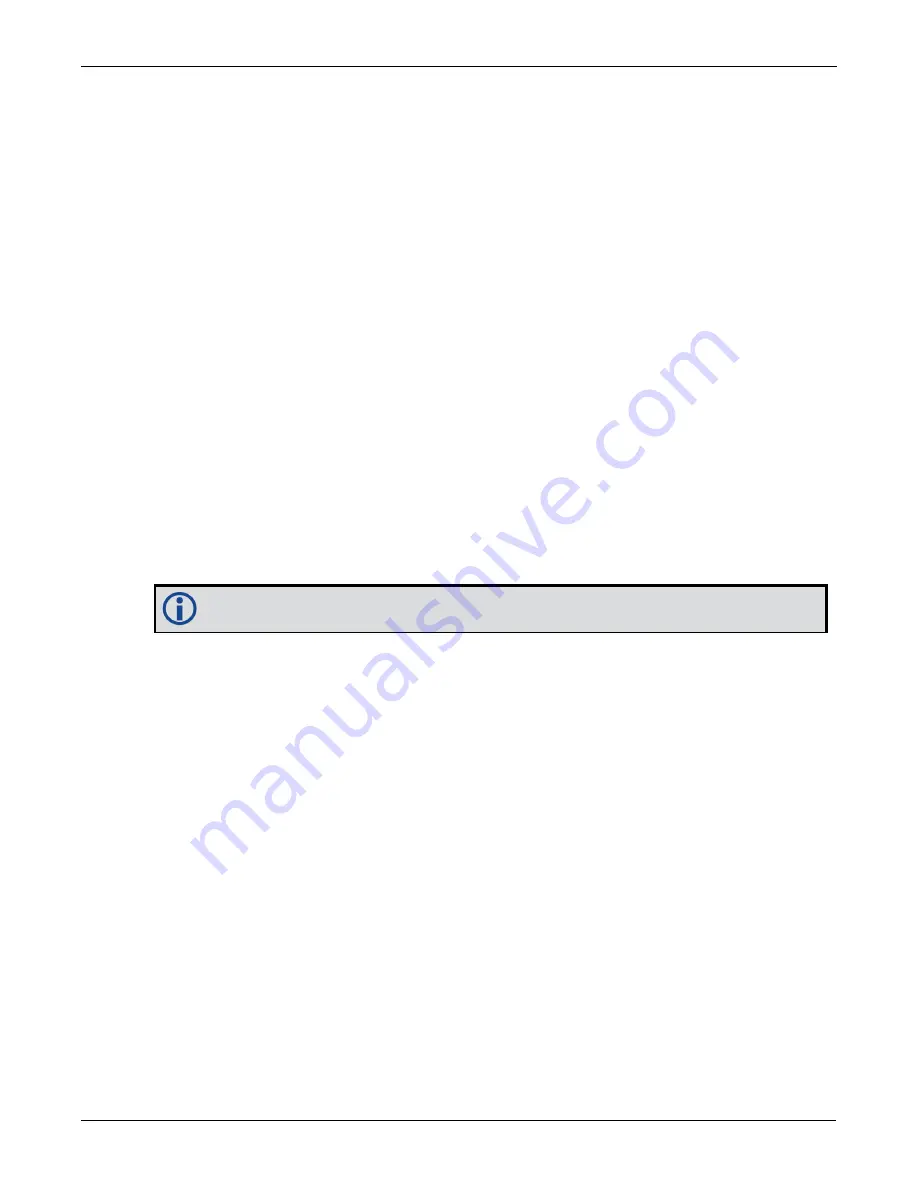
Chapter 11 NovAtel Firmware and Software
SMART7 Installation and Operation User Manual v6
123
2. Connect a computer to the receiver using a serial (COM) cable, USB cable or Ethernet connection.
3. Start NovAtel Connect on the computer.
4. Use NovAtel Connect to connect to the receiver.
For information about using NovAtel Connect, refer to the help file in NovAtel Connect.
5. Click the
Firmware Update
button.
The Update window appears.
6. Click the
CHOOSE FILE
button.
7. Navigate to the directory that contains the new firmware file and select the file.
8. Click the
Open
button
9. If an Auth Code is required, enter the Auth Code in the
Auth Code
text box.
10. Click the
UPLOAD
button.
11.6 Updating the Firmware Using NovAtel Web UI
To use NovAtel Web UI to update the receiver firmware, the receiver must be connected to the device running
Web UI using a Wi-Fi or Ethernet connection.
To update the firmware on the receiver:
1. Obtain the new firmware file.
See
on page 119 for information about obtaining the latest version of receiver
firmware.
Copy the firmware file to the device's local drive before uploading.
2. Use a Wi-Fi capable device (such as a laptop, tablet or smart phone) to connect to the receiver’s Wi-Fi
access point. The SSID and password for the receiver Wi-Fi are on a label on the receiver.
Alternately, connect the receiver to a computer using an Ethernet connection.
3. Open a web browser and enter any web address, for example, novatel.com (do not include "https").
4. Click or tap the Cog button.
5. Click or tap the Update button.
6. In the Firmware panel, click or tap the
CHOOSE FILE
button and navigate to the .shex file location and
select the file.
7. If an Auth Code is also being applied, the Auth Code can be entered in the Auth Code field.
8. Click or tap the
UPLOAD
button. Once the upload is complete, Web UI automatically returns to the Main
Window.
11.7 Updating Using SoftLoad Commands
Firmware can be updated on a running receiver using a process called SoftLoad. Any available communication
ports on the receiver (COM, USB, ICOM, etc.) can be used. The SoftLoad process is made up of a set of com-
mands and logs that are used to send new firmware data to a receiver and check the progress of the update. Use
SoftLoad if automated loading is desired or if a connection is only possible through USB or Ethernet.






























