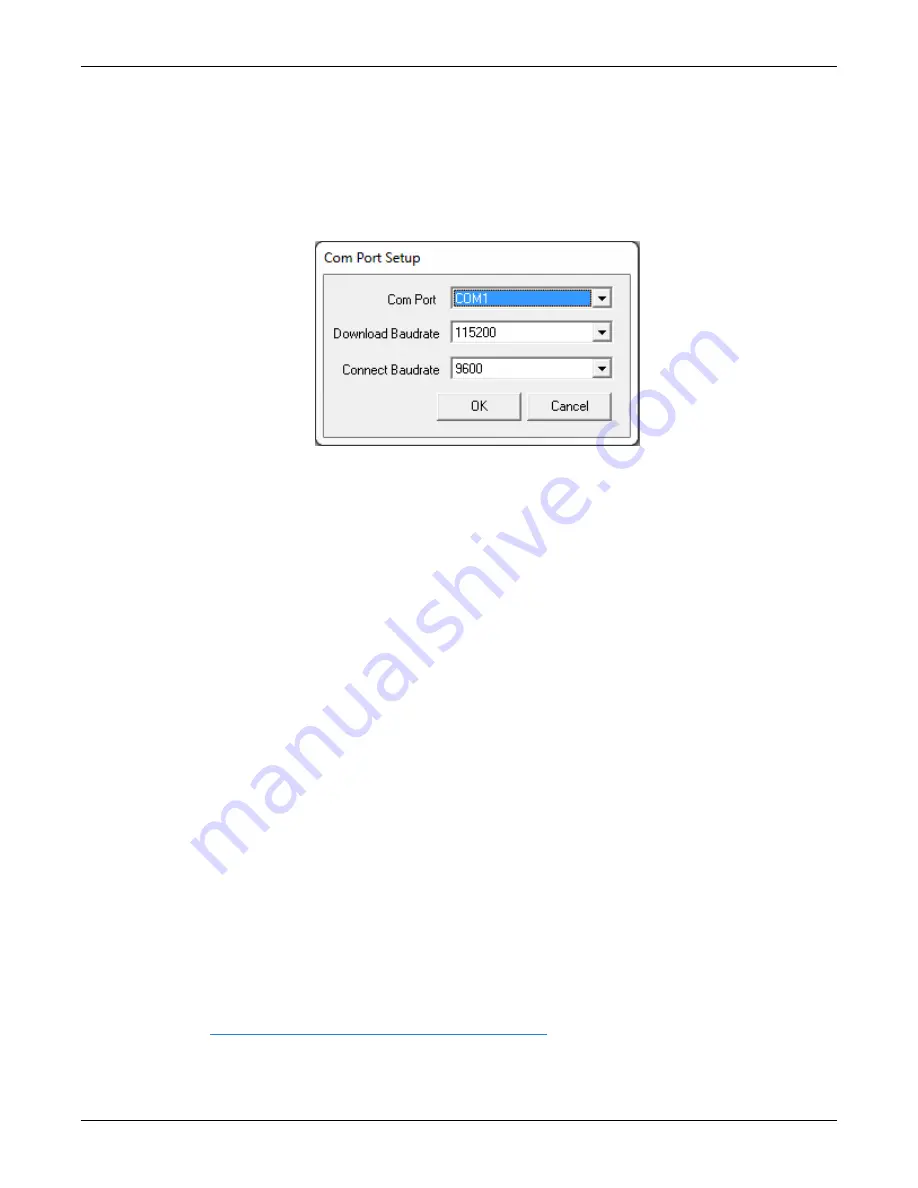
Chapter 8 NovAtel Firmware and Software
OEM7 Installation and Operation User Manual v4
118
Communications Settings
To set the communications port and baud rate, select Settings | COM Settings. Choose the com-
puter port to use from the Com Port drop down list and the baud rate from the Download
Baudrate drop down list. Set the baud rate as high as possible (the default of 115200 is pre-
ferred if a higher baud rate is not available).
Figure 41: COM Port Setup
Downloading Firmware
1. Select the file to download according to
2. Ensure the file path and name are displayed in main display area (see
3. Click
Write Flash
to download the firmware.
4. When
Searching for card
appears in the main display, power cycle the receiver.
5. If the Authorization Code window appears, enter the auth-code and click
OK
. See
on page 115 for further information about the Authorization Code.
6. The receiver finishes the download and then resets. The process is complete when
Done
appears in the main display area.
7. Close WinLoad.
8.4 Updating Using SoftLoad Commands
Firmware can be updated on a running receiver using a process called SoftLoad. Any available
communication ports on the receiver (COM, USB, ICOM, XCOM, etc.) can be used. The SoftLoad
process is made up of a set of commands and logs that are used to send new firmware data to a
receiver and check the progress of the update. Use SoftLoad if automated loading is desired or if
a connection is only possible through USB or Ethernet.
The receiver stops tracking GNSS satellites during the SoftLoad process. Do not attempt to
SoftLoad when GNSS satellite tracking on the unit is required. If the unit is connected to the
NovAtel Connect utility, only the Console and ASCII Message windows may remain open in the
Connect Utility.
8.4.1 SoftLoad Commands and Logs
Refer to the
OEM7 Commands and Logs Reference Manual
for further log and command inform-
ation.






























