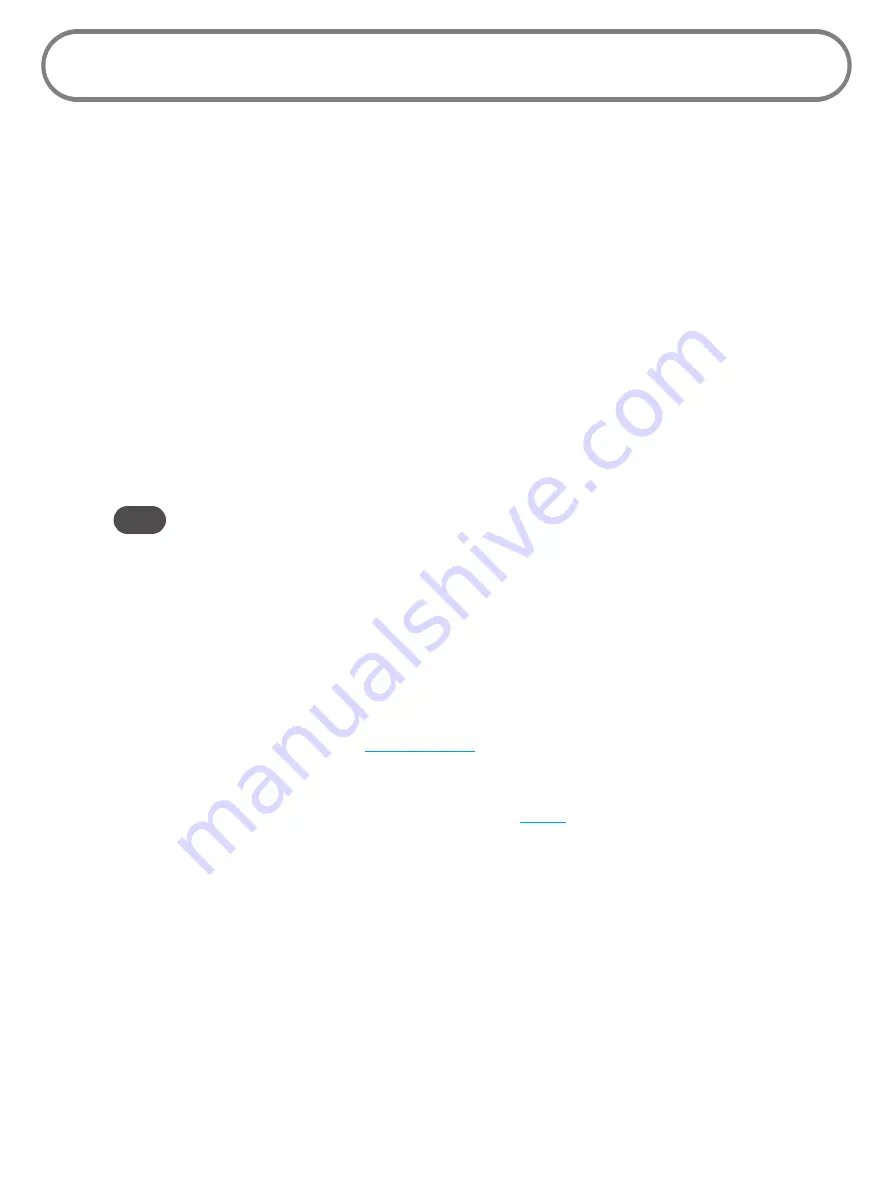
23
C
oniguring MiFi Settings
You can conigure the Wi-Fi settings on your device using the easy-to-use MiFi Settings
web-based
User Interface (MiFi Settings). It allows you to manage, monitor, and customize your Wi-Fi and
4G LTE mobile broadband connection.
The following sections describe how to connect to MiFi Settings, as well as each screen and the
corresponding functionality.
Connect to MiFi Settings
To connect to MiFi settings, follow these steps.
➊
Turn on your computer and turn on the MiFi 4620L device.
MiFi 4620L’s LED should be solid green (4G) or violet (3G), indicating the device is in service
and ready to connect. MiFi 4620L broadcasts its own wireless network.
➋
On your computer, use the Wi-Fi manager (Windows) or the AirPort menu bar icon
(Mac OS X) to connect wirelessly to the MiFi 4620L wireless network.
Tip!
The steps to connect to a Wi-Fi network vary depending on your operating system and whether
you use the native application or third-party software. Generally, you click an icon in the Windows
notification area where you can select
View Available Wireless Networks,
or click the Airport
icon in the menu bar on a Mac. If you are unfamiliar with wireless networking on your computer,
consult the computer help system.
➌
Connect to the network name found on the sticker on the device. The name includes
MiFi4620L
.
Open your browser and type
http://admin.mii
or
http://192.168.1.1
into the address bar. Then press the
Enter
or
Return
key.
The Welcome Page opens. (See
➎
Type the password
admin
in the Login ield in the upper right corner of the window.
The Welcome Page changes to the Home Page. (See
Summary of Contents for MiFi 4620L
Page 5: ...Overview Components Power Management Caring for Your Device Getting Started 1 ...
Page 26: ...Coniguring MiFi Settings Welcome Page Home Wi Fi LAN WWAN Security Advanced MiFi Settings 3 ...
Page 62: ...Overview Common Problems and Solutions Technical Support Troubleshooting 4 ...
Page 66: ...62 Update the Firmware on the MiFi 4620L Additional information forthcoming ...
Page 72: ...6 ...
Page 73: ...6 ...
Page 74: ......
Page 75: ......
Page 76: ...Glossary 6 ...
















































