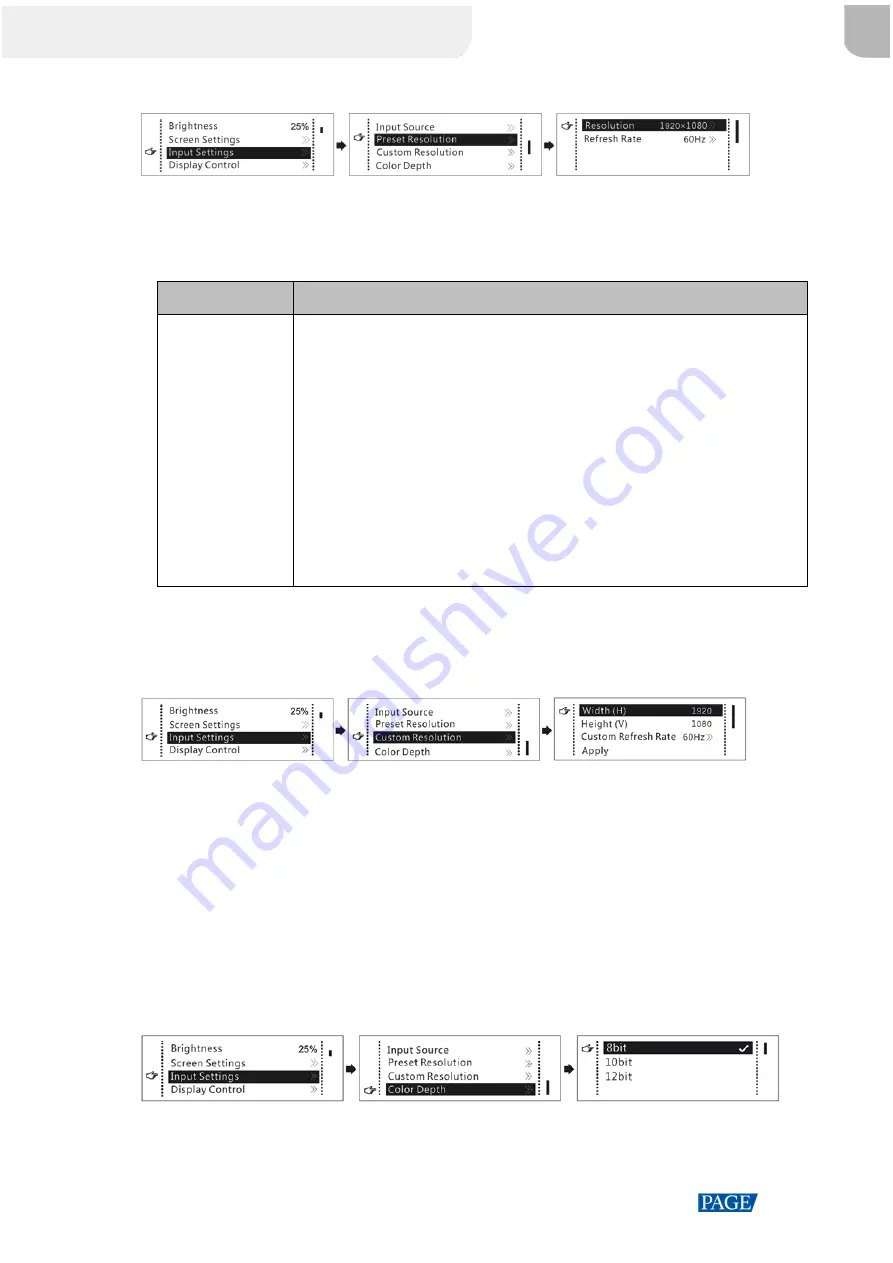
MCTRL660 PRO Independent Controller User Manual
www.novastar.tech
12
Figure 6-2 Preset resolution
Step 1 On the home screen, press the knob to enter the main menu.
Step 2 Choose
Input Settings
>
Preset Resolution
to enter its submenu.
Step 3 Select a resolution and refresh rate, and press the knob to apply them.
Input Source
Available Standard Resolution Presets
HDMI 1.4/SL-DVI
1024×768@(24/30/48/50/60/72/75/85/100/120)Hz
1280×1024@(24/30/48/50/60/72/75/85)Hz
1366×768@(24/30/48/50/60/72/75/85/100)Hz
1440×900@(24/30/48/50/60/72/75/85)Hz
1600×1200@(24/30/48/50/60)Hz
1920×1080@(24/30/48/50/60)Hz
1920×1200@(24/30/48/50/60)Hz
2560×960@(24/30/48/50)Hz
2560×1600@(24/30)Hz
Method 2: Customize a Resolution
Customize a resolution by setting a custom width, height and refresh rate.
Figure 6-3 Custom resolution
Step 1 On the home screen, press the knob to enter the main menu.
Step 2 Choose
Input Settings
>
Custom Resolution
to enter its submenu and set the screen width, height and
refresh rate.
Step 3 Select
Apply
and press the knob to apply the custom resolution.
6.1.3 Step 3: Set Input Bit Depth
Set the bit depth of input source, including 8bit, 10bit and 12bit.
Constrains: SDI input sources do not support bit depth adjustment.
Figure 6-4 Bit depth
Step 1 On the home screen, press the knob to enter the main menu.
XI'AN
NOVASTAR
TECH
CO.,
LTD.






























