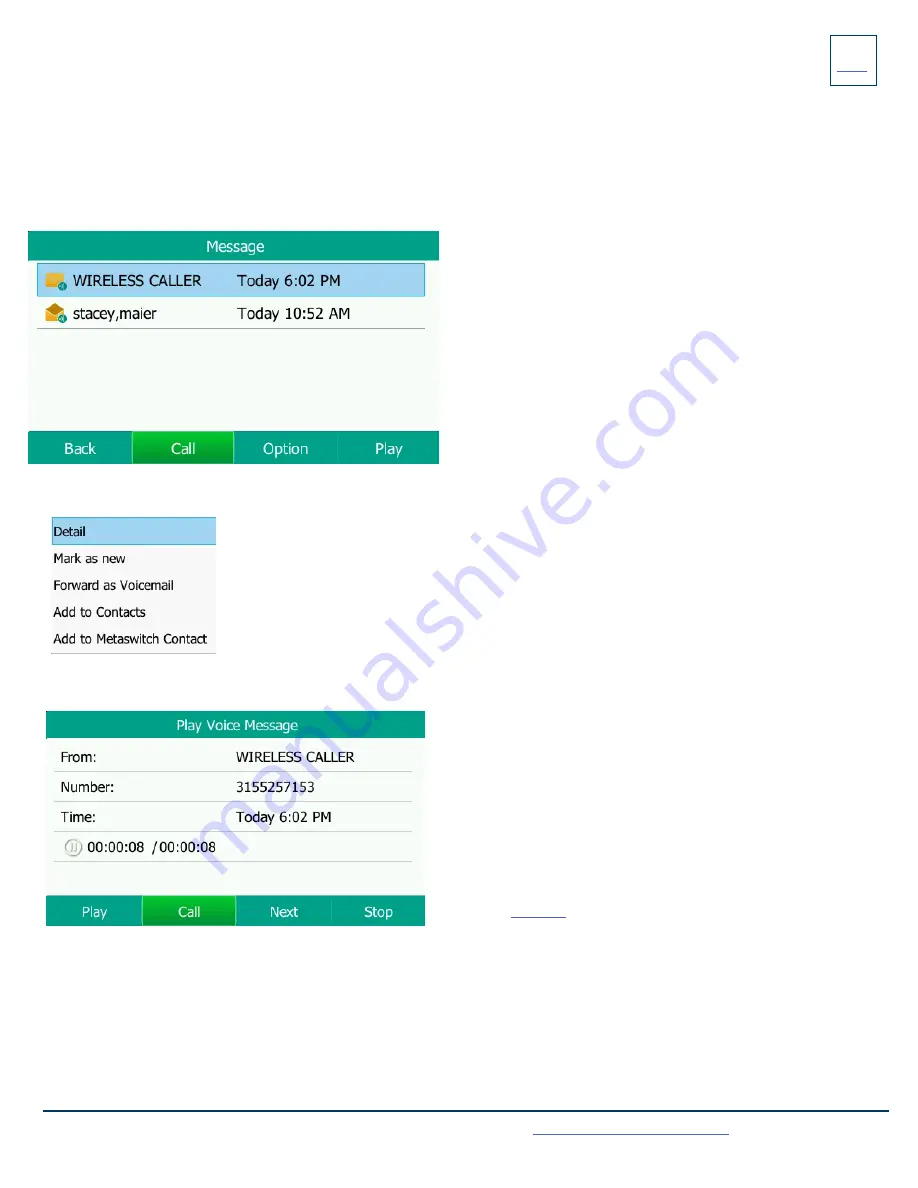
LOG IN TO VOICEMAIL FROM ANY TELEPHONE
Log in to voicemail from any account phone or external phone to listen to message, work with personal greeting and other voicemail set-
tings.
LOG IN FROM YOUR OWN PHONE (VISUAL VOICEMAIL):
+
Press the VOICEMAIL (Envelope) Key.
+
Messages are displayed on the screen.
15
Need support? Connect with us at
or
Dial
4357 (HELP)
or
315-671-6262
to speak to a Northland Training Representative
LOG IN FROM ANY EXTERNAL TELEPHONE:
+
Dial: 315-671-0031
+
Enter your 10 digit telephone number and press the # key
+
Enter your pin and press the # key.
+
Press 1 to listen to your messages.
+
Press the BACK Softkey to return to the IDLE Screen.
+
Press the CALL Softkey to call the party.
+
Press the OPTION Softkey to see additional message options.
(See below).
+
Press the PLAY Softkey to listen to the message.
MESSAGE OPTIONS
+
Select DETAIL to see the date, time and duration of the message and view other options such as CALL
and DELETE Softkeys.
+
Scroll to and select MARK AS NEW to keep the message as new after you have listened to it.
If you have not listened to the message this option will read MARK AS READ.
+
Scroll to and select FORWARD AS VOICEMAIL to forward the message to another subscriber in
your business group.
OPTIONS WHILE PLAYING A MESSAGE
LOG IN FROM ANY PHONE IN YOUR BUSINESS
GROUP:
+
Dial: *99
+
Enter your 10 digit telephone number and press the # key
+
Enter your pin and press the # key.
+
Press 1 to listen to your messages.
+
Press the PLAY Softkey to listen to the message. During playback,
this Softkey will read PAUSE.
+
Press the CALL Softkey to call the party.
+
Press the NEXT Softkey to go to the next message.
+
Press the STOP Softkey to stop the message and return the
MESSAGE Screen.
NOTE: Only onscreen options can be used when listening to your
messages through the display.
To access more options you must log in using one of the methods be-
low. See
for additional voicemail options.


































