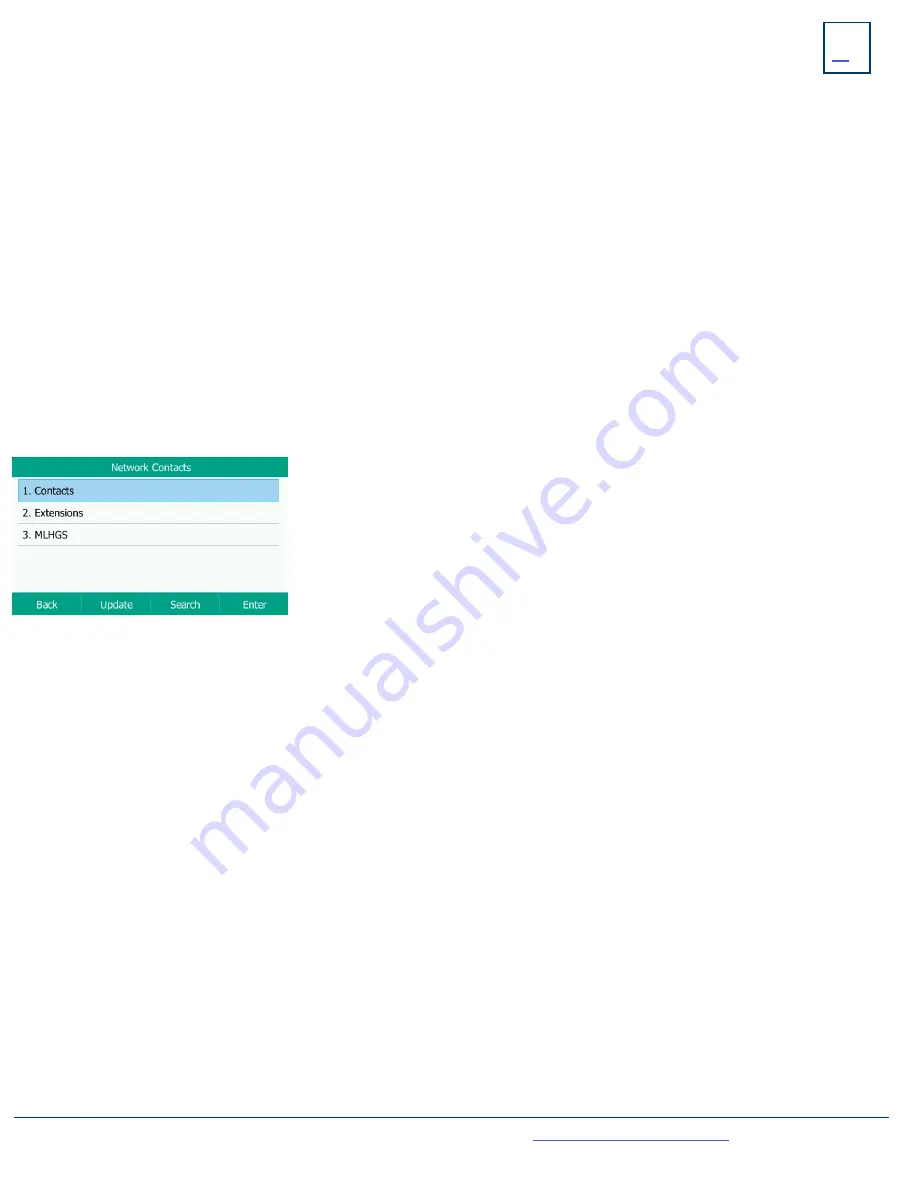
Need support? Connect with us at
or
Dial
4357 (HELP)
or
315-671-6262
to speak to a Northland Training Representative
HISTORY:
Displays a list of the last calls PLACED, MISSED AND RECEIVED. You can use these lists to make calls or view caller information.
.
+
TO USE: Press the HISTORY Softkey. The display shows all recent calls. The default list displayed is ALL Calls. Use the NAVIGATION
Keys to scroll through the individual logs.
+
TO CALL: Scroll to the number you wish to call and press the SEND Softkey.
+
TO SEE CALL DETAILS: Press the OPTION Softkey and then select DETAIL.
+
TO ADD TO YOUR CONTACTS: Press the OPTION Softkey and select ADD TO CONTACTS. Update any information and press the
SAVE Softkey.
HISTORY LISTS
+ CONTACTS LISTS
GETTING TO KNOW YOUR CONTACTS LISTS
+
TO PROGRAM:
Press the CONTACTS Softkey.
Scroll to and select the list you want to add the contact to.
Press the OPTION Softkey.
Scroll to and select ADD.
Enter the contact’s information. You can program multiple numbers in one entry.
When complete, press the SAVE Softkey.
+
TO SEARCH:
Press the CONTACTS Softkey.
Tap SEARCH on the Contacts list you.
Begin spelling the name. Use the 0 as a space key. (As you enter letters, the system presents possible matches).
Highlight the name and press the CALL Softkey.
+
TO EDIT OR DELETE A CONTACT:
Press the CONTACTS Softkey.
Scroll the CONTACTS list the contact is in.
Press the SEARCH Softkey.
Begin spelling the name. Use the 0 as a space key. (as you enter letters, the system presents
possible matches).
Highlight the name and press the OPTION Softkey.
Scroll to and select the action you want to complete.
Complete the action and Press the SAVE Softkey when applicable.
NOTE:
You can also add and edit contacts from the CommPortal User Interface.
+
Press the BACK Softkey to return to the previous screen.
+
Press the UPDATE Softkey to update contacts that were edited in CommPortal.
+
Press the SEARCH Softkey to search for a contact.
+
Press the ENTER Softkey to view the highlighted Contacts List.
NETWORK CONTACTS:
The Network Contacts are located within the CONTACT Softkey. They are divided into three groups.
CONTACTS:
All contacts programmed into your phone book by a system administrator or by you either in CommPortal, through the
Contacts Softkey or by saving from Call History Lists. These will import to your other Subscriber applications during the nightly reboot.
EXTENSIONS:
All extensions in your business group.
MLHGS (MULTI-LINE HUNT GROUPS):
If you are a member of a MLHG, the extensions will appear in this directory.
NOTE:
The above Contacts can also be accessed through the DIRECTORY.
The DIRECTORY is located on the MENU Screen.

















