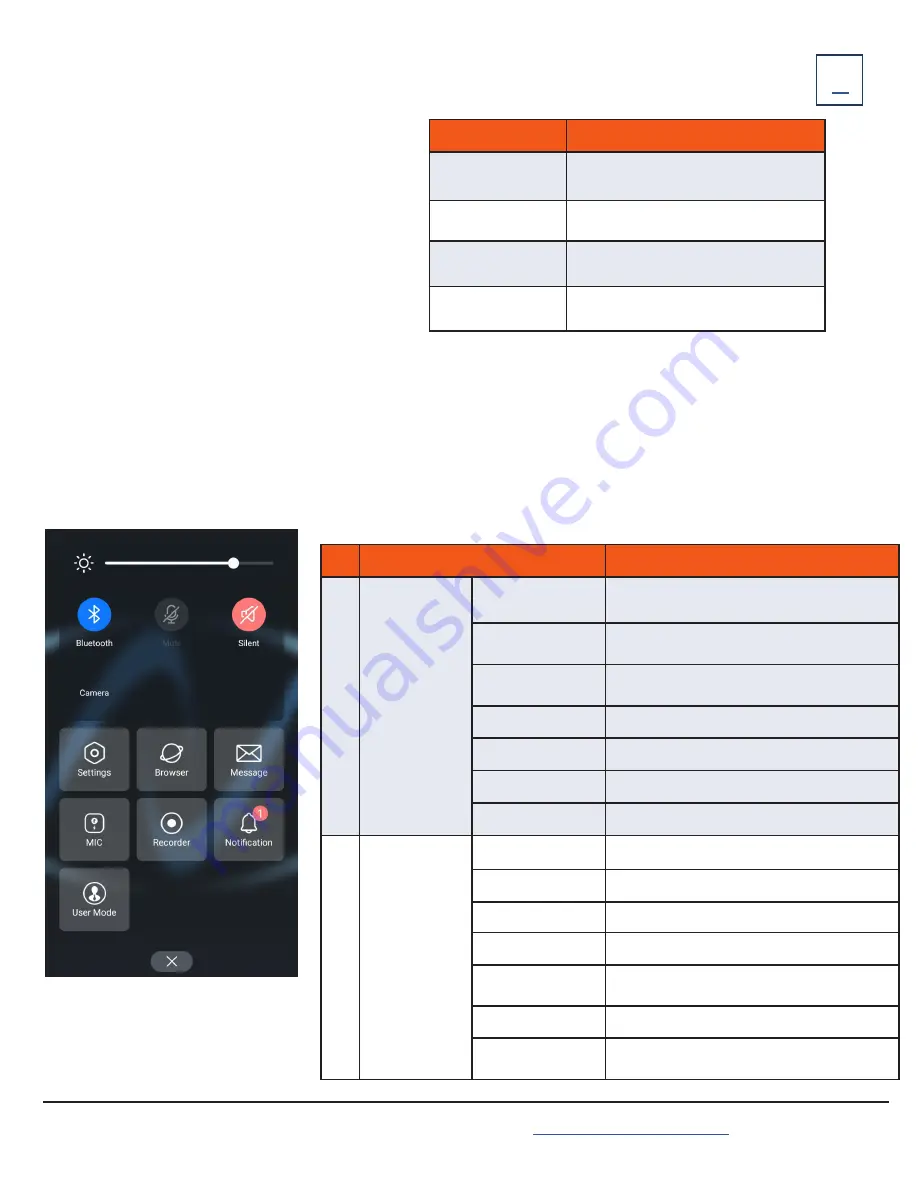
MUTE TOUCH KEY LED INDICATORS
Need support? Connect with us at
or
Dial
4357 (HELP)
or
315-671-6262
to speak to a Northland Training Representative
The Mute touch key LED indicates the call and phone status.
LED Status
Description
Solid red
+
The phone is initializing
+
The phone is muted.
Flashing red
+
The phone is ringing.
Solid green
+
A call is being placed.
+
There is an active call on the phone.
Off
+
The phone is powered off.
+
The phone is idle.
SCREENS AND ICONS
The user screens and icon indicators help you navigate and understand the important information on the phone’s status.
CONTROL CENTER AND NOTIFICATION CENTER
The control center or notification center allows you to access common features or view important notifications quickly. You cannot
enter the control center or notification center during active calls, when the phone is ringing or when you are placing a call.
TO VIEW: Swipe down from the top of the screen.
1
2
No.
LED Status
Description
1
Control Center
Backlight Slider
+
Drag the slider to adjust the screen brightness.
Wi-Fi
+
Tap to turn Wi-Fi on or off.
+
Long tap to enter Wi-Fi setting screen.
Bluetooth
+
Tap to turn Bluetooth on or off.
+
Long tap to enter the Bluetooth setting screen.
Mute
+
Tap to turn mute on/off.
DND
+
Tap to turn DND on/off.
Auto Answer
+
Tap to turn auto answer on/off.
Silent
+
Tap to turn silent mode on/off.
2
Menu
Settings
+
Tap to enter the Settings menu.
Browser
+
Tap to browse web pages.
Message
+
Tap to enter the Message setting menu.
MIC
+
Tap to enter the MIC setting menu.
Recorder
+
Tap to use the Recorder to record audio and
manage the recording.
Notification
+
Tap to view notification messages.
User Mode
+
Used by the system administrator and requires
an Admin Password.


















