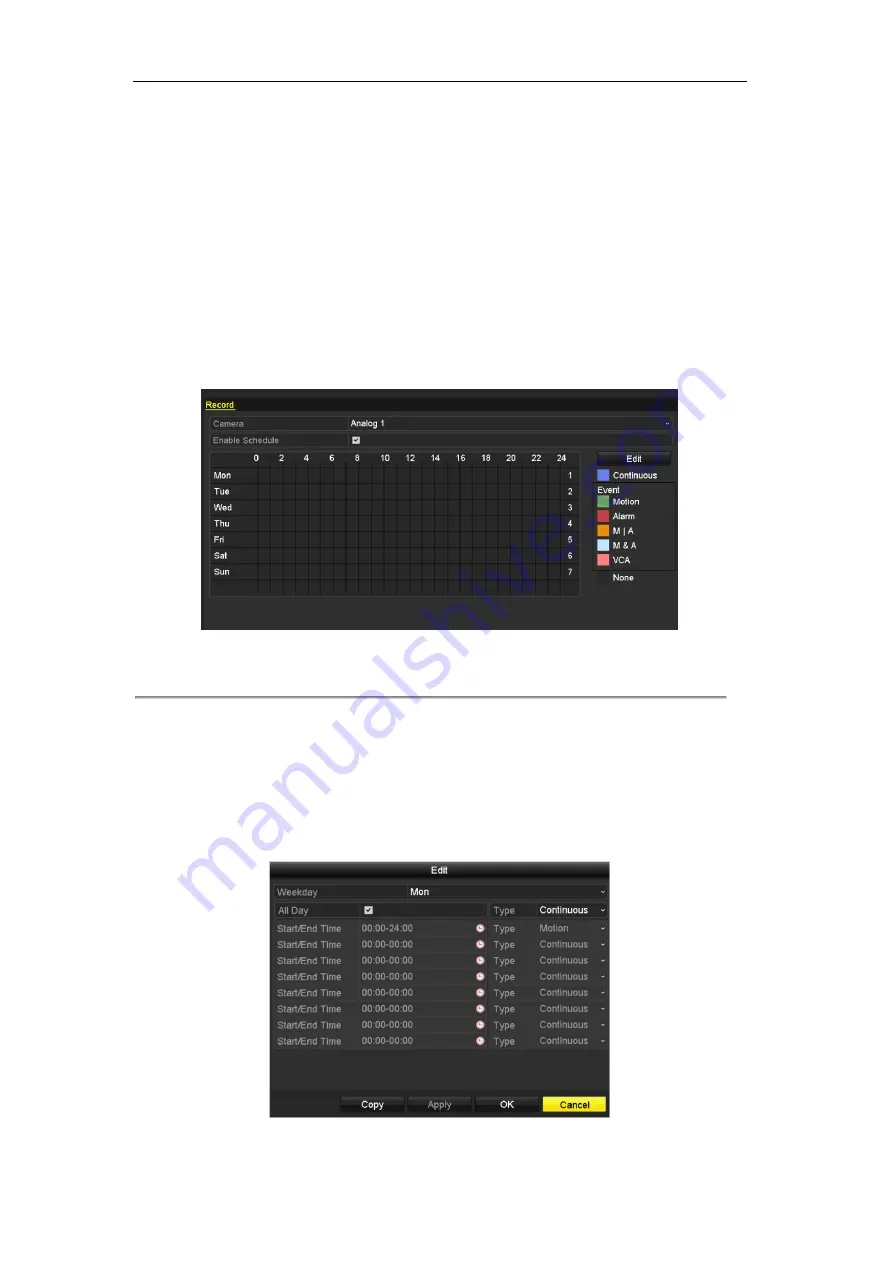
User Manual of Digital Video Recorder
59
5.2
Configuring Record Schedule
Purpose:
Set the record schedule, and then the camera will automatically start/stop recording according to the configured
schedule.
Steps:
1.
Enter the Record Schedule interface.
Menu> Record> Schedule
TVIDVR4-8-16 Models
Other Models
Figure 5. 6
Record Schedule
2.
Choose the camera you want to configure in the Camera dropdown list.
3.
Check the checkbox of Enable Schedule.
4.
Configure the record schedule.
Edit the schedule
1)
Click
Edit
.
2)
In the message box, you can choose the day to which you want to set schedule.
3)
To schedule an all-day recording, check the checkbox after the
All Day
item.
Figure 5. 7
Edit Schedule- All Day
Summary of Contents for TVIDVR16
Page 1: ......
Page 13: ...User Manual of Digital Video Recorder 12 Chapter 1 Introduction ...
Page 21: ...User Manual of Digital Video Recorder 20 Chapter 2 Getting Started ...
Page 36: ...User Manual of Digital Video Recorder 35 Chapter 3 Live View ...
Page 45: ...User Manual of Digital Video Recorder 44 Chapter 4 PTZ Controls ...
Page 56: ...User Manual of Digital Video Recorder 55 Chapter 5 Recording Settings ...
Page 75: ...User Manual of Digital Video Recorder 74 Chapter 6 Playback ...
Page 89: ...User Manual of Digital Video Recorder 88 Chapter 7 Backup ...
Page 100: ...User Manual of Digital Video Recorder 99 Chapter 8 Alarm Settings ...
Page 105: ...User Manual of Digital Video Recorder 104 Figure 8 9 Copy Settings of Alarm Input ...
Page 116: ...User Manual of Digital Video Recorder 115 Chapter 9 Network Settings ...
Page 136: ...User Manual of Digital Video Recorder 135 Chapter 10 HDD Management ...
Page 150: ...User Manual of Digital Video Recorder 149 Chapter 11 Camera Settings ...
Page 154: ...User Manual of Digital Video Recorder 153 Chapter 12 DVR Management and Maintenance ...
Page 162: ...User Manual of Digital Video Recorder 161 Chapter 13 Others ...
Page 171: ...User Manual of Digital Video Recorder 170 Appendix ...






























