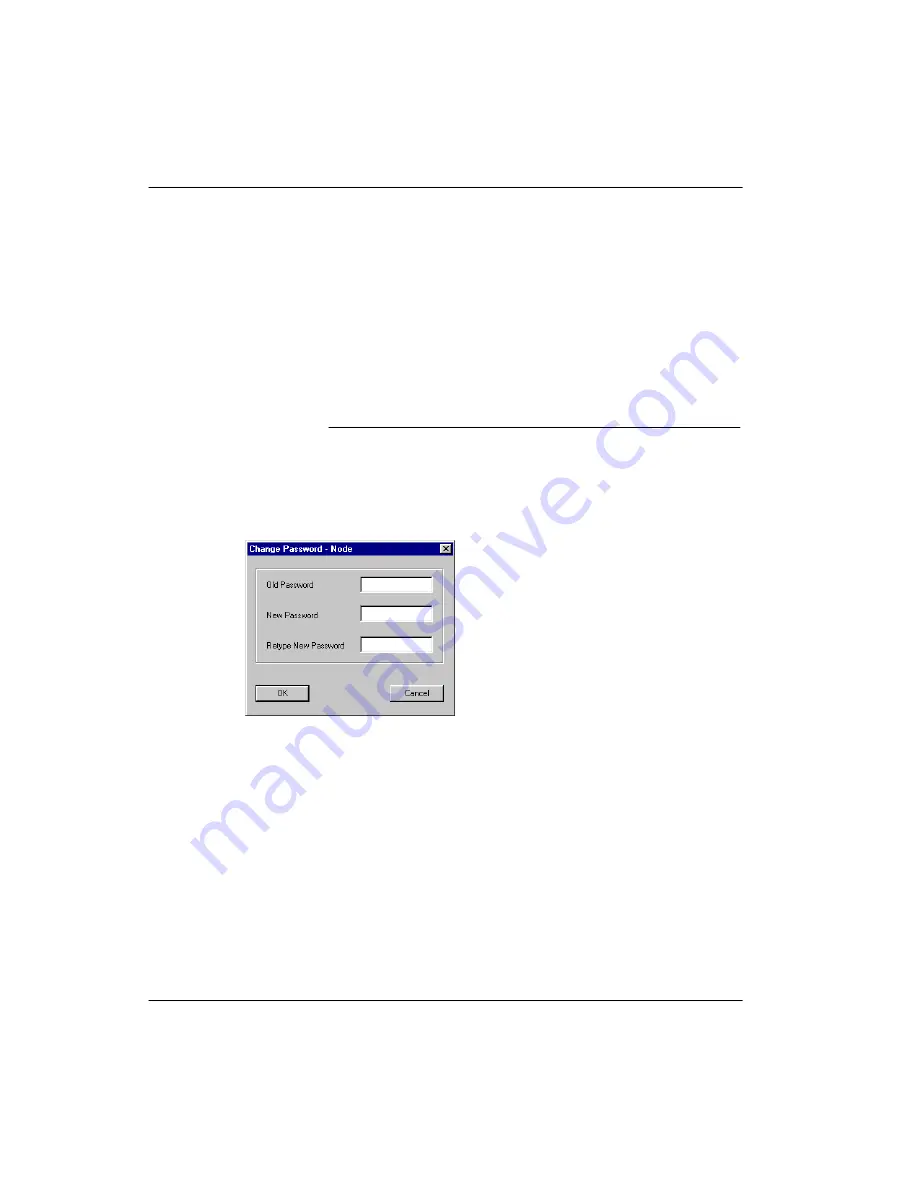
RLC Installation and Administration Guide
239
June 2005
Administration
2
Complete the fields in the Change Password dialog box.
3
Click on the
OK
button.
Result:
The Password changed successfully dialog box displays.
4
Click on the
OK
button.
Changing the RLC password
To change the RLC (node) password:
1
From the Menu Bar, choose Connect
→
Change Password
→
Node.
Result:
The Change Password dialog box displays, similar to the following:
2
Complete the fields in the Change Password dialog box.
3
Click on the
OK
button.
Result:
The Board Password Changed Successfully dialog box displays.
Note:
This means that Configuration Manager has written the password to
the RLC’s Flash memory.
4
Click on the
OK
button.
5
From the Menu Bar, choose Upload/Download
→
Save to Flash.
Result:
Configuration Manager updates RLC’s memory with the new
password.
6
Restart the RLC.
ATTENTION!
Do not change the RLC’s password until the system is up
and working.
Summary of Contents for RLC
Page 2: ......
Page 4: ......
Page 6: ...vi RLC Installation and Administration Guide Publication history Standard 4 0 ...
Page 16: ...xvi RLC Installation and Administration Guide Contents Standard 4 0 ...
Page 26: ...xxiv RLC Installation and Administration Guide About this document Standard 4 0 ...
Page 102: ...76 RLC Installation and Administration Guide Planning for RLC installation Standard 4 0 ...
Page 132: ...106 RLC Installation and Administration Guide Installing the RLC Standard 4 0 ...
Page 262: ...236 RLC Installation and Administration Guide Configuring the RLC Standard 4 0 ...
Page 376: ...350 RLC Installation and Administration Guide Planning forms Standard 4 0 ...
Page 402: ...376 RLC Installation and Administration Guide Sample configuration files Standard 4 0 ...
Page 448: ...422 RLC Installation and Administration Guide Fields Index Standard 4 0 ...
Page 465: ......






























