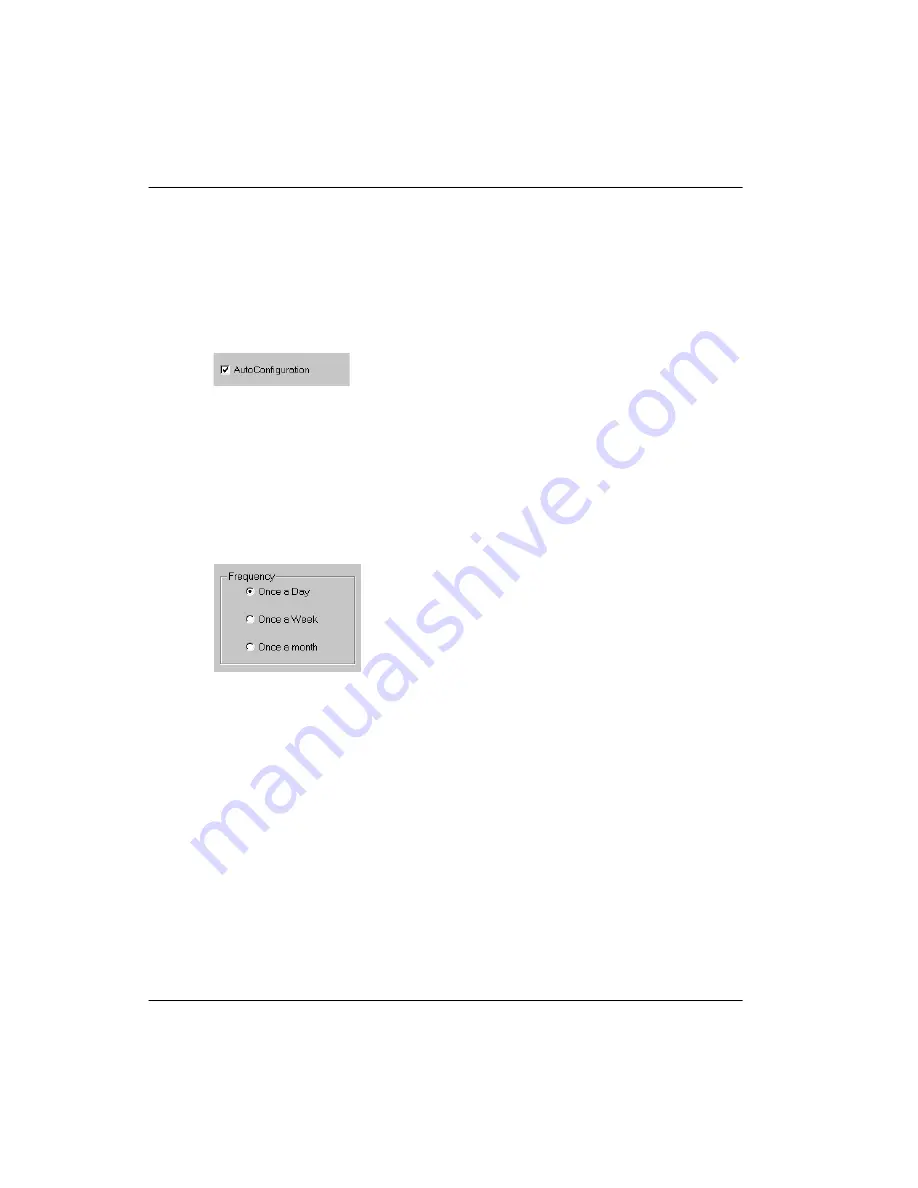
132
RLC Installation and Administration Guide
Using Configuration Manager
Standard 4.0
Check boxes
Fields that contain a blank box beside them are called
check boxes
. These check
boxes are used to enable or disable the feature associated with that field. To
enable the feature, click on the check box. A check mark displays. When you
click on the check box again, the check box clears (thereby disabling the
feature).
Option buttons
Some fields have multiple options. There is a circle beside each option that is
called an
option button
. For these fields, you can only select one option.
To enable an option, click on its associated option button. If you change a
previously selected option, the previously selected option button clears.
In some cases, selecting a particular option button causes the property sheet
contents to change as follows:
Some fields are dimmed (disabled) because they cannot be configured in
the context of the option you selected.
Other fields are re-enabled (no longer dimmed).
One or more values on the property sheet are replaced with values that are
specific to the option you selected.
Summary of Contents for RLC
Page 2: ......
Page 4: ......
Page 6: ...vi RLC Installation and Administration Guide Publication history Standard 4 0 ...
Page 16: ...xvi RLC Installation and Administration Guide Contents Standard 4 0 ...
Page 26: ...xxiv RLC Installation and Administration Guide About this document Standard 4 0 ...
Page 102: ...76 RLC Installation and Administration Guide Planning for RLC installation Standard 4 0 ...
Page 132: ...106 RLC Installation and Administration Guide Installing the RLC Standard 4 0 ...
Page 262: ...236 RLC Installation and Administration Guide Configuring the RLC Standard 4 0 ...
Page 376: ...350 RLC Installation and Administration Guide Planning forms Standard 4 0 ...
Page 402: ...376 RLC Installation and Administration Guide Sample configuration files Standard 4 0 ...
Page 448: ...422 RLC Installation and Administration Guide Fields Index Standard 4 0 ...
Page 465: ......






























