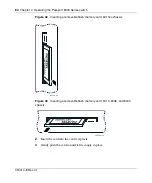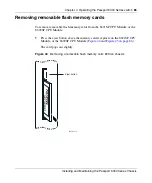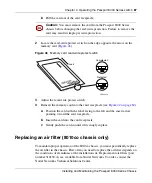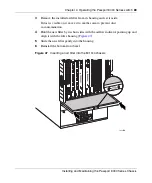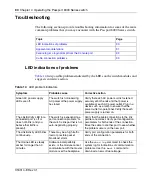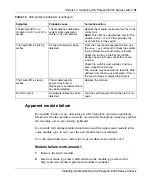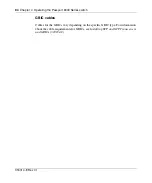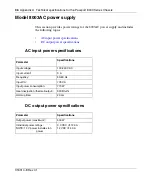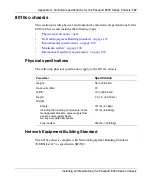Chapter 4 Operating the Passport 8000 Series switch
93
Installing and Maintaining the Passport 8000 Series Chassis
Cable connection problems
Port connection problems can usually be traced to a poor cable connection or to an
improper connection of the port cables at either end of the link. To remedy such
problems, make sure that the cable connections are secure and that the cables are
connected to the correct ports at both ends of the link.
10BASE-T cables
Cabling for 10BASE-T networks can consist of two-pair Category 3, 4, or 5
unshielded twisted pair (UTP) wiring. However, to prepare for future upgrades to
Fast Ethernet, Nortel Networks strongly recommends that you use all Category 5
cable in your network.
Ethernet 10BASE-T network installations use cables consisting of two pairs of
twisted pair wires—one pair to send data and one to receive data. These wires
must connect to another 10BASE-T station that has the sending pair attached to its
receiving pair and vice versa. If the two nodes are wired alike, they both attempt to
send data out on the same RJ-45 pins. In such a case, a straight-through cable
would not work. However, a crossover cable would operate normally.
The 8648TXE, 8648TXM, and 8632TXE modules are designed to have Ethernet
network interface cards (NICs) connect directly to their RJ-45 ports using
straight-through cables. NIC’s port types are MDI. However, if a 8648TXE,
8648TXM, or 8632TXE module must connect to a hub or another switch that
follows usual conventions, a crossover cable is required because the port types are
MDI-X. You only need crossover cables when connecting cables to devices that
have the same port type.
100BASE-T and 1000BASE-T cables
The 100 Mb/s ports and 1 Gb/s ports are designed to operate using Category 5
UTP cabling only. Category 5 UTP cable is a two-pair cable certified to handle up
to 100 Mb/s bandwidth. To minimize crosstalk noise, maintain the twist ratio of
the cable up to the point of termination; untwist at any termination should not
exceed 0.5 in.
(1.27 cm).
Summary of Contents for Passport 8000 Series
Page 10: ......
Page 18: ...18 Tables 316314 E Rev 01...
Page 22: ...22 Preface 316314 E Rev 01...
Page 34: ...34 Chapter 1 Passport 8000 Series chassis hardware components 316314 E Rev 01...
Page 76: ...76 Chapter 3 Installing the 8010co chassis 316314 E Rev 01...
Page 118: ...118 Appendix A Technical specifications for the Passport 8000 Series Chassis 316314 E Rev 01...