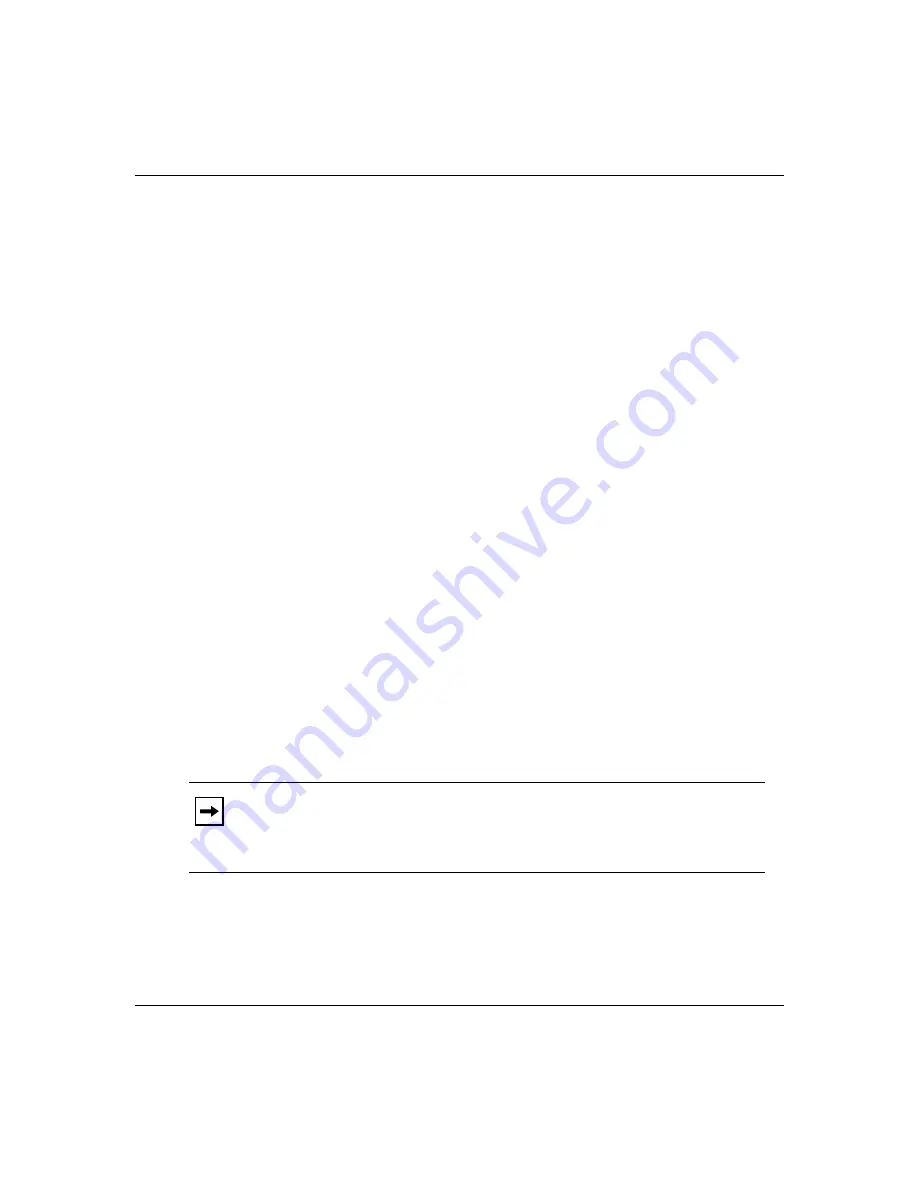
Starting the Passport 2430 for the First Time
308224-B Rev 00
3-3
Accessing a Command-Line Interface
To run the Quick-Start script, you use a command-line interface to access the
router software.
To access a command-line interface, you turn on the Passport 2430 and wait for
the router to perform the diagnostic tests, then boot locally.
When the Passport 2430 boots, its LEDs flash in a particular order. To ensure that
the installation was successful, see “Verifying a Successful Installation” on
page 4-4.
After the Passport 2430 boots, the Technician Interface
login
prompt appears.
Running the Quick-Start Script
After the router boots and you access the command-line interface, you engage the
Technician Interface. You use the Technician Interface to start the Quick-Start
script that creates the router’s initial IP interface.
You can also configure additional interfaces using Quick-Start, but in most cases
your initial IP interface connects you to the management workstation, where you
can use Site Manager, Bay Command Console (BCC
™
), or another management
tool to fully customize your router’s configuration.
To engage the Technician Interface, type the following command (noting the use
of an uppercase “M”) at the login prompt and press the Return key:
Manager
The prompt (
$
) appears. You are now using the Technician Interface.
Note:
To check the contents of the router local file system on the installed
flash memory card, type
dir
and press the Return key. The pp2430.exe
software image, config file, and the inst_pp2430.bat file should appear in the
list of files.
















































