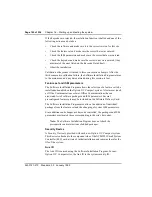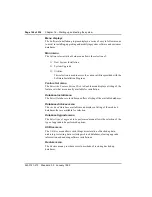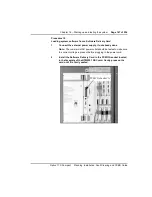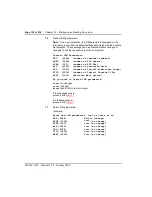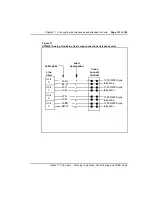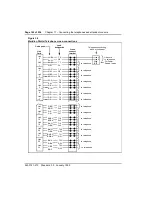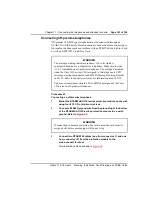Chapter 16 – Starting up and testing the system
Page 153 of 536
Option 11C Compact
Planning, Installation, Fault Clearing and CCBR Guide
12
Confirm ISM parameters.
New ISM parameters are:
TNS (0064)
AGNT (0128)
ACDN (0100)
AST (0000)
DSL (0000)
LTID (0000)
MOPT (0000)
Is this correct?
n<cr>
(no)
y<cr>
(yes)
a<cr>
(abort, return to main menu)
If the response was n
go to
13
Define the AUX ID.
Note: You should not need to change the AUX ID on the Option 11C
Compact.
14
Review and confirm information entered.
New Installation Information Summary:
System ID
:
20000326
Aux ID
:
20000326
Added Pkgs
:
none
Feature Set
:
Inter-Office Communications
Database
:
Company.ABC
OLD
NEW
S/W Release
:
0100
0100
ISM Parameters
OLD
NEW
TSN
:
0048
0064
AGNT
:
0128
0128
ACDN
:
300
300
AST
:
0000
0000
DSL
:
0000
0100
LTID
:
0000
0000
MOPT
:
0000
0000
Is this correct?
Summary of Contents for Meridian Meridian 1
Page 3: ...553 3121 210 Standard 3 0 January 1999 ...
Page 17: ...xiv Contents 553 3121 210 Standard 3 0 January 1999 ...
Page 97: ...Page 78 of 536 Chapter 8 Installing a new system 553 3121 210 Standard 3 0 January 1999 ...
Page 107: ...Page 88 of 536 Chapter 10 Installing the system ground 553 3121 210 Standard 3 0 January 1999 ...
Page 113: ...Page 94 of 536 Chapter 11 Installing the power supply 553 3121 210 Standard 3 0 January 1999 ...
Page 125: ...Page 106 of 536 Chapter 12 Adding an expansion cabinet 553 3121 210 Standard 3 0 January 1999 ...
Page 209: ...Page 190 of 536 Chapter 18 Connecting the trunks 553 3121 210 Standard 3 0 January 1999 ...
Page 323: ...Page 304 of 536 Chapter 21 Installing Hospitality 553 3121 210 Standard 3 0 January 1999 ...
Page 419: ...Page 400 of 536 Chapter 23 Pre programmed data 553 3121 210 Standard 3 0 January 1999 ...
Page 555: ...Page 536 of 536 Chapter 25 Fault locating and clearing 553 3121 210 Standard 3 0 January 1999 ...