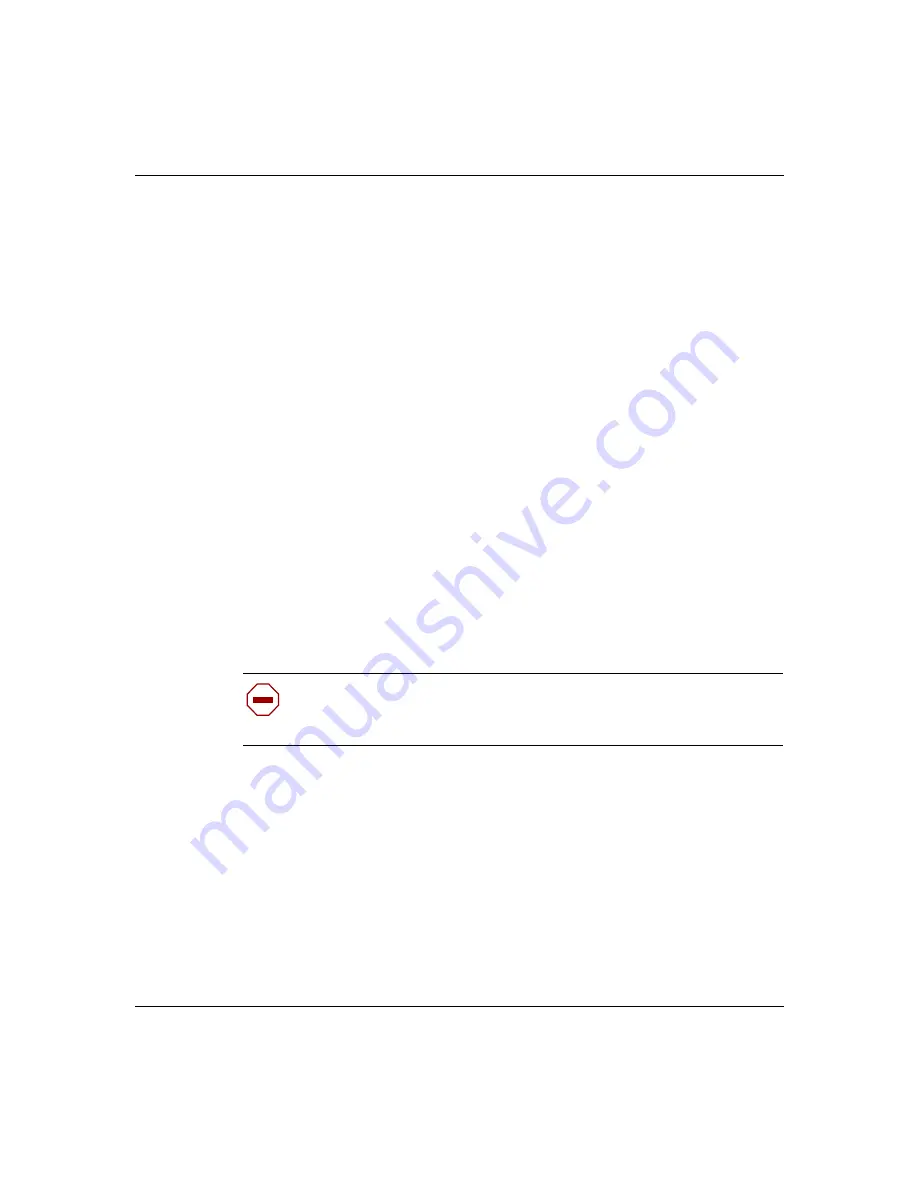
Chapter 6 Out-of-band management support
63
Setting Up the Contivity 100 Unit
To connect the Contivity 100 unit to a terminal:
1
Plug one end of the null modem cable into the AUX port on the rear of the
unit.
2
Plug the other end of the cable into the serial port on the terminal.
You can now use the terminal to configure your unit using the command line
interface. For details, refer to Reference for the Contivity Branch Access
Command Line Interface Version 7.20.
Configuring terminal emulation software for a direct
connection
Regardless of the terminal emulation environment you use, you must:
•
Set the flow control to hardware (RTS/CTS) in the terminal emulation
software.
•
Connect the unit’s AUX port to an available COM port on the terminal.
This procedure provides instructions for configuring the HyperTerminal terminal
emulation software on a PC using a connection speed of 115200 baud and the
COM1 port.
To create a HyperTerminal PC connection profile:
1
Start the HyperTerminal software.
The Connection Description dialog box opens
.
Caution:
If you are configuring the unit, wait for LED 2 to glow amber
before you proceed. You may have to wait several minutes for LED 2 to
glow amber.
Summary of Contents for Contivity 100
Page 14: ...14 Contents 313369 A ...
Page 16: ...16 Figures 313369 A ...
Page 18: ...18 Figures 313369 A ...
Page 24: ...24 Preface 313369 A ...
Page 46: ...46 Chapter 2 Contivity 100 unit hardware installation 313369 A ...
Page 50: ...50 Chapter 3 Seven port autosensing Ethernet switch specifications 313369 A ...
Page 78: ...78 Index 313369 A ...






























