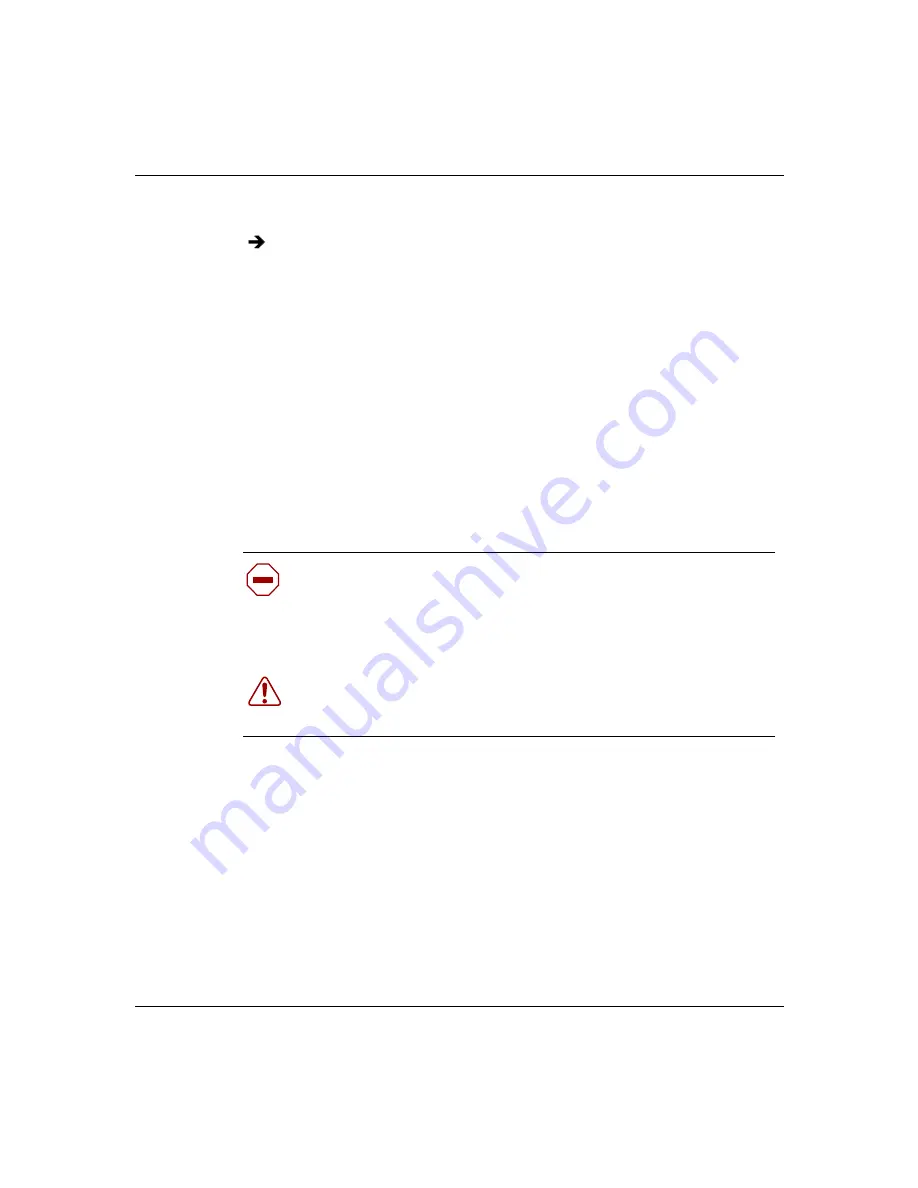
Chapter 2 Contivity 100 unit hardware installation
35
Setting Up the Contivity 100 Unit
To set the voltage selector switch:
Contivity 100 unit hardware installation
These steps guide you through the general process of installing your Contivity 100
unit hardware.
Install your Contivity 100 unit in a ventilated area that is dust free and away from
heat vents, warm air exhaust from other equipment, and direct sunlight. Avoid
proximity to large electric motors or other electromagnetic equipment. Be sure to
choose a location near your router and LAN or WAN hubs and close to an
electrical outlet.
The communications connection is necessary to provide the link between your
unit and your Internet service provider (ISP). To ensure a proper communications
connection, make sure that you have ordered the appropriate following services:
•
Installation from your telco
•
Service from your telco
•
Internet access service from your ISP
Use a small instrument with a fine point, such as the tip of a pen or a
straightened paper clip, to move the switch to the proper setting (see
).
Caution:
Before you begin installation, make sure that the power
voltage selector switch matches your power voltage (see
power voltage selector switch” on page 34
) and the configuration switch
settings are set to normal operation (see
).
Warning:
To avoid bodily injury from hazardous electrical shock,
never open the Contivity 100 unit. There are no user-serviceable
components inside.
Summary of Contents for Contivity 100
Page 14: ...14 Contents 313369 A ...
Page 16: ...16 Figures 313369 A ...
Page 18: ...18 Figures 313369 A ...
Page 24: ...24 Preface 313369 A ...
Page 46: ...46 Chapter 2 Contivity 100 unit hardware installation 313369 A ...
Page 50: ...50 Chapter 3 Seven port autosensing Ethernet switch specifications 313369 A ...
Page 78: ...78 Index 313369 A ...
















































