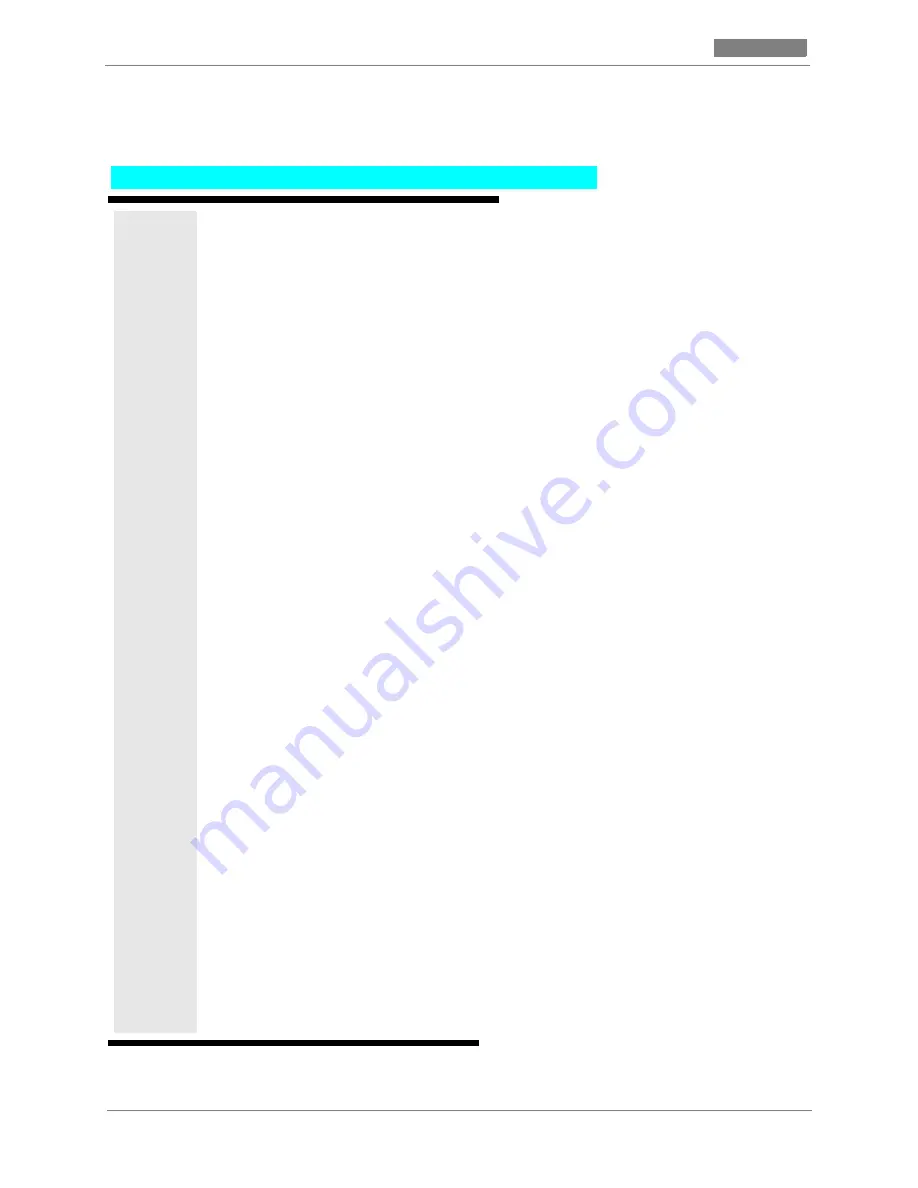
Installing the operating system
CC MIS
CC MIS
C-4 297-2671-545
Release 5.2
16. Press the <Return> key if the default in the brackets is correct. Otherwise enter the correct
operation. If the installation detects that the disk may have already been formatted, the following
prompt displays:
This disk appears to be formatted. However, unless it was formatted under
UNIX SVR4 the installation will fail if you choose not to format the disk.
If you are sure that this disk has been formatted under SVR4, you can choose
to skip formatting the disk to save time.
-->Do you wish to format this disk? [yes]:
Note: If you are upgrading from NTOS 1.x to NTOS 2.x you must reformat each disk. You will be
prompted to format each disk in your system.
17. Press the <Return> key to format the disk. Otherwise enter no to skip the formatting.
Note: If this disk was not formatted under SVR4 and it is not formatted in this step, the installation
will fail.
18. Repeat steps 13 and 14 for each installed disk. When the selection is completed, the installation
displays a list of all installed disks and the selected setup options.
19. After the list of disks and setup options, the installation displays the following prompt:
-->Are these disk setup options correct? [ ]:
20. If the setup options are not correct, enter no. The Installation then repeats the disk setup.
If the setup options are correct, enter yes. The installation displays the following prompt:
Press RETURN to begin the installation
21. Press the <Return> key to continue the installation. The installation is completed in four phases.
Each phase displays progress messages to the screen.
Phase 1 checks the version of the installation tape.
Phase 2 installs the disks as specified during disk setup.
Phase 3 installs the operating system.
Phase 4 customizes the installation. During this phase, the installation provides information on
setting the timezone, including a list of acceptable timezone values, then prompts for the timezone
to be used in this system. Enter one of these values at the prompt:
---> Please enter the timezone for this system [4] :
Installing SVR4 OS - continued
Continued on next page ...
Summary of Contents for CC MIS
Page 4: ...iv Publication History CC MIS CC MIS 297 2671 545 Release 5 2 ...
Page 12: ...viii Contents CC MIS CC MIS 297 2671 545 Release 5 2 ...
Page 22: ...xviii Steps CC MIS CC MIS 297 2671 545 Release 5 2 ...
Page 28: ...intr 6 297 2671 545 CC MIS Release 5 2 ...
Page 38: ...1 10 297 2671 545 CC MIS Release 5 2 ...
Page 72: ...4 8 297 2671 545 CC MIS Release 5 2 ...
Page 102: ...6 18 297 2671 545 CC MIS Release 5 2 ...
Page 142: ...7 40 297 2671 545 CC MIS Release 5 2 ...
Page 168: ...8 26 297 2671 545 CC MIS Release 5 2 ...
Page 212: ...10 4 297 2671 545 CC MIS Release 5 2 ...
Page 224: ...12 4 297 2671 545 CC MIS Release 5 2 ...
Page 232: ...13 8 297 2671 545 CC MIS Release 5 2 ...
Page 236: ...14 4 297 2671 545 CC MIS Release 5 2 ...
Page 238: ......
Page 322: ...System Log Messages CC MIS CC MIS B 82 297 2671 545 Release 5 2 ...
Page 332: ...Installing the operating system CC MIS CC MIS C 10 297 2671 545 Release 5 2 ...
Page 340: ...Historical database CC MIS CC MIS D 8 297 2671 545 Release 5 2 ...
Page 363: ...CC MIS Maintenance Guide E 23 CC MIS CC MIS Release 5 2 ...
Page 364: ...E 24 297 2671 545 CC MIS Release 5 2 ...
Page 369: ...CC MIS Maintenance Guide IN 5 CC MIS CC MIS Release 5 2 ...
Page 370: ...CC MIS Maintenance Guide IN 6 CC MIS CC MIS Release 5 2 ...
Page 371: ...CC MIS Maintenance Guide IN 7 CC MIS CC MIS Release 5 2 ...
Page 372: ...IN 8 CC MIS CC MIS 297 2671 545 Release 5 2 ...
Page 373: ......






























