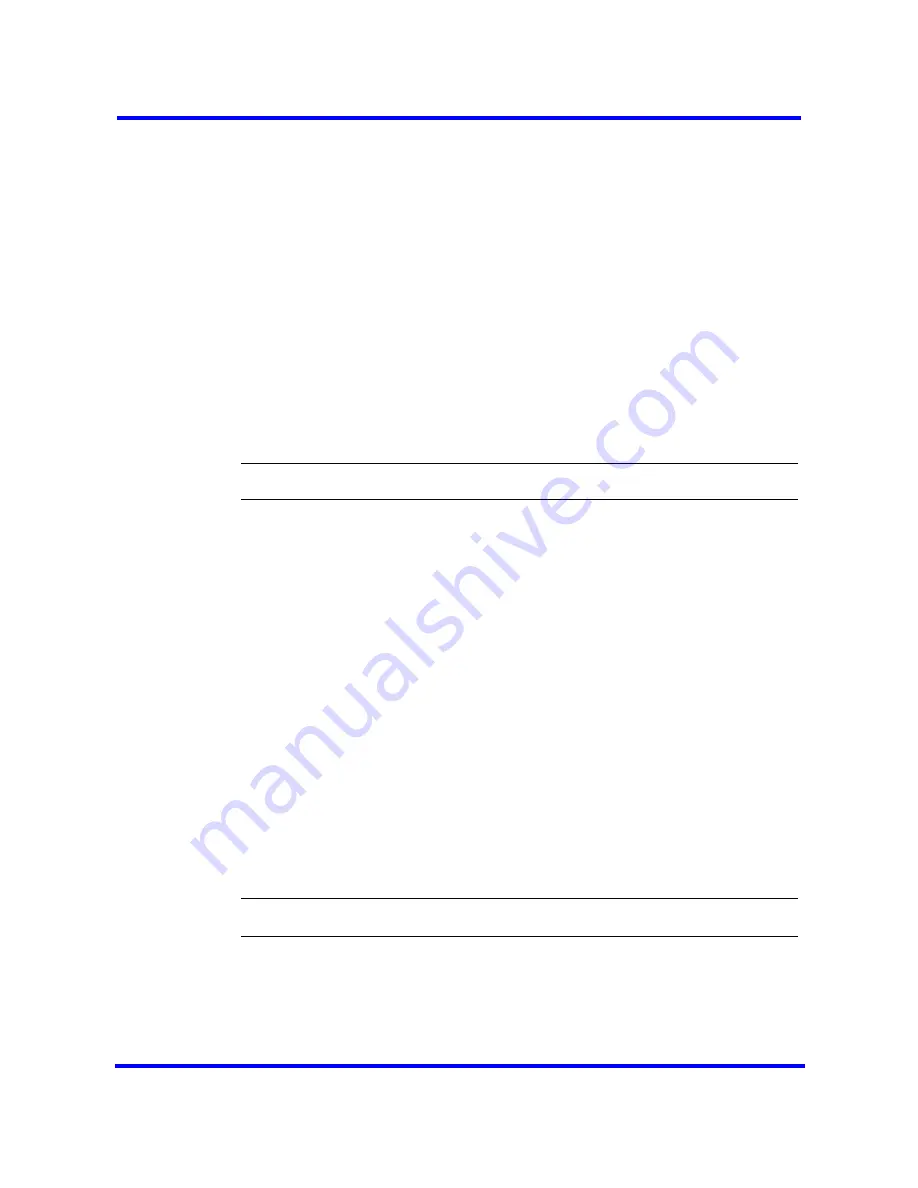
BCM450 expansion cabinet installation
39
Nortel Business Communications Manager 450 1.0
Installation — System
NN40160-301 01.04 Standard
July 2009
Copyright © 2006-2009 Nortel Networks
2
Align the screw holes between the expansion cabinet and the right rack-
mount bracket.
3
Fasten the bracket to the expansion cabinet by using the four screws.
4
Align the screw holes between the expansion cabinet and the left rack-
mount bracket.
5
Fasten the bracket to the expansion cabinet by using four screws.
6
Determine the location in the rack where you want to install the expansion
cabinet.
7
Position the expansion cabinet in the rack. Have an assistant hold the
expansion cabinet.
8
Align the holes in the rack-mount bracket with the holes in the equipment
rack rails.
9
Fasten the rack-mount brackets to the rack using the four supplied rack
screws.
--End--
Installing the expansion cabinet on a wall
To mount the BCM450 expansion cabinet on a wall, you must install the
expansion cabinet on the previously installed wall-mount bracket. You cannot
install the expansion cabinet directly on a wall.
Prerequisites
•
A wall-mount bracket kit (NTAB3422).
•
Obtain five #8 x 2 cm (#8 x 0.75 in.) round-head wood screws to attach the
wall-mount bracket to the backboard (or wall).
•
Obtain tools for the installation including a screwdriver (for the wood
screws), a level, and a pencil.
•
You can install a plywood backboard onto the wall to simplify the
installation of the expansion cabinet. For more information, see
.
•
Obtain an appropriate screwdriver.
Step
Action
1
Place the wall-mount bracket on the backboard (or wall) and mark the
location of the screw holes. Use a bubble level to ensure that the wall-mount
bracket is level with the plywood backboard.
Summary of Contents for BayStack 450 Switch
Page 141: ......






























