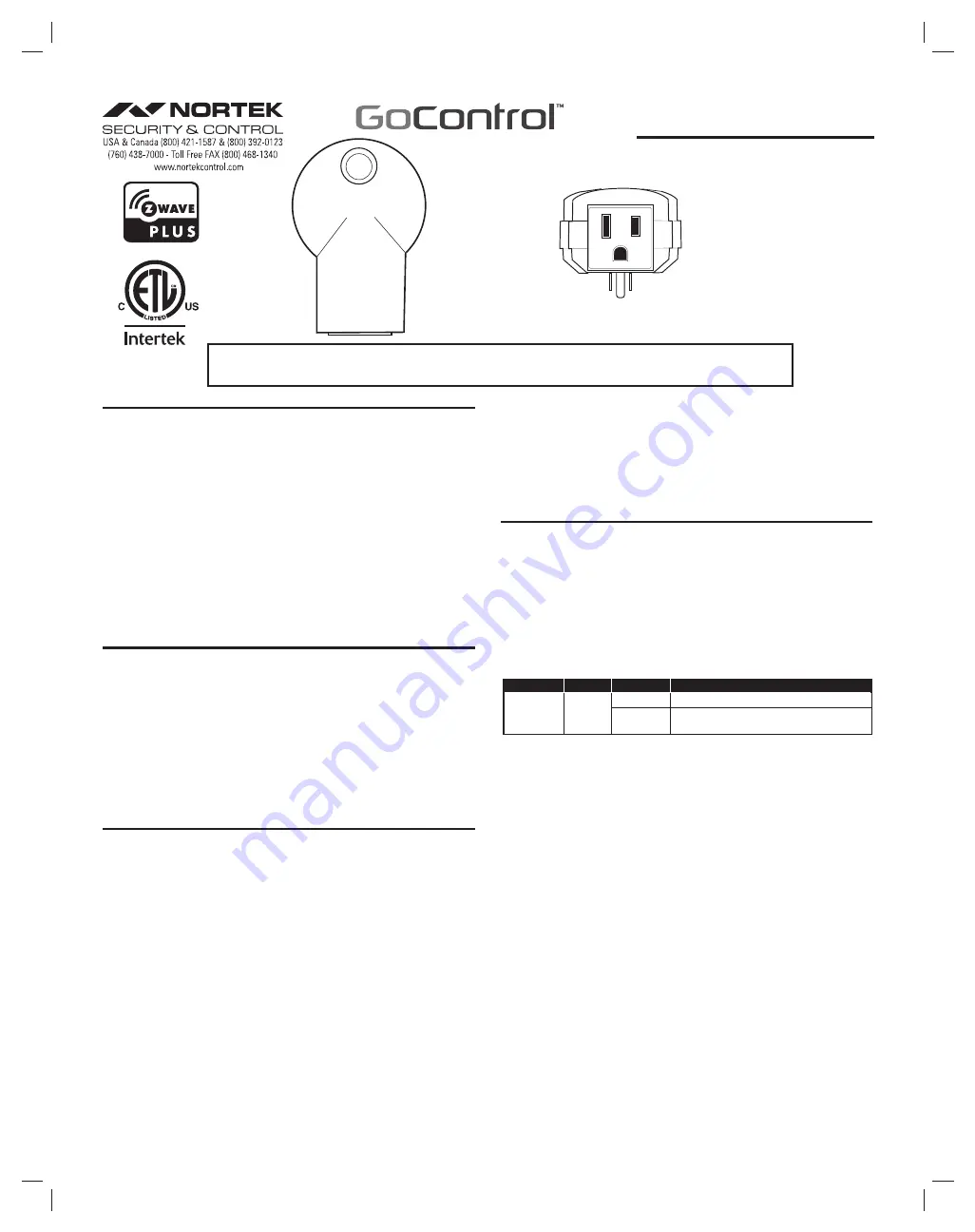
1
PS15EMZ5-1 PLUG-IN MODULE
The GoControl™ family of Z-Wave® certifi ed wireless lighting products (smart
LED fi xtures, bulbs, switches, dimmers, outlets, plug-in modules) Control Products
(thermostats, irrigation controller and garage door controller)and Sensors (fl ood, leak,
alert sounder, motion sensor and door/window sensor) bring a new level of intelligent
wireless Home Automation capability to commercial and residential environments.
The Z-Wave wireless protocol is an international wireless standard for remote home
automation, security and other applications. This product can be included and operated
in any Z-Wave network with other Z-Wave certifi ed devices from other manufacturers
and/or other applications. All non-battery operated nodes within the network will act as
repeaters regardless of vendor to increase reliability of the network.
GoControl Z-Wave products are easy to install, are Z-Wave certifi ed, and allow
dealers to create an integrated wireless network with nearly limitless expansion and
interoperability with security, energy management, home entertainment, appliances,
and more.
The PS15EMZ5-1 is a simple Plug & Play Home Automation device that lets you
control any lighting or small appliance while monitoring the amount of energy being
used. Bright multi-colored LEDs provide an instant indication of the energy being used
while simultaneously reporting this information to your Z-Wave hub that may be used for
energy monitoring and analysis.
Z-WAVE PLUS FEATURES
The PS15EMZ5-1 contains a Z-Wave 500 Series Module that supports Z-Wave Plus®
features. A Z-Wave certifi ed portable or stationary Controller can communicate with the
Z-Wave 500 Series Module.
Depending on the capability of the Controller or gateway software, the following
operations can be performed with the PS15EMZ5-1. Refer to the Controller or gateway
manual for details.
•
Turn the load ON and OFF.
•
Add or Remove the PS15EMZ5-1.
•
Assign the PS15EMZ5-1 to a specific Group/Scene and/or to include the load as part of ALL ON or ALL OFF
system commands.
•
Over-the-air firmware update by the gateway or static Controller.
•
Lifeline function which automatically notifies the associated modules and the network that a manually reset device
is no longer in the network, thus, the corresponding association becomes invalid.
•
Monitors the amount of energy being used and reports the current usage to the Z-Wave controller
INSTALLATION
Adding to a network:
Refer to your Controller operating instructions to add this switch under the command of
the Wireless Controller.
1.
With your Controller in Discovery or Add Mode, tap the button on the face of the
outlet. The LED will blink slowly when in ADD Mode.
2.
You should see an indication on your Controller that the “device was added” to the
network and the LED will stop blinking.
3.
The device will appear in the list of Switches. It should display as a switch.
If the Controller/Gateway shows the addition failed, repeat Steps 1-3.
✓
NOTE:
If you have trouble adding the PS15EMZ5-1 to a group it may be that the
Home ID and Node ID were not cleared from it after testing. You must fi rst “RESET
UNIT” to remove it from the network. Although adding it to a group includes it in the
network, removing it from a group does not remove it from the network. If removed
from a group, it functions as a repeater (only). “RESET UNIT” removes it completely
from the network.
To Reset Unit (If Required):
In the event that your primary Controller is lost or otherwise inoperable, to reset the
PS15EMZ5-1 and clear all network information, follow these steps:
1.
Tap the button on the face of the outlet fi ve (5) times.
2.
Press and hold the button for 15 seconds. The LED will increasingly blink faster to
indicate that a Reset is taking place.
Removing from a network:
The PS15EMZ5-1 can be removed from the network by the Controller/Gateway. Refer to
the Controller operating instructions for details.
1.
Set the Controller into Removal Mode and follow its instruction to delete the
PS15EMZ5-1 from the Controller.
2.
Remove the switch by tapping the button on the face of the outlet 2 times. The LED
will begin blinking slowly for 10 seconds indicating that it has been removed.
3.
You should see an indication on your Controller that the “device was removed” from
the network.
BASIC OPERATION
Local Control
The button on the PS15EMZ5-1 allows the user to:
•
Turn the attached load on or off.
•
Tapping the button on the face of the outlet turns the load attached ON or OFF.
Night Light
To act as a night light, the LED on the PS15EMZ5-1 will turn ON when the load attached
is OFF. However, the LED can be user confi gured to turn ON, when the load attached is
ON, if so desired. See “CONFIGURATION” section.
Energy Monitoring
PS15EMZ5-1 reports the total accumulated Kilowatt Hours (kWh) and the instantaneous Watts
being consumed by the load.
Parameter
L
Length
Valid Value
s
Confi guration Options
13
2 Byte
Decimal
0
Automatic reporting
OFF
1-255
Number of minutes between automatic
reporting (Default = 6)
Confi guration Parameter 13 confi gures the rate at which the energy readings are reported. If
the maximum kWh value that can be reported is reached (21,474 kWh), then it will remain at the
maximum level until reset to 0 using the Controller software.
To reset, the total accumulated kWh used by the PS15EMZ5-1 the Z-Wave controller needs
to send a reset command at the request of the user. It will also be reset if the PS15EMZ5-1 is
excluded from the Z-Wave network.
The Watts reading provides the immediate reading of the power being consumed by the load.
The Watts reading takes several seconds to settle so wait a few seconds before reading the
energy value when the state of the switch (on / off) has changed.
✓
NOTE: If Power Monitoring, see Confi guration Section below, is turned OFF the PS15EMZ5-1
will not report any energy use.
Remote Control
The PS15EMZ5-1 will respond to BASIC and BINARY commands that are part of the
Z-Wave system. Refer to your Controller’s instructions as to whether your Controller can
transmit those commands.
Protection Mode
The PS15EMZ5-1 supports Protection Mode that is used to disable the button on
the front of the device. This eliminates inadvertent activation of the switch. To enable
Protection Mode, press the button on the PS15EMZ-1 three times quickly. The LED
will blink Purple twice showing that Protection Mode has been enabled. When Enabled
the only way to turn ON or OFF the PS15EMZ5-1 is through the Z-Wave controller or
Mobile app. If the button on the PS15EMZ5-1 is pressed, the LED will blink Purple twice
and have no impact on the attached device. To exit Protection Mode, press the button
three times.
Associations
The PS15EMZ5-1 supports one Group with one (1) Node for lifeline communication.
Group 1 must be assigned the Node ID of the Controller to which unsolicited notifi cations
from the PS15EMZ5-1 will be sent. The Z-Wave Controller should set this Association
automatically after inclusion. You can associate up to fi ve Z-Wave devices to Group 1.
For instructions on how to “set Lifeline Association” please refer to your Controller
instructions.
PRINTER’S INSTRUCTIONS:
INSTR,INSTL,PS15EMZ5-1 P/N 10008371 C,GO CONTROL ; INK: BLACK; MATERIAL: 20# MEAD BOND; SIZE: 8.500” x 11.000”; TOLERANCE ± .125”; SCALE: 1-1; PAGE 1 OF 2
PS15EMZ5-1
Z-Wave Radio Frequency (RF) Controlled, 120 VAC
15 Amp, Plug-In Switch Series 500
NOTE: This unit must be added to the Network only where it will be permanently installed. The proper operation of this node in the mesh
network is dependent on it knowing its location with respect to other nodes. You cannot “test bench” confi gure this unit, then install.
Bottom of Appliance Module
showing 3 prong plug-in
Copyright © 2016 Nortek Security & Control LLC


