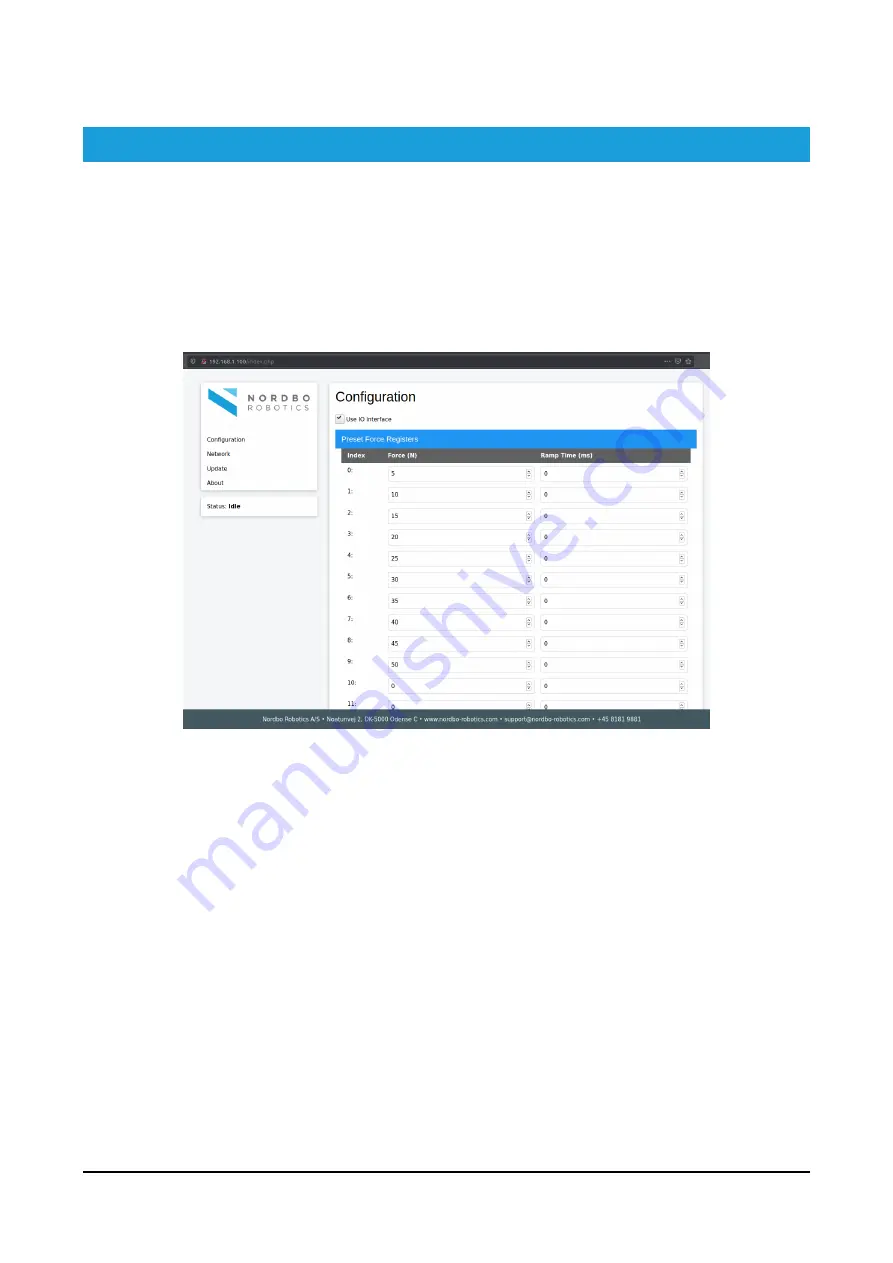
18 of 44
NAC-S20-15 Active Compensation Unit - User Manual – Ver. 1.0
4.
Configuring the NAC Using Web Interface
4.1.
Enable/Disable Digital IO Interface Control
Step 1
Click the checkbox “Enable IO Interface”
Figure 17
Step 2
Navigate to the bottom of the configuration page and click “Save”.
Step 3
Apply the new settings by rebooting the NAC-CTRL by powering it off and on again.






























