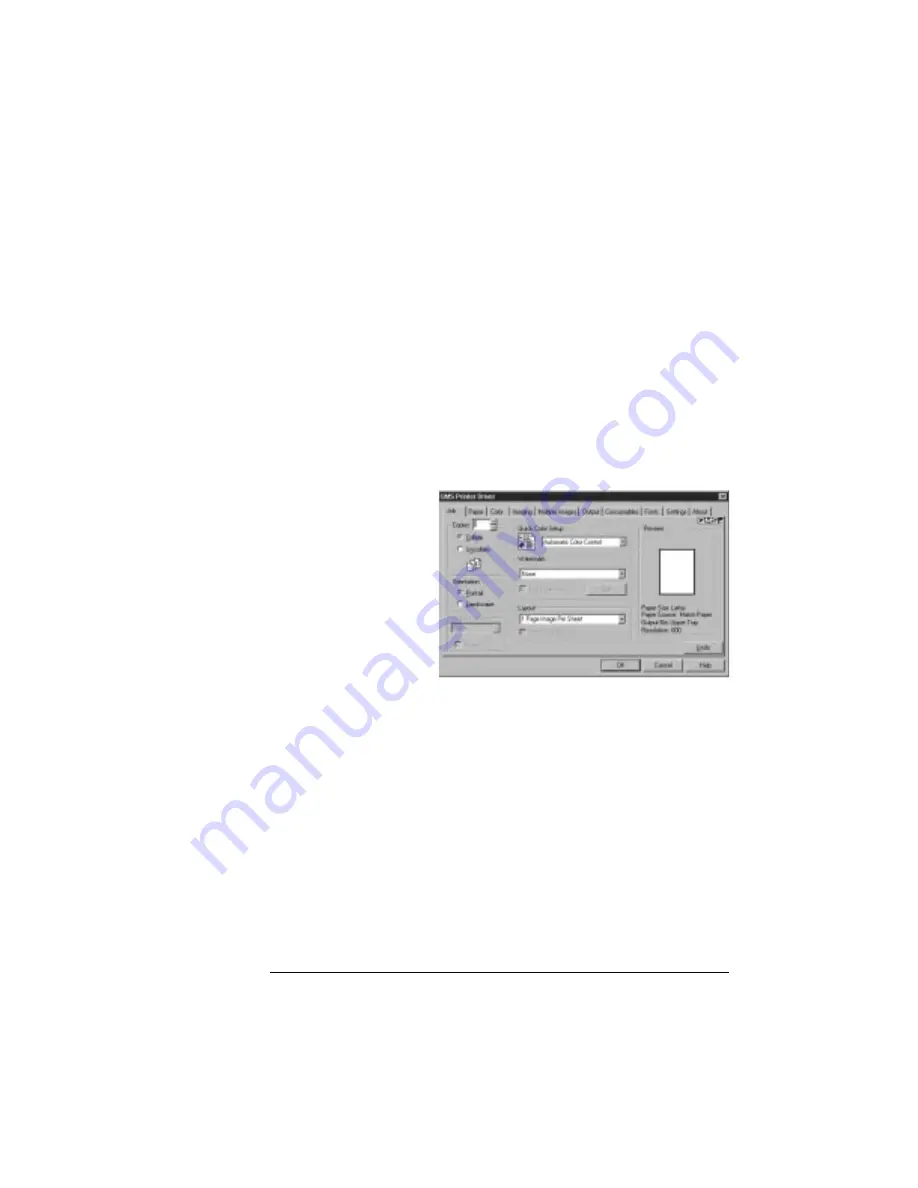
-
6 3
1
-
The installation program copies the driver-related files into the
\WINDOWS\SYSTEM directory and updates the Registry.
The program also copies PPD and PDF files into separate subdi-
rectories under the specified installation directory. (See your
printer documentation for more information on using these files.)
You may delete these files if you don't use applications that
require them.
14 When you've returned to the QMS Printer Utilities Setup,
continue to install other printer utilities or drivers, or choose
Cancel to exit from the setup program.
15 Remove the CD-ROM, and store it in a safe place.
16 Access the default
driver settings
through the Start/
Settings/Printers
menu. Use the
online help in the
driver for
information on
driver settings.
$% &$
»
Note:
Although this driver works for Windows 95 and Windows 98,
we recommend installing the QMS Advanced Level 2 Driver for
Windows 95/98 to take full advantage of all of the printer’s features.
System Requirements
An IBM or compatible computer with 386 or higher processor
A hard disk with at least 1 MB of free space
At least 4 MB of RAM
Either Windows 3.1 or Windows for Workgroups 3.11
EDNord - Istedgade 37A - 9000 Aalborg - telefon 96333500






























