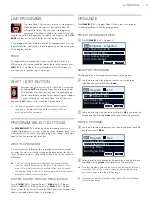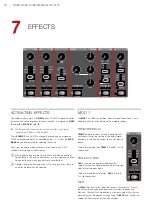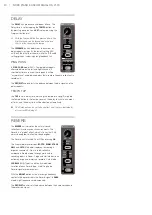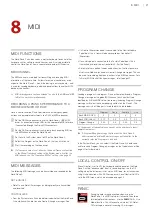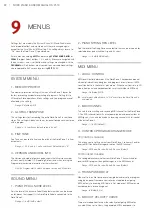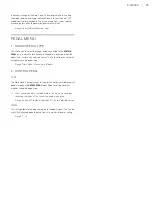8 | NORD PIANO 5 USER MANUAL OS v1.1x
SELECTING A PROGRAM
1
Programs are selected by pressing any of the five
PROGRAM
SELECT
buttons, located below the display, or by turning the
PROGRAM
dial. A Program bank on the Nord Piano 5 can contain
25 programs divided into 5 program “pages”.
LIST vIEW
Any dial that has
LIST
written below it, such as the Program dial, can be
used to access a useful list view.
1
Press
SHIFT
and turn the
PROGRAM
dial to enter a list view of all the
Programs.
2
Browse to any program by turning the
PROGRAM
dial. All 16
program banks can be accessed when in List mode.
3
Try out the
Abc
and
Cat
soft buttons respectively. In Abc mode
all programs are sorted and listed by name and in Cat mode by
program category.
4
Press
SHIFT
again to
EXIT
the List view.
List views for the Piano Select and Sample Select dials work in a
similar way, except that categories are browsed using the on-panel
controls.
EDITING A PROGRAM
Editing a program is as easy as turning a knob or pressing a button to
change an existing setting.
1
Select a piano based program for use with the following steps.
The controls for the Piano instrument are located at the left side
of the panel. Press the “Prog View” button in the Program area
and notice that the Piano section of the Program area display now
shows the name of the selected piano sound for the active Layer.
SELECTING A NEW PIANO SOUND
2
Use the
TYPE
button to select the Type of piano sound that you
would like to use, for instance
Grand
,
Upright
or
Electric
.
3
Turn the
PIANO SELECT
dial to select a piano sound of the selected
Type.
4
Try selecting a piano sound from the
LIST
view, accessed by
pressing
SHIFT
and turning the
PIANO SELECT
dial. Use Shift again
to
EXIT
the list view.
Note that changing any parameter on the panel causes an “E” to
appear next to the program number in the display. This is to show that
the program has been
edited
, but not yet saved. If another program is
loaded before a Store operation is performed any edits are lost and the
program will have its original settings the next time it is loaded.
MEMORY PROTECTION
The Nord Piano 5 is shipped from the factory with its memory protected
to prevent accidental overwriting of original programs. Memory
protection can be turned off in the System menu.
1
Hold
SHIFT
and press the
SYSTEM
(Program Select 1) button below
the display.
2
Memory Protect is the first setting of the
System
menu. If the
display shows a different setting, use the soft buttons to navigate to
the Memory Protect setting.
3
Change this setting to
Off
by turning the
PROGRAM
dial.
4
Press
EXIT
(Shift button) to exit the
System
menu.
M
This setting, like most other System settings, will be permanently
stored until it is changed again.
Read more about menu settings on page 22.
STORING A PROGRAM
1
Press the
STORE
button above the display once to begin the
process of storing the current program.
2
The
STORE
LED will begin to flash and the display will ask you for
the location to which you want to store the program.
3
If you want to store the edited version to the
current
location,
replacing the original, simply press
STORE
again. If not, use the dial
and/or
PROGRAM SELECT
buttons to choose a different location.
The program in the selected location becomes active on the
keyboard, allowing it to be auditioned before it is replaced by the
program being stored.
4
When you have found a suitable location for your program, press
STORE
again to confirm the store operation.
M
Press Shift/Exit to exit the Store process if you change your mind.
Read more about Store and how to
name
a program in the Program
chapter, on page 15.
LIvE MODE
The five
LIVE MODE
programs differ from other programs in that all edits
made to them are instantly stored, with no need for a manual Store
operation.
1
Press
LIVE MODE
and use the
PROGRAM SELECT
buttons to
navigate the five Live programs.
2
Make an edit, such as activating one of the effect sections, to one
of the programs.
3
Select a different Live program and then return to the one that was
edited. Note that the edit was automatically stored.
STORE PROGRAM TO
A:11
White Grand
Program Bass
A:24 Ac Guitar Finger
A:25 Upright Bass
A:31 Velvet Grand
A:32 Bambino Upright
Cat
Abc
Num