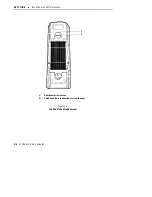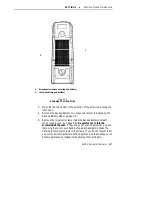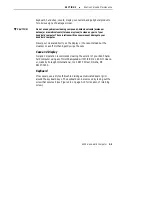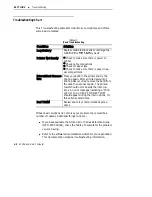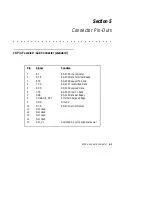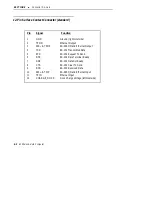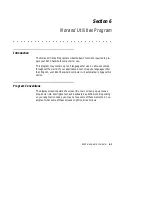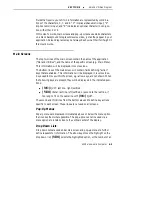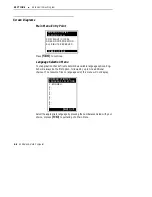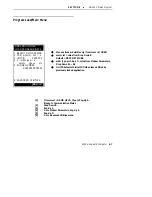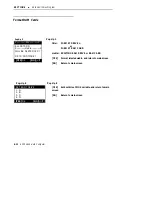SECTION 5
"
Connector Pin-Outs
5-2
6200 Hand-Held Computer
12-Pin Surface Contact Connector (standard)
Pin
Signal
Function
1
2
3
4
5
6
7
8
9
10
11
12
DTR
TPON
485-- & TPOP
TXD
CTS
DSR
CHARGE_DOCK
GND
RXD
485+ & TPIP
Ground (rightmost side)
RS-232 Data Terminal Ready
RS-232 Request To Send
RS-232 Transmitted Data
RS-232 Received Data
RS-232 Clear To Send
RS-232 Data Set Ready
RTS
TPIN
Ethernet Output
RS-485 I/O and Ethernet Output
Ethernet Input
RS-485 I/O and Ethernet Input
Dock Charge Voltage (leftmost side)
Summary of Contents for 6200
Page 1: ...6200 Hand Held Computer USER S GUIDE NPN 961 028 075 Revision A June 1995 ...
Page 38: ...SECTION 2 Hand Held Computer Operation 2 14 6200 Hand Held Computer ...
Page 52: ...SECTION 4 Troubleshooting 4 4 6200 Hand Held Computer ...
Page 56: ...SECTION 5 Connector Pin Outs 5 4 6200 Hand Held Computer ...