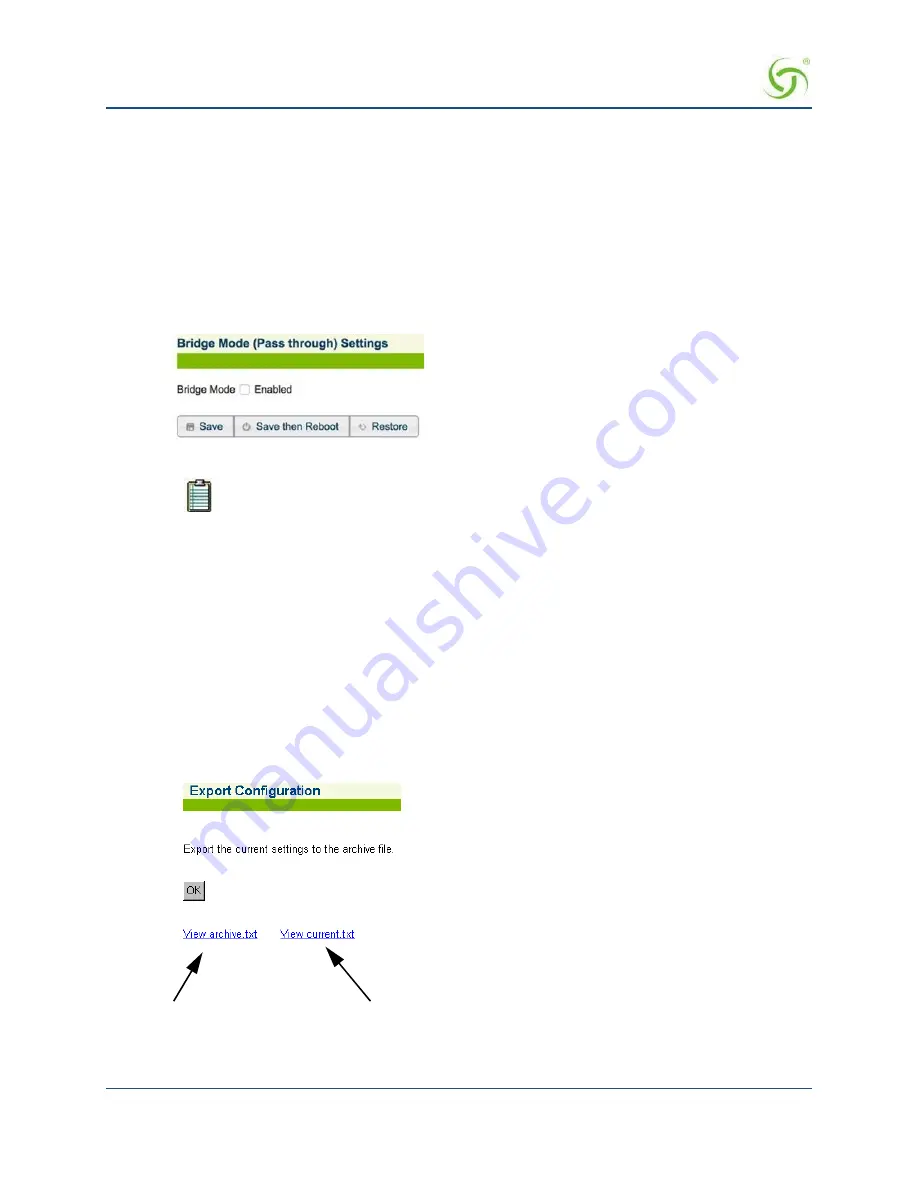
A
CCESS
G
ATEWAY
194
System Administration
are unmodified and can be forwarded in both directions. This is a very useful feature when troubleshooting
your entire network as it allows administrators to effectively “remove” the Access Gateway from the network
without physically disconnecting the unit.
You can still manage the Access Gateway when
Bridge Mode
is enabled, but you have no other functionality. If
you enable the
Bridge Mode
option and then plug the Access Gateway into a network, all you need to do is
assign it routable IP addresses. You can then set up all other features and disable the
Bridge Mode
option
whenever you want to start using the Access Gateway in that network.
This procedure shows you how to enable the
Bridge Mode
option.
1.
From the Web Management Interface, click on
System
, then
Bridge Mode
. The
Bridge Mode
(Passthrough) Settings
screen appears:
2.
Click on the check box for
Bridge Mode
to enable this feature.
The Access Gateway should be rebooted if this setting is changed.
3.
If you want the changes to take effect immediately, Select
Save then Reboot
.
4.
Click
Save
to save your changes, or click
Restore
if you want to reset the “Enable” option to its previous
state.
Exporting Configuration Settings to the Archive File {Export}
This procedure shows you how to export the current system authentication settings to an archive file for future
retrieval. This function is useful if you want to change the configuration settings and you are unsure of the
effect that the changes will have. You can restore the archived system configuration settings at any time with
the
import
function.
1.
From the Web Management Interface, click on
System
, then
Export
.
The
Export Configuration
screen
appears:
Click to view the archive.txt and current.txt files
2.
Click on the
OK
button to export the current authentication settings to the
archive.txt
file.
Summary of Contents for AG 2300
Page 1: ......






























