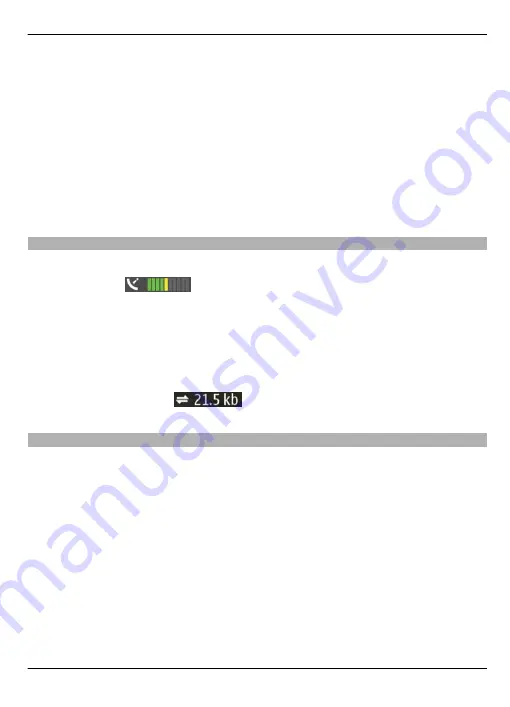
To view your current or last known location, select
Options
>
My position
.
To move on the map, drag the map. By default, the map is oriented north.
When you have an active data connection and browse the map on the display, a new
map is automatically downloaded if you browse to an area not covered by the maps
that have already been downloaded. The maps are automatically saved.
To zoom in and out on the map, select
+
and
-
.
To change the map type, select
Options
>
Map mode
.
Display indicators
Select
Menu
>
Maps
.
The GPS indicator
shows the availability of the satellite signals. One bar is
one satellite. When the device tries to find satellite signals, the bar is yellow. When the
device receives enough data from the satellites for GPS to calculate your location, the
bar turns green. The more green bars, the more reliable the location calculation.
Initially, your device must receive signals from at least four satellites to calculate the
coordinates of your location. After the initial calculation, signals from three satellites
may be enough.
The data transfer indicator
shows the internet connection used, and the
amount of data transferred since the application started.
Find locations
To search for locations, tap the information area above the map, and select
Explore
.
Start entering the location name in the search field. The device suggests matching
nearby locations. Select the location from the list, or enter the location name in the
search field, and select
Search
.
1 To find a specific address, select the search icon and
Address
.
2 Start entering the required information. The fields marked with an asterisk (*) are
mandatory.
3 Select the address from the list of suggested matches.
To find an address saved in the contacts list, select the search icon and
Address
>
Options
>
Select from Contacts
.
Maps 81
© 2009 Nokia. All rights reserved.
81






























