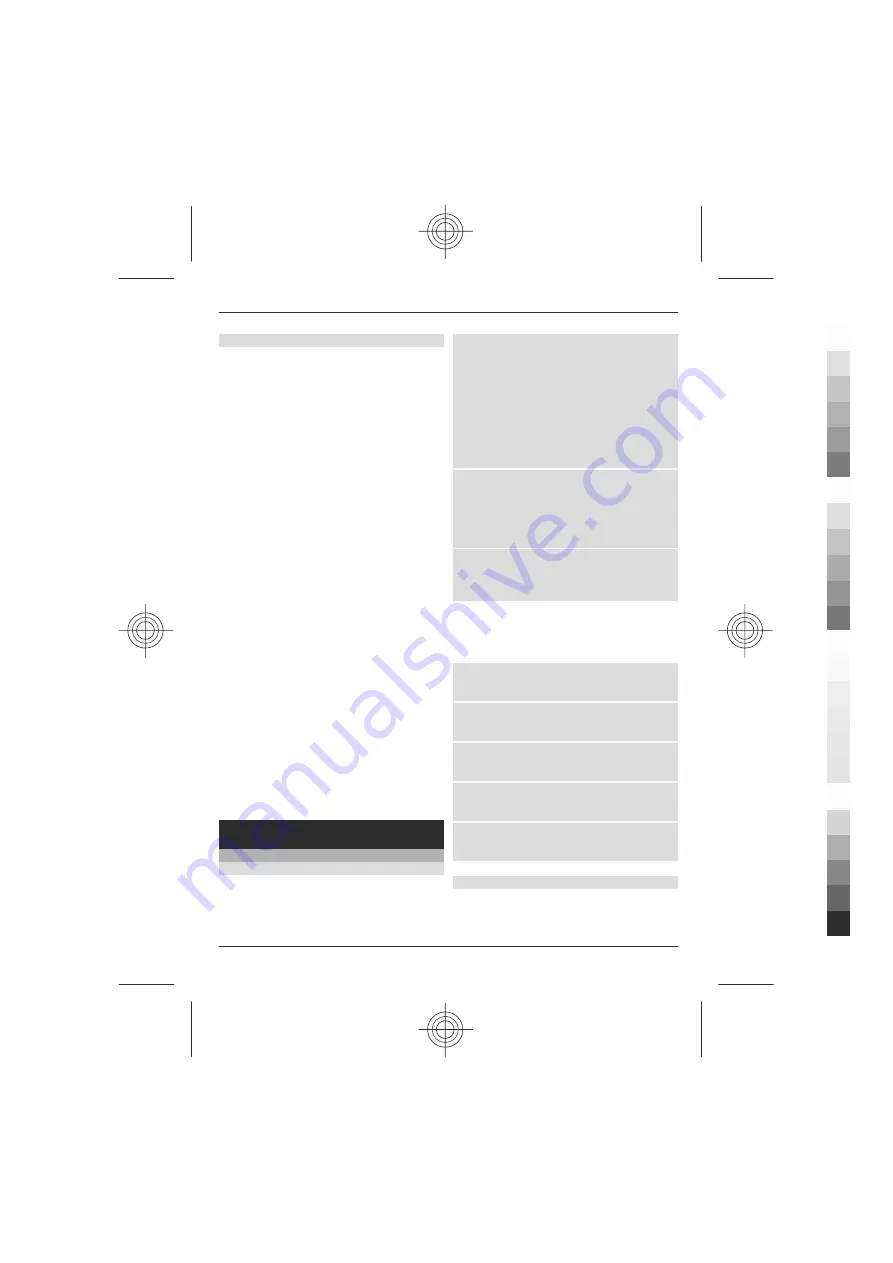
Configuration
You can configure your phone with
settings that are required for certain
services. You may receive these settings as
a configuration message from your
service provider.See "Configuration
setting service", p. 36.
Select
Menu
>
Settings
>
Configuration
and from the following:
Default config. sett.
— to view the
service providers saved in the phone, and
to set a default service provider
Act. def. in all apps.
— to activate the
default configuration settings for
supported applications
Preferred access pt.
— to view the saved
access points
Connect to support
— to download the
configuration settings from your service
provider
Device manager sett.
— to allow or
prevent the phone from receiving
software updates. This option may not be
available, depending on your phone. See
"Software updates over the air", p. 36.
Personal config. sett.
— to manually
add new personal accounts for various
services, and to activate or delete them.
To add a new personal account, select
Add
, or
Options
>
Add new
. Select the
service type, and enter the required
parameters. To activate a personal
account, scroll to it, and select
Options
>
Activate
.
2. Stay in touch
Make calls
Make a voice call
You can start a call in several ways:
Manual dialling
Enter the phone number, including the
area code, and press the call key.
For international calls, press
*
twice for
the international prefix (the + character
replaces the international access code),
enter the country code, the area code
without the leading 0, if necessary, and
the phone number.
Repeat a call
To access the list of dialled numbers, press
the call key once in the standby mode.
Select a number or name, and press the
call key.
Select a number from Contacts
Search for a name or phone number that
you saved in Contacts.
Select
Menu
>
Settings
>
Call
>
Slide
call handling
to handle calls with the
slide.
Answer an incoming call
Press the call key, or open the slide.
End a call
Press the end key, or close the slide.
Mute the ringing tone
Select
Silence
.
Reject an incoming call
Press the end key.
Adjust the volume in a call
Scroll left or right.
Make a video call
In a video call, the video recorded with the
front camera on your phone is shown to
the video call recipient. To make a video
Stay in touch 17
www.nokia.com/support
17
Cyan
Cyan
Magenta
Magenta
Yellow
Yellow
Black
Black






























