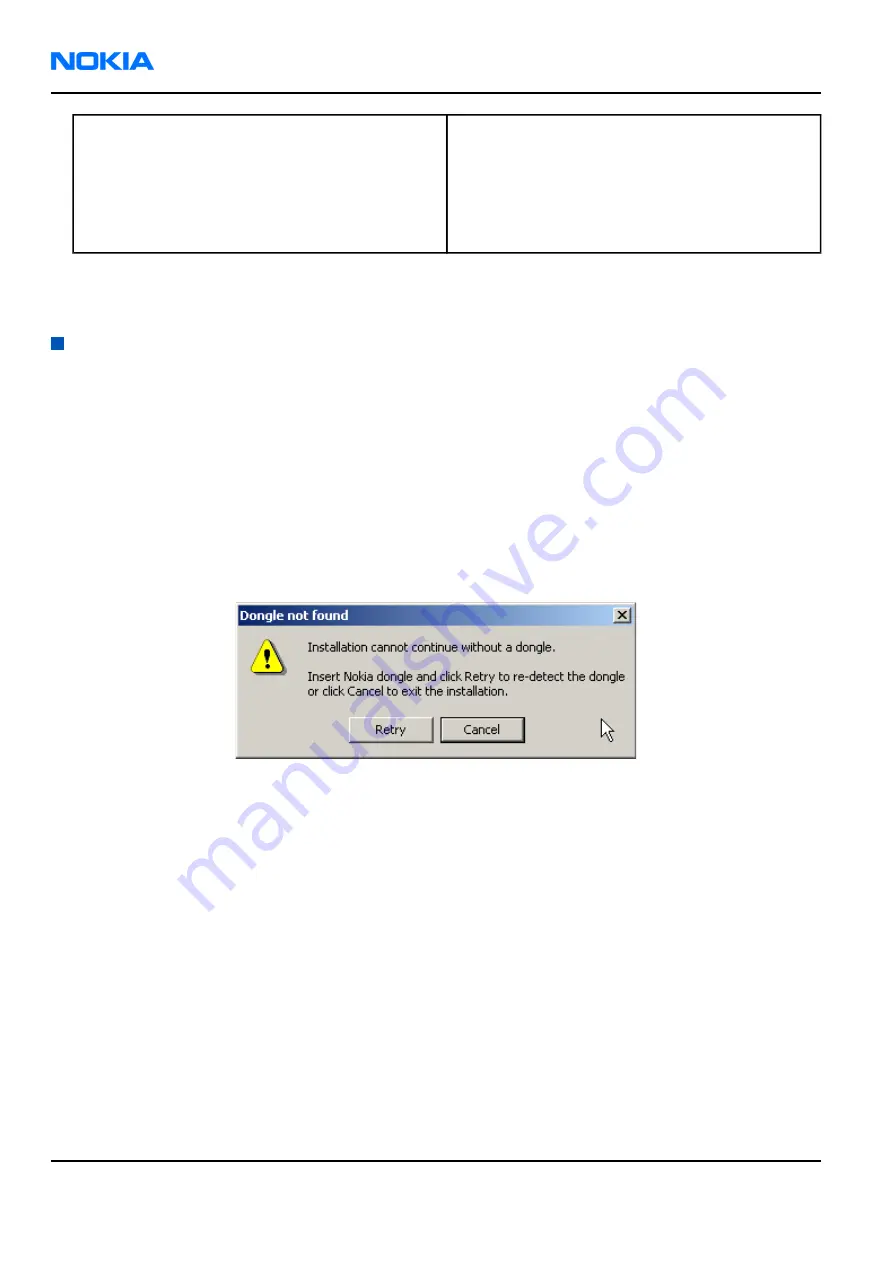
If you use FPS-10:
• Update FPS-10 SW
Note:
There is no need to activate FPS-10.
• Activate SX-4 smart card if you need tuning and
testing functions in service software
Note:
When FPS-10 is used only for product
SW updates, SX-4 smart card is not needed.
Results
Phoenix is now ready to be used with FPS-8 or FPS-10 flash prommers and other tools as well.
Installing Phoenix
Before you begin
• Check that a dongle is attached to the parallel port of your computer.
• Download the installation package (for example, phoenix_service_sw_2004_39_x_xx.exe) to your computer (in
C:\TEMP, for instance).
• Close all other programs.
• Depending on the operating system, administrator rights may be required to be able to install Phoenix .
• If uninstalling or rebooting is needed at any point, you will be prompted by the InstallShield program.
Context
At some point during the installation procedure you may get the following message:
Figure 3 Dongle not found
One possible reason may be a defective or too old PKD-1 dongle (five digit serial number dongle when used
with FPS-8/FPS-10 prommers).
First check the COM/parallel ports used! After correcting the problem Installation can be restarted.
For more detailed information, please refer to Phoenix Help files. Each feature in Phoenix has its own Help
function, which can be activated while running the program. Press the F1 key or the feature’s Help button to
activate a Help file.
Steps
1. To start installation, run the application file (for example,phoenix_service_sw_2004_39_x_xx.exe).
2. In the Welcome dialogue, click Next.
RM-42
Nokia Customer Care
Service Software Instructions
Page 3–6
Company Confidential
9241872 (Issue 1)
Copyright ©2005 Nokia. All Rights Reserved.






























