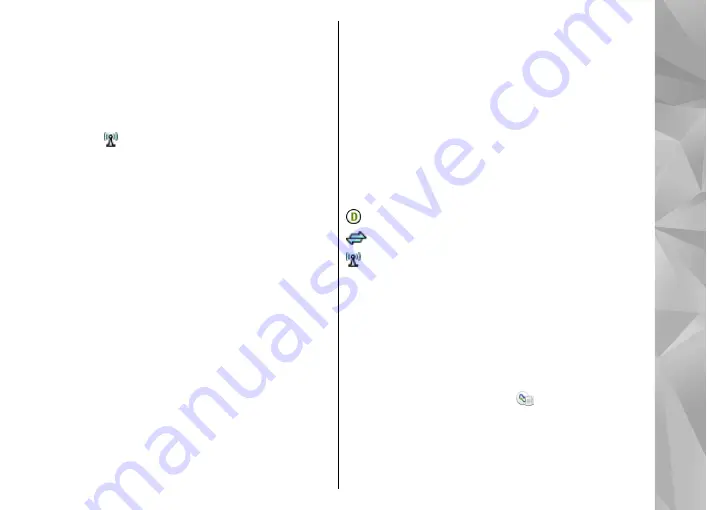
WLAN internet access points
Select
Menu
>
Settings
and
Connectivity
>
Destinations
>
Access point
, and follow the
instructions.
To edit a wireless LAN (WLAN) access point, open one
of the access point groups, and select an access point
marked with . Follow the instructions from your
WLAN service provider. Select from the following:
●
Wi-Fi network name
— Select
Enter manually
or
Search for networks
. If you select an existing
network, WLAN network mode and WLAN security
mode are determined by the settings of its access
point device.
●
Network status
— Define whether the network
name is displayed.
●
Wi-Fi network mode
— Select
Ad-hoc
to create an
ad hoc network and to allow devices to send and
receive data directly; a WLAN access point device is
not needed. In an ad hoc network, all devices must
use the same WLAN network name.
●
Wi-Fi security mode
— Select the encryption used:
WEP
,
802.1x
, or
WPA/WPA2
(802.1x and WPA/
WPA2 are not available for ad hoc networks). If you
select
Open network
, no encryption is used. The
WEP, 802.1x, and WPA functions can be used only if
the network supports them.
●
Homepage
— Enter the web address of the starting
page.
●
Use access point
— Set the device to create a
connection using this access point automatically or
after confirmation.
Available options may vary.
Active data connections
Select
Menu
>
Settings
and
Connectivity
>
Connection mgr.
.
In the active data connections view, you can see open
data connections:
data calls
packet data connections
wireless LAN (WLAN) connections
To end a connection, select
Options
>
Disconnect
.
To end all open connections, select
Options
>
Disconnect all
.
To view the details of a connection, select
Options
>
Details
.
Synchronization
Select
Menu
>
Settings
and
Connectivity
>
Data
transfer
>
Sync
.
The Synchronization application enables you to
synchronize your notes, calendar entries, text and
75
Co
nnect
ivi
ty






























