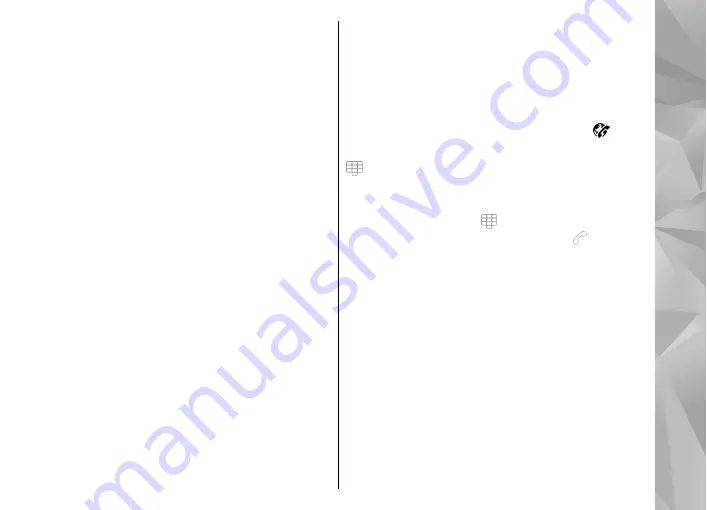
If you do not activate the video call, you only hear the
voice of the caller. A gray screen replaces the video
image. To replace the grey screen with a still image
captured by the camera in your device, select
Menu
>
Settings
and
Calling
>
Call
>
Image in video call
.
Internet calls
About internet calls
With the internet call network service, you can make
and receive calls over the internet. Internet call services
may support calls between computers, between
mobile phones, and between a VoIP device and a
traditional telephone. For availability and costs,
contact your internet call service provider.
To make or receive an internet call, you must be in the
service area of a wireless LAN (WLAN) or have a GPRS
connection in a UMTS network, and be connected to an
internet call service.
Your device may offer you an installation widget, to
install internet call services.
Log into an internet call service
When an internet call service has been installed, a tab
for the service is displayed in the contacts list.
To log into a service, select
Menu
>
Contacts
, the
service, and
Options
>
Log in
.
To add contacts as service contacts to the friends list
manually or from the contacts list, select
Options
>
New contact
.
Make internet calls
To call a contact when you are logged into a service,
tap the contact in the friends list, and select .
To make an internet call in the home screen, select
, enter the number, and select
Options
>
Call
>
Internet call
.
To make an internet call to an internet call address, in
the home screen, select and
Options
>
Open
keyboard
. Enter the address, and select .
Internet communication settings
Select
Menu
>
Settings
and
Connectivity
>
Admin.
settings
>
Net settings
.
To view and edit the settings for a service, select
[09]
sett.
.
To remove a service from your service list, select
Options
>
Delete service
.
Internet call service settings
Select
Menu
>
Contacts
, open a service tab, and select
Options
>
Settings
.
43
Make call
s






























