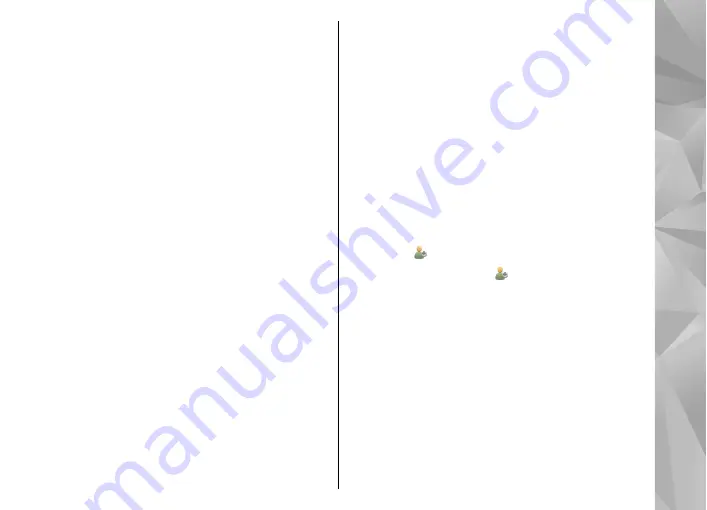
Work with e-mail in the home screen
To set up your e-mail account, in the home screen,
select
Set up e-mail
, and follow the instructions. When
the set-up is complete, the e-mail icon appears in the
home screen. To open your e-mail mailbox, select the
icon.
To define how you want to be notified of new e-mail
messages in the home screen, select
Menu
>
Settings
and
Personal
>
Home screen
>
widget
, and from the following:
●
Mailbox
— Select from which mailbox you want to
see notifications.
●
Show message details
— To see only the number
of unread messages in the home screen, select
Off
.
To see also the sender and subject of the message,
select
On
.
Available options may vary.
Music player in the home screen
You can use the music player from the home screen. To
activate the music player controls, select
Options
>
Edit content
>
Options
>
Add content
>
Music
player
.
Go to Music
appears in the home screen.
To open the music player, tap
Go to Music
, and select
the items you want to listen to.
The music player control keys, and, if available, the title
of the song, artist, and album art are displayed when
a song is played.
Favorite contacts in the home
screen
You can add several contacts directly to the home
screen, and quickly make calls or send messages to the
contacts, view the contacts' web feeds, or access the
contact information and settings.
1.
To add your favorite contacts to the home screen,
select
Options
>
Edit content
>
Options
>
Add
content
>
Favorite contacts
.
A row of icons is displayed in the home screen.
2.
Select any of the icons ( ) and a contact from
Contacts.
Add your favorite Share online feed
to your home screen
By adding the Share online widget to your home
screen, you can quickly access your favourite Share
online feed.
1.
In the home screen, select
Options
>
Edit
content
>
Options
>
Add content
>
Share
online
.
31
Your device






























