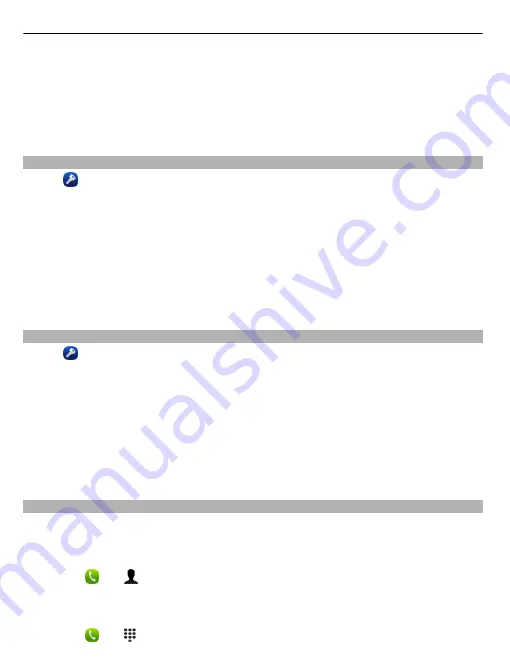
Some internet call service providers allow free internet calls. For availability and
connectivity costs, contact your internet call service provider.
To make or receive an internet call, you must be in the service area of a WLAN or have
a packet data (GPRS) connection in a 3G network, and be signed in to an internet call
service.
Install an internet call service
Select .
1 Select
Add account
and an internet call service provider.
2 Enter required details, such as your username and password.
3 To sign in to the service, select
Sign in
.
When an internet call service has been installed, the service is displayed in the
contacts list and the Accounts application.
Tip:
You can search for internet call services from Nokia Store. To learn more about
Nokia Store, go to www.nokia.com/support.
Sign in to an internet call service
Select .
Select the internet call service, and activate the account.
Deactivate a service
Select the account, and deactivate it. When you deactivate an account, all content
related to the account is hidden.
Set all services to offline
Set your availability status to
All offline
.
Make an internet call
When you are signed into an internet call service, you can make an internet call from
the contacts list or enter a phone number manually.
Call a contact in the contacts list
1 Select and .
2 Select a contact and an internet call service.
Make an internet call to a phone number
1 Select and .
54
Calls






























