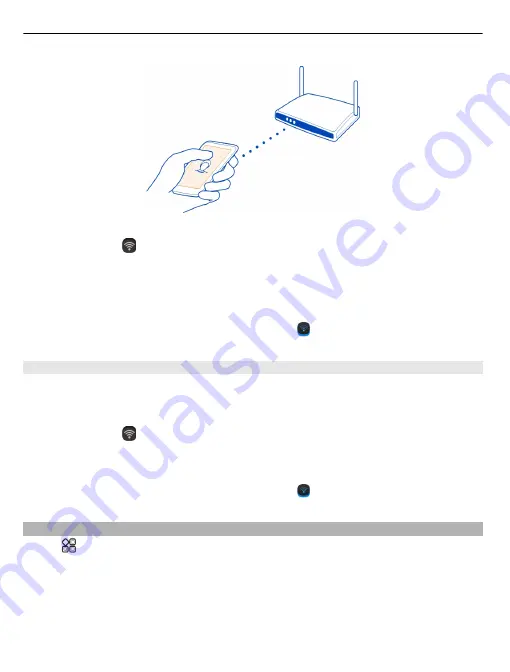
1 To open the status menu, swipe down from the top of the screen. If WLAN is not
shown, select .
2 Select
WLAN
and your home WLAN. If your home WLAN is secured, type in the
passcode. If your home WLAN is hidden, select
Other (hidden network)
, then write
the network name (service set identifier, SSID).
Close the WLAN connection
Swipe down from the top of the screen, then select .
Connect to a WLAN on the move
Connecting to a WLAN is a handy way of accessing the internet when not at home.
Connect to public WLANs in public places, such as a library or internet café.
1 To open the status menu, swipe down from the top of the screen. If WLAN is not
shown, select .
2 Select
WLAN
and the connection you want to use.
Close the WLAN connection
Swipe down from the top of the screen, then select .
VPN connections
Select
>
Settings
and
Connectivity
>
Settings
>
VPN
.
You need a virtual private network (VPN) connection to, for example, browse your
company intranet or access your work mail remotely.
VPN policies define how data is encrypted and how your company authenticates your
phone. To configure the VPN client, certificates, and policies, contact your company's IT
114 Connectivity






























