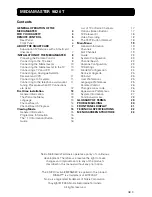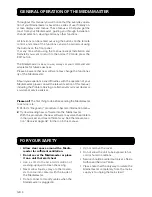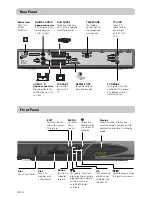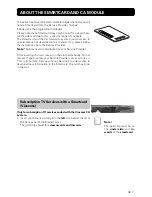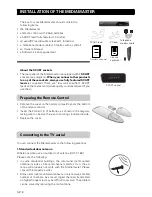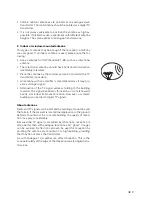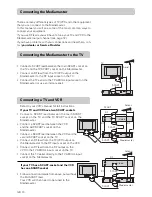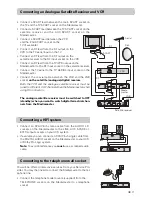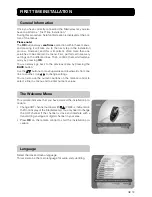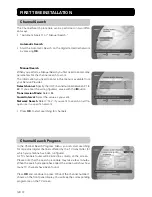Reviews:
No comments
Related manuals for Mediamaster 9820 T

3.0
Brand: Uconnect Pages: 44

FT-710
Brand: Yaesu Pages: 25

FT-710
Brand: Yaesu Pages: 3

FT-710
Brand: Yaesu Pages: 3

FT-710
Brand: Yaesu Pages: 20

FT-710
Brand: Yaesu Pages: 75

TDRR-01W
Brand: JAROLIFT Pages: 8

micro line MLH-301
Brand: Lemco Pages: 2

CDA-9851
Brand: Alpine Pages: 36

CATR130BK
Brand: nedis Pages: 84

1286634
Brand: Audiovox Pages: 16

VOS-1HD-ADCEMR
Brand: Voscom Pages: 18

Prestige Home Theater Sytem
Brand: Audiovox Pages: 4

DSA524
Brand: Thurlby Pages: 24

PLR14MPF
Brand: Pyle Pages: 4

IC-A15S
Brand: Icom Pages: 40

MOST-HUR NTV-KIT155
Brand: Nav TV Pages: 6

DB038
Brand: Airline Pages: 37