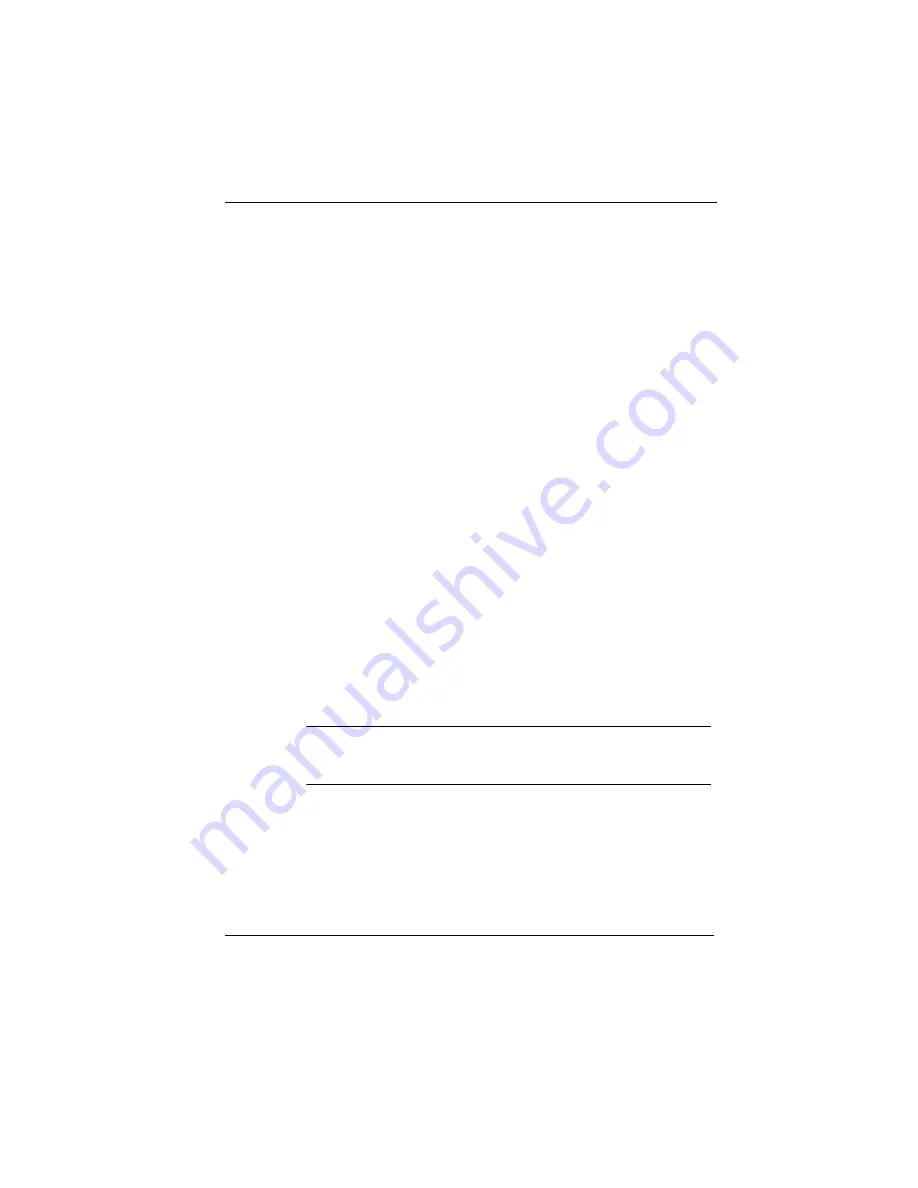
Managing Your Network
Nokia IP30 User Guide
55
To change the IP addresses,
1.
In the Navigation Bar, click Setup > My Network.
2.
Enter new values in the Internal Network Range fields.
3.
To reset the network to its default settings, with the DHCP
server enabled and the internal network range is 192.168.10.1,
click Default.
4.
Click Apply. The following things happen:
If you changed the internal network range to X.X.X.X, the
IP address of the IP30 is changed to X.X.X.1
If you chose to reset the network to its default settings, the
settings are reset.
5.
Do one of the following:
If your computer is configured to obtain its IP address
automatically (using DHCP), and the DHCP server in your
IP30 is enabled, restart your computer. Your computer
obtains an IP address in the new range.
Otherwise, manually reconfigure your computer to use the
new address range using the TCP/IP settings.
Enabling and Disabling NAT
Network Address Translation (NAT) enables you to share a single
IP address among several computers.
Note
NAT can only be disabled in IP30 Satellite and Satellite Plus. NAT is enabled
by default. If NAT is disabled, you need to buy an IP address range.
To enable NAT
1.
In the Navigation Bar, click Setup > My Network.
The My Network page appears.
Summary of Contents for IP30 - Satellite Plus - Security Appliance
Page 1: ...N450829001 Rev A October 2002 NokiaIP30 User Guide ...
Page 4: ......
Page 10: ...10 Nokia IP30 User Guide ...
Page 20: ...1 Introduction 20 Nokia IP30 User Guide ...
Page 46: ...2 Installing the IP30 46 Nokia IP30 User Guide ...
Page 90: ...3 Configuring the IP30 90 Nokia IP30 User Guide ...
Page 134: ...5 Troubleshooting 134 IP30 ...
Page 144: ...B Warranty 144 IP30 ...






























