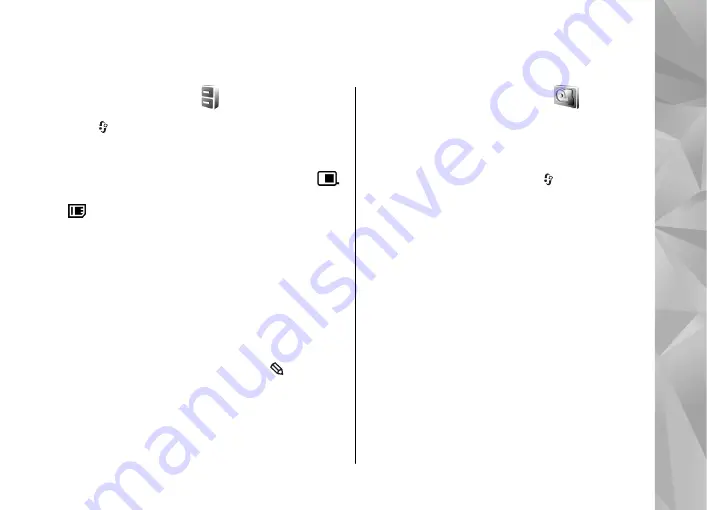
Tools folder
File manager
Press , and select
Tools
>
File mgr.
.
With File manager, you can browse files and folders
in the device memory or mass memory. When you
open File manager, the device memory view (
)
opens. Scroll right to open the mass memory view
( ).
To view what types of data you have in the device
and how much memory the different data types
consume, select
Options
>
Memory details
. The
amount of available memory is shown in Free
memory.
To find a file, select
Options
>
Find
and the
memory from which to search. Enter a search text
that matches the file name.
To mark several files, press and hold while you
press the scroll key, or scroll up or down. To move
or copy the files to a folder, select
Options
>
Move
to folder
or
Copy to folder
.
Mass memory tool
Your device has an 8 GB internal memory providing
high-capacity storage for different kind of files.
To monitor the amount of used and free space in
the device mass memory, press , and select
Tools
>
Utilities
>
Memory
. To see how much
memory the different applications and data types
use, select
Options
>
Memory details
.
To change the name of the mass memory, select
Options
>
Mass memory name
.
To back up information from the device memory to
the mass memory, select
Options
>
Back up
phone memory
.
To restore information from the mass memory to
the device memory, select
Options
>
Rest. from
mass mem.
.
Format mass memory
When mass memory is reformatted, all data in the
memory is permanently lost. Back up data you want
to keep before formatting the mass memory. You
can use Nokia Nseries PC Suite to back up data to a
145
To
ols fo
lder
















































