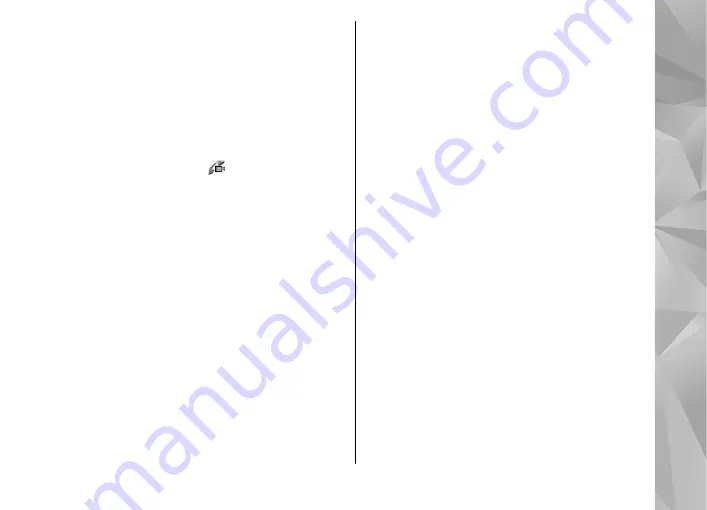
To use the main camera to send video, select
Options
>
Use main camera
. To switch back to
the secondary camera, select
Options
>
Use
secondary camera
.
Answer or decline a video
call
When a video call arrives, is displayed.
To answer the video call, press the call key.
Allow
video image to be sent to caller?
is displayed. To
start sending live video image, select
Yes
.
If you do not activate the video call, video sending
is not activated, and you only hear the sound of the
caller. A grey screen replaces the video image. To
replace the grey screen with a still image captured
by the camera in your device, select
Tools
>
Settings
>
Phone
>
Call
>
Image in video
call
.
To end the video call, press the end key.
Video sharing
Use video sharing (network service) to send live
video or a video clip from your mobile device to
another compatible mobile device during a voice
call.
The loudspeaker is active when you activate Video
sharing. If you do not want to use the loudspeaker
for the voice call while you share video, you can also
use a compatible headset.
Requirements
Video sharing requires a UMTS connection. Your
ability to use video sharing depends on the
availability of the UMTS network. Contact your
service provider for more information on the service
and network availability and fees associated with
using this service.
To use video sharing you must do the following:
●
Ensure that your device is set up for person-to-
person connections.
●
Ensure you have an active UMTS connection and
are within UMTS network coverage. If you start
the sharing session while you are within UMTS
network coverage and a hand over to GSM occurs,
the sharing session is discontinued, but your
voice call continues. You cannot start video
sharing if you are not within UMTS network
coverage.
125
Make call
s






























