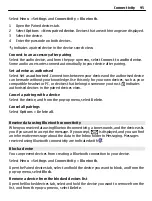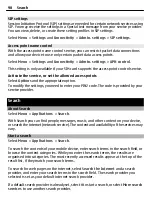If the
Ask on connection
option is not active, or you want to change the USB mode
during an active connection, select
USB connection mode
and from the following:
PC Suite
— Use Nokia PC applications such as Nokia Ovi Suite or Nokia Software Updater.
Mass storage
— Transfer data between your device and a compatible PC.
Image transfer
— Print images using a compatible printer.
Media transfer
— Synchronise music with Nokia Music or Windows Media Player.
PC connections
You can use your mobile device with a variety of compatible PC connectivity and data
communications applications. With Nokia Ovi Suite you can, for example, transfer files
and images between your device and a compatible computer.
To use Ovi Suite with USB connection mode, select
PC Suite
.
For more information about Ovi Suite, see the support area at www.ovi.com.
Administrative settings
Packet data settings
Select
Menu
>
Settings
and
Connectivity
>
Admin. settings
>
Packet data
.
The packet data settings affect all access points using a packet data connection.
Open a packet data connection whenever the network is available
Select
Packet data connection
>
When available
.
It is quicker, for example, to send an e-mail, if the connection is always open. If there
is no network coverage, the device periodically tries to open a packet data connection.
Open a packet data connection only when needed
Select
Packet data connection
>
When needed
.
Every time you, for example, send an e-mail, the connection needs to be opened first.
Use HSDPA (network service) in UMTS networks
Select
High speed packet access
.
You can use your device as a modem for your computer, to access the internet over a
packet data connection.
Define the access point to use when using your device as a modem
Select
Access point
.
Connectivity 97