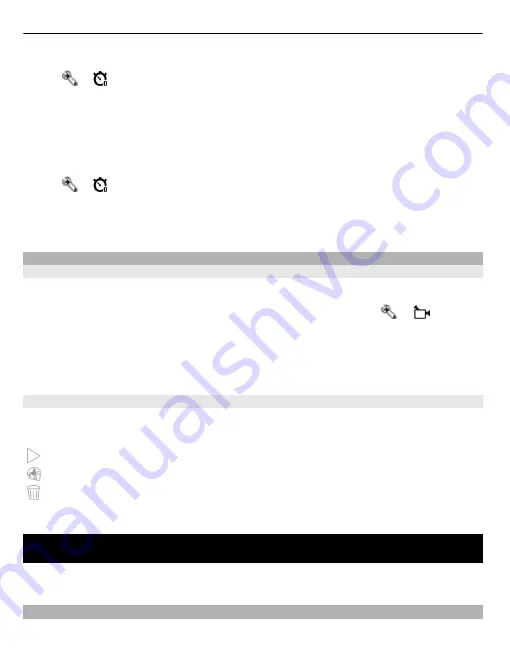
Set the self-timer delay
Select
>
and the delay desired before the image is captured.
Activate the self-timer
Select
Activate
. The stopwatch icon on the screen blinks and the remaining time is
displayed when the timer is running. The camera captures the image after the selected
delay elapses.
Deactivate the self-timer
Select
>
.
Tip:
To keep your hand steady when capturing an image, try using a delay of
2
seconds
.
Video recording
Record a video clip
Select
Menu
>
Applications
>
Camera
.
1 To switch from image mode to video mode, if necessary, select
>
.
2 To pause recording, select
Pause
. To resume, select
Continue
. If you pause
recording and do not press any key within one minute, the recording stops.
To zoom in or out, use the zoom keys.
3 To stop recording, select
Stop
. The video clip is automatically saved in Gallery.
After recording a video clip
After you record a video clip, select from the following (available only if you have
selected
Options
>
Settings
>
Show last captured video
>
Yes
):
Play
— Play the video clip you just recorded.
— Upload the image to a compatible online album.
Delete
— Delete the video clip.
To return to the viewfinder to record a new video clip, select
Back
.
Gallery
To store and organise your images, video clips, sound clips, and streaming links, select
Menu
>
Gallery
.
View and organise files
Select
Menu
>
Gallery
.
60 Gallery






























