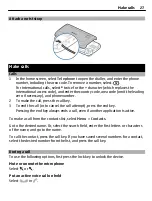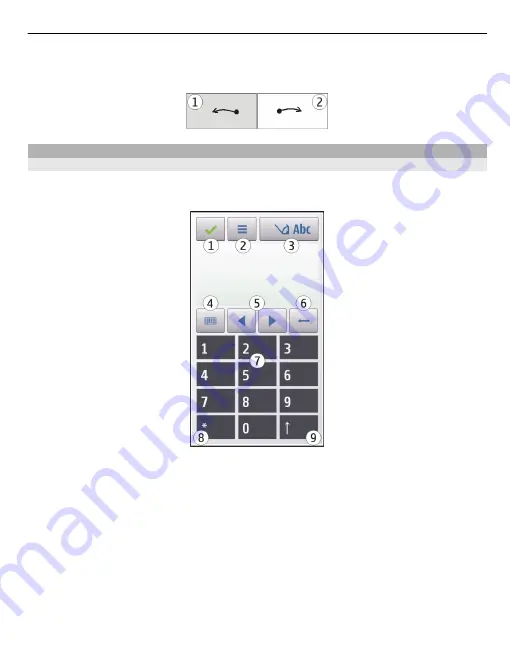
To insert a space, swipe forwards (see Figure 2).
Enter text with the virtual keypad
Virtual keypad
With the virtual keypad (
Alphanumeric keypad
), you can enter characters like you
would with a traditional physical keypad with numbers on the keys.
1
Close - Closes the virtual keypad (
Alphanumeric keypad
).
2
Input menu - Opens the touch input menu, which includes commands such as
Activate predictive text
and
Writing language
.
3
Text input indicator - Opens a pop-up window, in which you can activate or
deactivate predictive text input modes, change the character case, and switch
between letter and number modes.
4
Input mode - Opens a pop-up window, in which you can select the input mode.
When you tap an item, the current input method view closes, and the selected one
opens. The availability of input modes may vary depending on whether the
automatic input mode (sensor settings) is activated or not.
5
Arrow keys - Scroll left or right.
6
Backspace
7
Numbers
8
Star - Opens a special characters table.
Write text 35