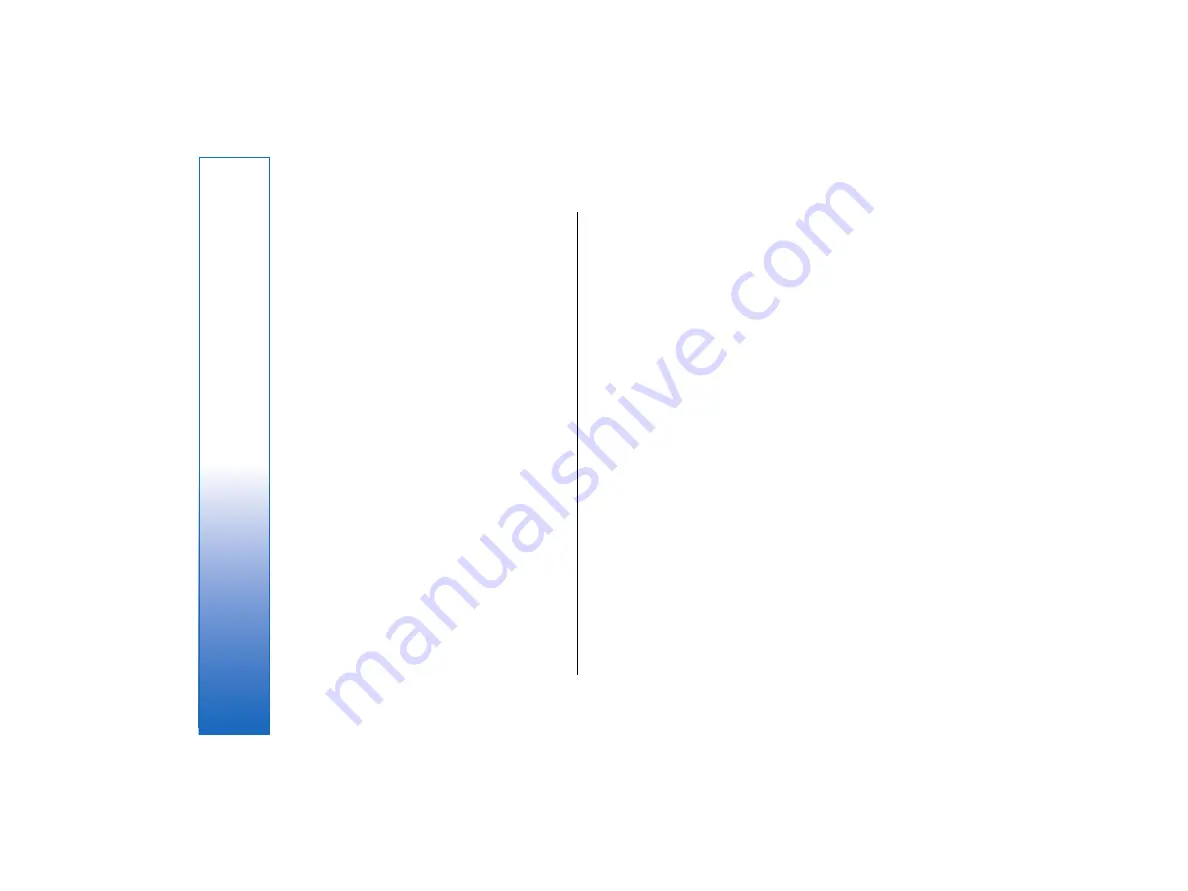
•
Default access point:
— Select the Internet access
point that RealPlayer uses to connect to the Internet.
•
Use proxy:
— Select
Yes
, if your Internet service
provider requires that a proxy server is used to
connect to the Internet.
•
Host address:
— Enter the proxy server address.
•
Port:
— Enter the port number of the proxy server.
Security
Go to
Desk
→
Tools
→
Control panel
→
Security
.
Telephone security
You can modify the security settings for the PIN code,
automatic locking of the device, and changing of the
SIM card. You can also change the PIN code, PIN2 code,
lock code, and restriction password.
Avoid using codes that are similar to emergency
numbers, such as 112, to prevent accidental dialling of
the emergency number.
Codes are shown as asterisks. When changing a code,
enter the current code, and then the new code twice.
Defining device lock settings
To make an emergency call while the device is in the
offline or flight profiles, you may need to enter the lock
code and change the device to a calling profile before
making any call, including a call to an emergency
number.
•
To define device lock settings, select
Security
→
Telephone security
, and select the
Device lock
page.
Define the following:
•
Autolock period
— You can set a time-out after
which the device is automatically locked and can be
used only if the correct lock code is entered. When
the device is locked, calls may still be possible to the
official emergency number programmed into your
device. You can also answer incoming calls.
•
Lock code
— Press
Change
to change the lock code.
The new code must be 5 to 10 digits long. The preset
code is 12345. To avoid unauthorized use of your
device, change the lock code. Keep the new code
secret and in a safe place separate from your device.
•
Lock if SIM card is changed
— You can set the
device to ask for the lock code when an unknown
SIM card is inserted into your device. The device
maintains a list of SIM cards that are recognized as
the owner's cards.
•
Allow remote locking
— If you set this option to
Yes
, you can lock the device by sending a text
message from another phone. To do this, you need
the lock code.
•
To create a remote locking message, select
Security
→
Telephone security
. Set the option
Allow remote locking
to
Yes
, enter your lock code,
and enter text for the remote locking message in
the
Message
field. Confirm the message, and press
Done
. The remote locking message can be 5 to 20
characters or digits long. Press
Reboot
to restart
the device and for the changes to take effect.
98
Control panel
file:///C:/USERS/MODEServer/tkoikkal/864507/RA-2_Erin/en/issue_1/ra-2_erin_en-us_1.xml
Page 98
Jul 2, 2004 11:32:12 AM
file:///C:/USERS/MODEServer/tkoikkal/864507/RA-2_Erin/en/issue_1/ra-2_erin_en-us_1.xml
Page 98
Jul 2, 2004 11:32:12 AM






























