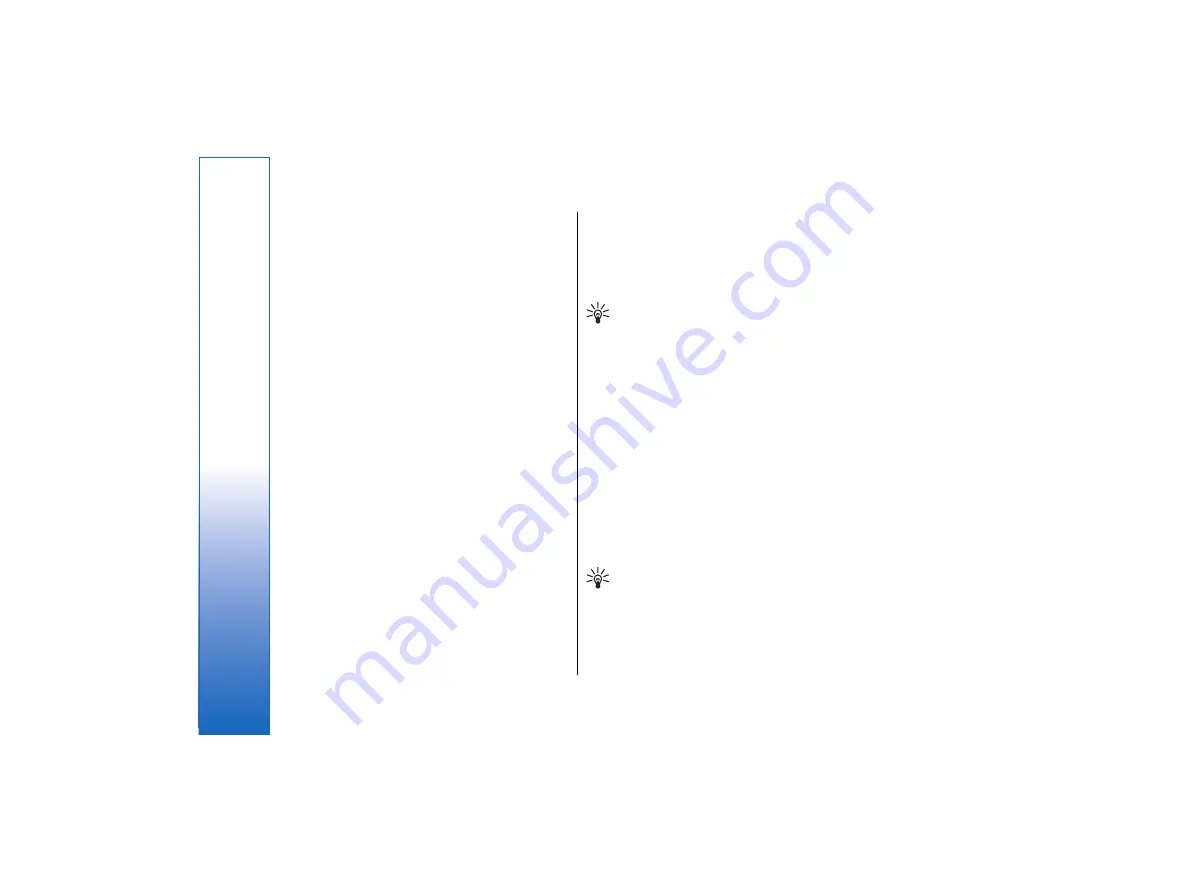
specify whether calendar entries are deleted or
moved to a file, the type of entries to be removed,
and restrict the removal to a specific time period.
•
To search for calendar entries, press Menu, and
select
Tools
→
Find entry…
. Enter the search
keywords included in the description of the entry
you are looking for, and press
Find
. To restrict the
number of entries searched, press
Options
. You can
narrow down the search by specifying the target
group, time period, and calendar entry type. Press
Done
→
Find
to start searching. In the
Find
results
view, you can modify the found entry and
open the previously open calendar view.
•
To modify general calendar settings, press Menu,
and select
Tools
→
General settings…
. On the
General
page, you can choose the view that opens
when you open the
Calendar
application, and
define where you want untimed entries to appear
in calendar views. On the
Preferred views
page,
you can change the order in which calendar views
are listed. If you select
No
for a calendar view, it is
shown last in the list or not shown at all when you
change views by pressing the Calendar application
key repeatedly.
Calendar views
•
To switch between the different calendar views,
press
Change view
in any calendar view. Select a
type of view from the list, and press
Select
.
•
To edit calendar views, select a calendar view, press
Menu, and select
View
→
View settings…
.
For more instructions on editing the settings of a view,
see the Help function in the device.
•
To open a specific date in the calendar view, press
Go to date
, enter the date, and press
OK
. To go to
today's date, press
Today
. To view the date in the
Month view, press
Browse
.
Tip:
To go to today's date in most calendar
views, press the space bar on the keyboard.
Month view
In the
Month
view, you can browse the days of one
month on the left frame, and view the entries for those
days on the right frame. Today's date is marked with a
colored rectangle, days that have scheduled events are
marked in bold and blue, and the currently selected
date is highlighted.
To switch between the days of the month and day's
entries, press the tab key.
Week view
The
Week
view shows the events for the selected week
in seven day boxes. Today's date is marked with a
colored rectangle.
Tip:
To quickly select a different date in day
and week views, press the tab key, select the
desired date, and press the enter key.
Day view
The
Day
view shows the events for the selected day.
Entries are grouped into time slots according to their
74
Calendar
file:///C:/USERS/MODEServer/tkoikkal/864507/RA-2_Erin/en/issue_1/ra-2_erin_en-us_1.xml
Page 74
Jul 2, 2004 11:32:12 AM
file:///C:/USERS/MODEServer/tkoikkal/864507/RA-2_Erin/en/issue_1/ra-2_erin_en-us_1.xml
Page 74
Jul 2, 2004 11:32:12 AM






























